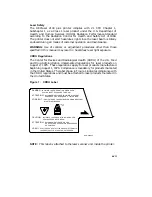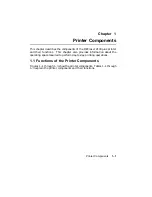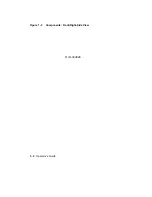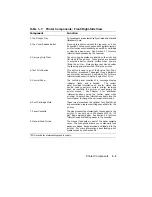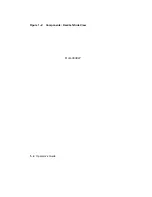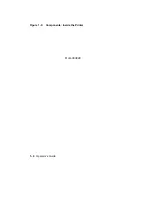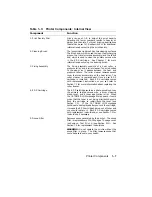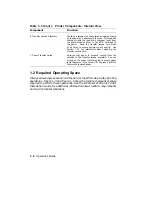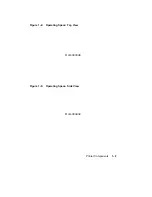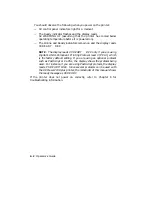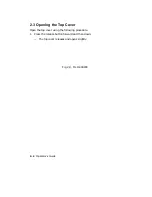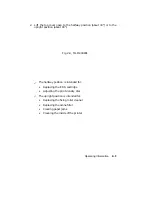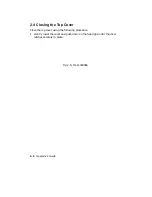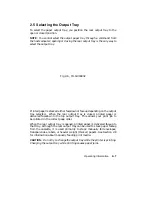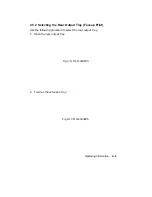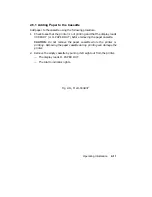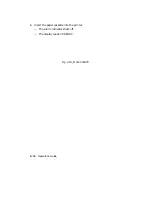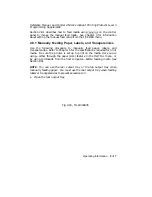2.2 Powering the Printer Off
Power the printer off using the following procedure.
1.
Be sure the printer is not printing and that the Data indicator is not
on.
CAUTION:
Do not power the printer off while it is printing. Powering
the printer off during printing causes paper jams and loss of data.
Powering the printer off while the Data indicator is on causes the data
in the print buffer to be lost.
2.
Press the power switch on the back of the printer to the O (OFF)
position.
Fig 2-2, MLO-004829
NOTE:
After powering the printer off, always wait at least two seconds
before you power the printer back on. This waiting period ensures that
the printer will initialize (cycle) properly when it is powered back on.
Operating Information
2–3
Summary of Contents for DEClaser 2100 plus
Page 19: ...Figure 1 1 Components Front Right Side View MLO 004826 1 2 Operator s Guide...
Page 21: ...Figure 1 2 Components Rear Left Side View MLO 004827 1 4 Operator s Guide...
Page 23: ...Figure 1 3 Components Inside the Printer MLO 004828 1 6 Operator s Guide...
Page 39: ...5 Replace the cover on the cassette Fig 2 14 MLO 004840 Operating Information 2 13...
Page 44: ...2 Fold out the extension tray Fig 2 17 MLO 004836 2 18 Operator s Guide...
Page 48: ...14 Close the rear output tray Fig 2 21 MLO 004834 2 22 Operator s Guide...
Page 65: ...Figure 2 1 Engine Test Print Fig 2 40 MLO 004525 Operating Information 2 39...
Page 68: ...Figure 2 2 Test Print A Fig 2 42 MLO 004851 2 42 Operator s Guide...
Page 72: ...Figure 2 3 Test Print B Fig 2 43 MLO 004852 2 46 Operator s Guide...
Page 75: ...Figure 2 4 Font List Fig 2 44 MLO 004853 Operating Information 2 49...
Page 224: ...Figure C 2 Serial Connections to Modem MLO 004885 Specifications C 5...
Page 225: ...Figure C 3 Serial Connections Without Modem MLO 004887 C 6 Operator s Guide...