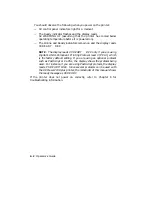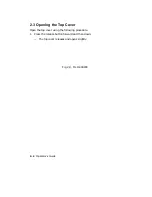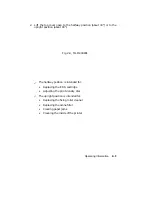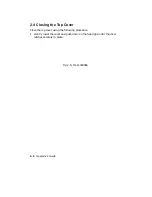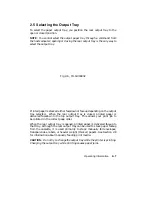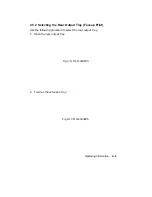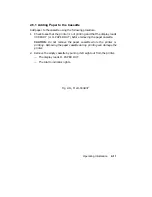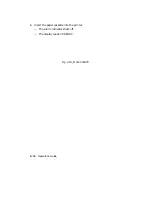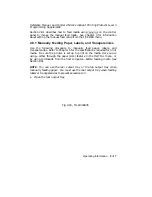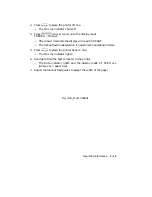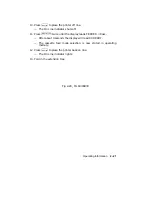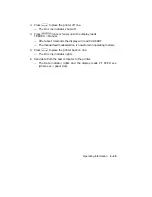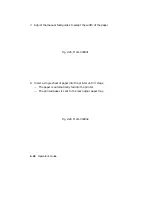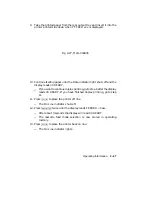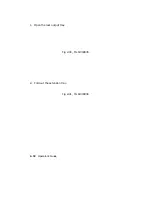2.7 Loading Preprinted Media
To print forms, letterhead paper, or punched paper in simplex mode, load
the media faceup, with the top edge of the paper nearest to the printer.
2.8 Feeding Media Manually
The paper feed guide on the cover of the cassette enables you to manually
feed paper, labels, transparencies, and envelopes into the printer.
The
paper feed guide also allows you to print on odd-size paper that cannot be
used in the cassette. Duplex (two-sided) printing is also possible through
manual feed operation (see Section 2.9).
Although labels and transparencies are usually fed manually, high-quality
labels and transparencies, such as those sold through DECdirect, can also
be fed automatically from the cassette. Check the media specifications in
Chapter 5 for additional information about labels and transparencies.
Not all media can be fed automatically from the cassette. You must feed
the following print media into the printer manually:
•
Nonstandard-sized papers from 100 mm x 190 mm (3.9 in. x 7 ½ in.)
to 216 mm x 356 mm (8 ½ in. x 14 in.) that do not fit in the cassette).
•
Thicker papers whose basis weight is from 84 g/m
2
to 135 g/m
2
(22 lb.
to 36 lb.)
•
Envelopes (unless you are using the special envelope cassette)
You can invoke manual feed operation in three ways:
•
Using the
Manual Feed
key on the control panel.
•
Selecting the Manual value in the FEEDER menu.
•
Sending a command from the host computer.
When feeding paper manually, you need to tell the printer the paper size
you are using so that printing occurs in the proper area on the page. For
A4-size and letter-size paper, set the paper (size) feature in the INITIAL
menu (Table 4–12) and press Reset. The paper feature sets up the printing
coordinates for manual feed operation according to the value selected:
either A4 or letter. This allows the printer to print within the correct
boundaries on the sheet of paper.
Operating Information
2–15
Summary of Contents for DEClaser 2100 plus
Page 19: ...Figure 1 1 Components Front Right Side View MLO 004826 1 2 Operator s Guide...
Page 21: ...Figure 1 2 Components Rear Left Side View MLO 004827 1 4 Operator s Guide...
Page 23: ...Figure 1 3 Components Inside the Printer MLO 004828 1 6 Operator s Guide...
Page 39: ...5 Replace the cover on the cassette Fig 2 14 MLO 004840 Operating Information 2 13...
Page 44: ...2 Fold out the extension tray Fig 2 17 MLO 004836 2 18 Operator s Guide...
Page 48: ...14 Close the rear output tray Fig 2 21 MLO 004834 2 22 Operator s Guide...
Page 65: ...Figure 2 1 Engine Test Print Fig 2 40 MLO 004525 Operating Information 2 39...
Page 68: ...Figure 2 2 Test Print A Fig 2 42 MLO 004851 2 42 Operator s Guide...
Page 72: ...Figure 2 3 Test Print B Fig 2 43 MLO 004852 2 46 Operator s Guide...
Page 75: ...Figure 2 4 Font List Fig 2 44 MLO 004853 Operating Information 2 49...
Page 224: ...Figure C 2 Serial Connections to Modem MLO 004885 Specifications C 5...
Page 225: ...Figure C 3 Serial Connections Without Modem MLO 004887 C 6 Operator s Guide...