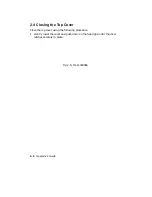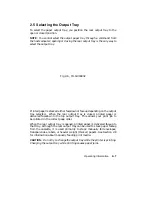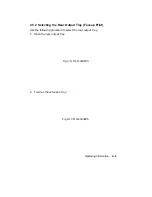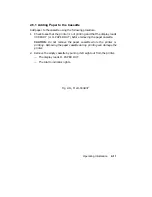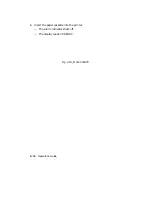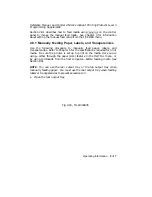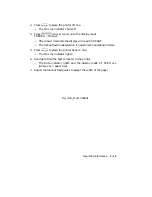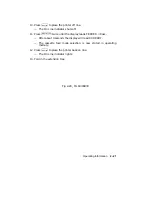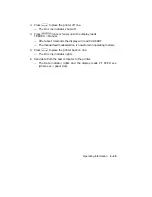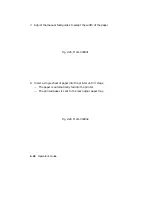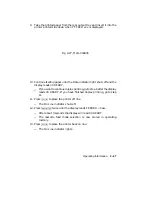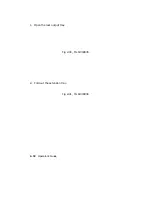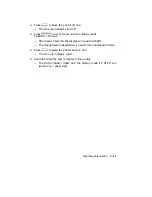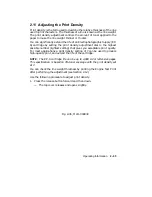8.
Insert a single sheet of paper, labels, or a transparency into the printer
until it stops.
— The paper is automatically fed into the printer.
— The printed paper is sent to the preselected output paper tray.
NOTE:
It is advisable to remove transparencies from the rear output
tray as each one is printed. This prevents them from sticking together.
Fig 2-19, MLO-004842
9.
Wait until PF FEED xxx is displayed and repeat step 8.
p
Continue feeding paper until the Data indicator light shuts off and
the display reads 00 READY.
p
If you want to continue feeding paper manually after the display
reads 00 READY, go to step 6. If you have finished feeding paper
manually, go to step 10.
2–20
Operator’s Guide
Summary of Contents for DEClaser 2100 plus
Page 19: ...Figure 1 1 Components Front Right Side View MLO 004826 1 2 Operator s Guide...
Page 21: ...Figure 1 2 Components Rear Left Side View MLO 004827 1 4 Operator s Guide...
Page 23: ...Figure 1 3 Components Inside the Printer MLO 004828 1 6 Operator s Guide...
Page 39: ...5 Replace the cover on the cassette Fig 2 14 MLO 004840 Operating Information 2 13...
Page 44: ...2 Fold out the extension tray Fig 2 17 MLO 004836 2 18 Operator s Guide...
Page 48: ...14 Close the rear output tray Fig 2 21 MLO 004834 2 22 Operator s Guide...
Page 65: ...Figure 2 1 Engine Test Print Fig 2 40 MLO 004525 Operating Information 2 39...
Page 68: ...Figure 2 2 Test Print A Fig 2 42 MLO 004851 2 42 Operator s Guide...
Page 72: ...Figure 2 3 Test Print B Fig 2 43 MLO 004852 2 46 Operator s Guide...
Page 75: ...Figure 2 4 Font List Fig 2 44 MLO 004853 Operating Information 2 49...
Page 224: ...Figure C 2 Serial Connections to Modem MLO 004885 Specifications C 5...
Page 225: ...Figure C 3 Serial Connections Without Modem MLO 004887 C 6 Operator s Guide...