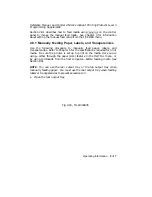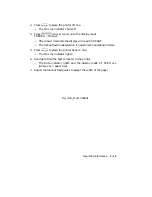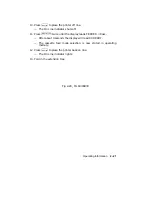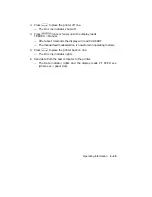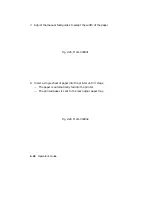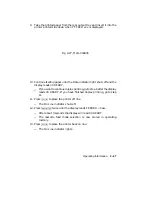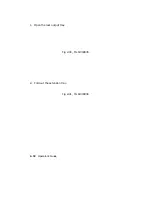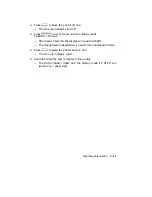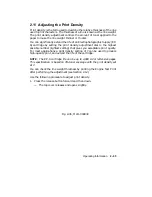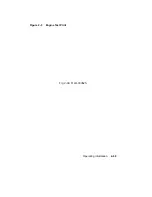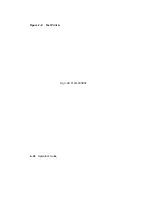2.10 Feeding Envelopes Manually
Envelopes have the same setup requirements as all other media that is fed
manually (see Section 2.8). Since you need to print addresses in a particular
area on envelopes, you must give the printer the proper print coordinates
to print the addresses.
Normally the setup requirements for printing
envelopes are defined by the application program you are using. Consult
your application program documentation for details about its envelope
printing feature.
If your application program does not have an envelope printing feature, you
need to set up your address files using commands (escape sequences) that
instruct the printer to print in the right location on the envelope. Section 2.8
contains an example using escape sequences to set up your files to print in
a particular area. Appendix A contains a listing of DEClaser 2100 plus
commands and programming information for the experienced programmer.
For detailed programming information necessary to set up your address
files see Digital ANSI-Compliant Printing Protocol Level 3 Programming
Reference Manual and Digital ANSI-Compliant Printing Protocol Level 3
Programming Supplement.
2.10.1 Feeding Envelopes
You should observe some special cautions before feeding envelopes into the
printer. Make the following checks before you manually feed envelopes:
•
The sealing flap should run along the length of the envelope, not at the
leading or trailing edges.
•
Be sure the sealing flap is folded properly with none of the glue exposed.
•
The leading and trailing edges should not be more than two layers thick.
•
The envelope should be folded without any wrinkles or creases.
Specifications for printing envelopes are listed in Section 5.2.
Operating Information
2–29
Summary of Contents for DEClaser 2100 plus
Page 19: ...Figure 1 1 Components Front Right Side View MLO 004826 1 2 Operator s Guide...
Page 21: ...Figure 1 2 Components Rear Left Side View MLO 004827 1 4 Operator s Guide...
Page 23: ...Figure 1 3 Components Inside the Printer MLO 004828 1 6 Operator s Guide...
Page 39: ...5 Replace the cover on the cassette Fig 2 14 MLO 004840 Operating Information 2 13...
Page 44: ...2 Fold out the extension tray Fig 2 17 MLO 004836 2 18 Operator s Guide...
Page 48: ...14 Close the rear output tray Fig 2 21 MLO 004834 2 22 Operator s Guide...
Page 65: ...Figure 2 1 Engine Test Print Fig 2 40 MLO 004525 Operating Information 2 39...
Page 68: ...Figure 2 2 Test Print A Fig 2 42 MLO 004851 2 42 Operator s Guide...
Page 72: ...Figure 2 3 Test Print B Fig 2 43 MLO 004852 2 46 Operator s Guide...
Page 75: ...Figure 2 4 Font List Fig 2 44 MLO 004853 Operating Information 2 49...
Page 224: ...Figure C 2 Serial Connections to Modem MLO 004885 Specifications C 5...
Page 225: ...Figure C 3 Serial Connections Without Modem MLO 004887 C 6 Operator s Guide...