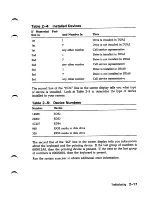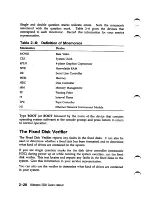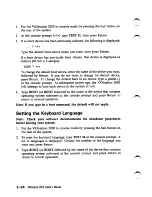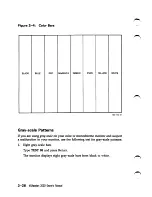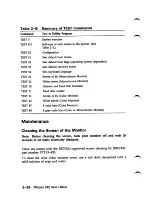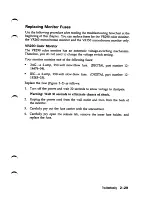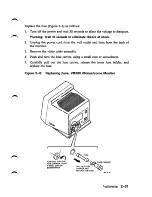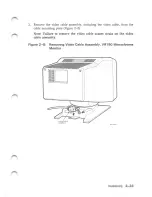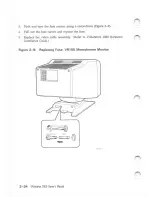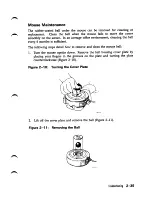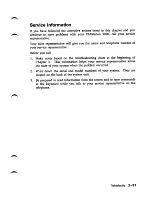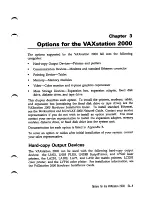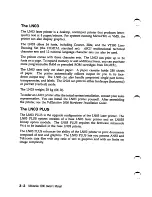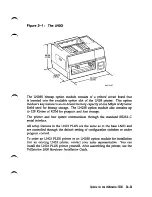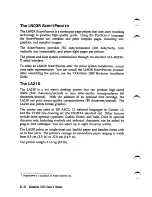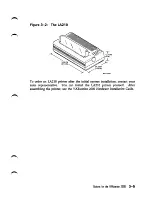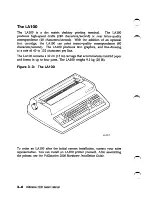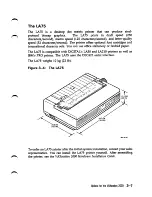Reviews:
No comments
Related manuals for EK-VAXAC-OM-003

DP700A3D-A01US
Brand: Samsung Pages: 145

FLEX-BX100-ULT5
Brand: IEI Technology Pages: 121

Adjustable Height Workstation
Brand: Rockler Pages: 8

AP190
Brand: MSI Pages: 53

34IAZ7
Brand: Lenovo Pages: 54

3257A9U
Brand: Lenovo Pages: 64

30114MU
Brand: Lenovo Pages: 4

3245A8U
Brand: Lenovo Pages: 84

31102NU
Brand: Lenovo Pages: 2

3245A8U
Brand: Lenovo Pages: 4

30GL003YGE
Brand: Lenovo Pages: 102

3000 H305
Brand: Lenovo Pages: 56

3246A2U
Brand: Lenovo Pages: 92

3285A1U
Brand: Lenovo Pages: 4

415539U - Ts D20 Twr X/2.26 4Gb 500Gb Dvdr Wvb64
Brand: Lenovo Pages: 70

3257A5U
Brand: Lenovo Pages: 76

30151IU
Brand: Lenovo Pages: 60

30141DU - IdeaCentre Q100 Mini PC
Brand: Lenovo Pages: 72