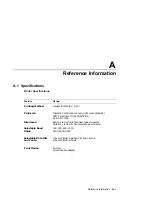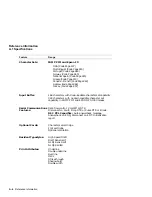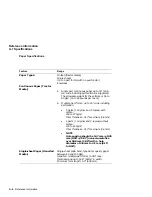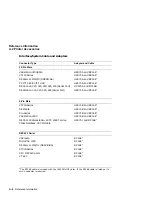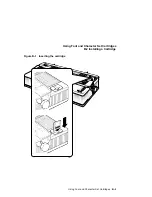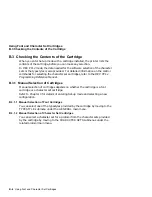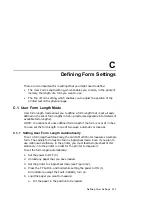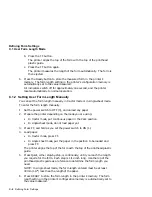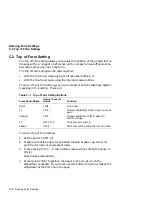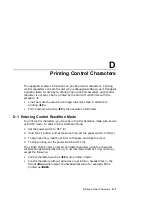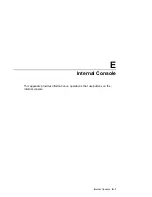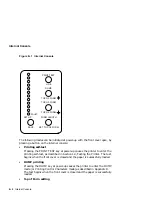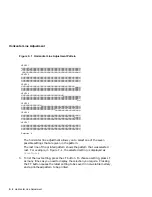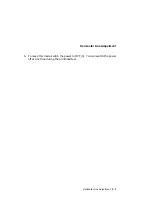C
Defining Form Settings
There are two important form settings that you might need to define:
•
The User Form Length setting, which enables you to store, in the printer’s
memory, the length of a form you want to use.
•
The Top of Form setting, which enables you to adjust the position of the
printed text on the physical page.
C.1 User Form Length Mode
User form length mode allows you to define a form length that is not already
defined in the set of form lengths in Set-up mode (see Appendix A for details of
available form lengths).
NOTE: You cannot set a user-defined form length if the form is over 21 inches.
You can set the form length in one of two ways: automatic or manual.
C.1.1 Setting User Form Length Automatically
To set a form length automatically, the LA310 MultiPrinter measures a sample
form. The sample form must be fed in single-sheet mode. Even if you plan to
use continuous stationery in the printer, you must feed a single sheet of this
stationery into the printer in order for the printer to measure it.
To set the form length automatically:
1.
Set the power to OFF (0).
2.
Unload any paper that you have loaded.
3.
Set the printer to single-sheet mode (see Figure 3–2).
4.
Press the FF button, and hold while setting the power to ON (1).
All indicators, except the Fault indicator, turn on.
5.
Load the paper you want to measure:
a.
Put the paper in the position to be loaded.
Defining Form Settings C–1