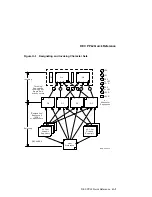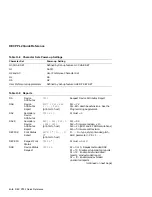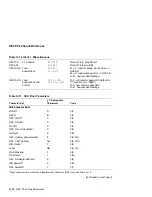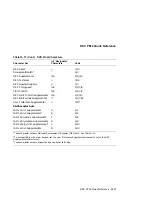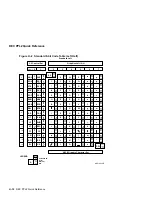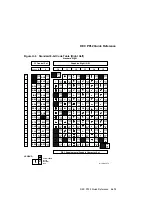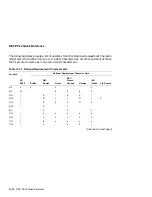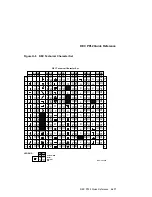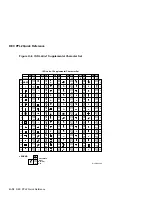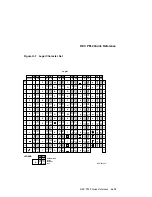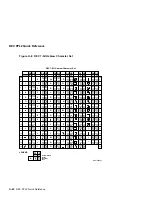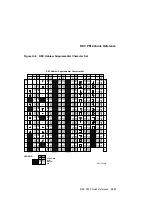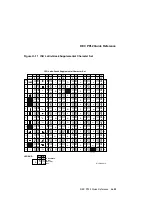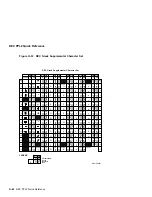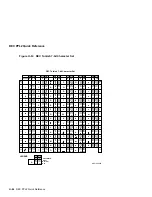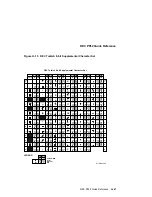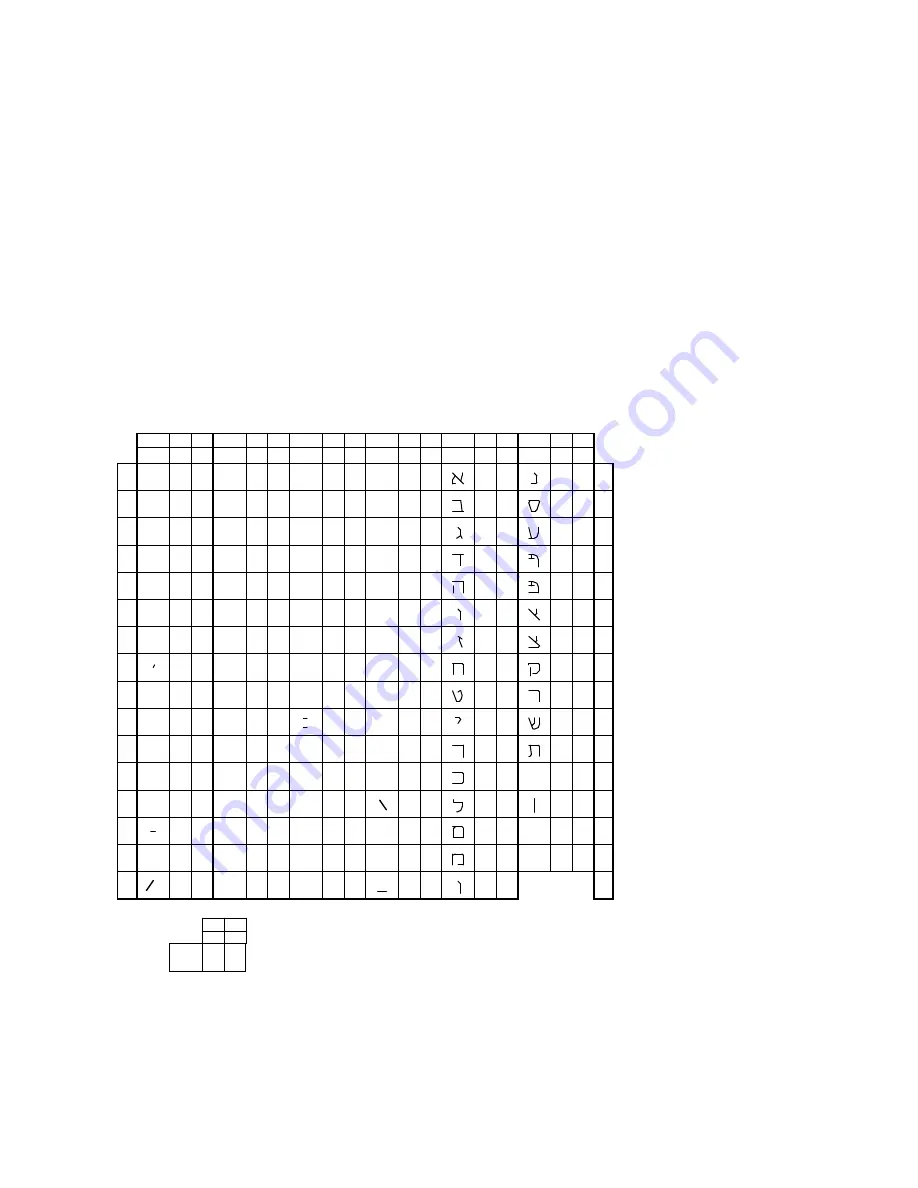
DEC PPL2 Quick Reference
Figure H–8 DEC 7-bit Hebrew Character Set
Column
Row
0
1
2
3
4
5
6
7
8
9
10
11
12
13
14
15
2
3
4
5
6
7
21
33
41
22
34
42
23
35
43
24
36
44
25
37
45
26
38
46
27
39
47
28
40
50
29
41
51
2A
42
52
2B
43
53
2C
44
54
2D
45
55
2E
46
56
2F
47
57
3F
63
77
3E
62
76
3D
61
75
3C
60
74
3B
59
73
3A
58
72
39
57
71
38
56
70
37
55
67
36
54
66
35
53
65
34
52
64
33
51
63
32
50
62
31
49
61
30
48
60
40
64
100
41
65
101
42
66
102
43
67
103
44
68
104
45
69
105
46
70
106
47
71
107
48
72
110
49
73
111
4A
74
112
4B
75
113
4C
76
114
4D
77
115
4E
78
116
4F
79
117
5F
95
137
5E
94
136
5D
93
135
5C
92
134
5B
91
133
5A
90
132
59
89
131
58
88
130
57
87
127
56
86
126
55
85
125
54
84
124
53
83
123
52
82
122
51
81
121
50
80
120
60
96
140
61
97
141
62
98
142
63
99
143
64
100
144
65
101
145
66
102
146
67
103
147
68
104
150
69
105
151
6A
106
152
6B
107
153
6C
108
154
6D
109
155
6E
110
156
6F
111
157
7E
126
176
7D
125
175
7C
124
174
7B
123
173
7A
122
172
79
121
171
78
120
170
77
119
167
76
118
166
75
117
165
74
116
164
73
115
163
72
114
162
71
113
161
70
112
160
!
"
$
%
&
(
)
*
+
,
.
?
>
=
<
;
:
9
8
7
6
5
4
3
2
1
0
@
A
B
C
D
E
F
G
H
J
K
L
M
N
O
^
]
[
Z
Y
X
W
V
U
T
S
R
Q
P
~
}
{
LEGEND
MLO-004001
10
11
12
13
14
15
GL GR
GL GR
GL GR
GL GR
GL GR
GL GR
A1
161
241
A2
162
242
A3
163
243
A4
164
244
A5
165
245
A6
166
246
A7
167
247
A8
168
250
A9
169
251
AA
170
252
AB
171
253
AC
172
254
AD
173
255
AE
174
256
AF
175
257
BF
191
277
BE
190
276
BD
189
275
BC
188
274
BB
187
273
BA
186
272
B9
185
271
B8
184
270
B7
183
267
B6
182
266
B5
181
265
B4
180
264
B3
179
263
B2
178
262
B1
177
261
B0
176
260
C0
192
300
C1
193
301
C2
194
302
C3
195
303
C4
196
304
C5
197
305
C6
198
306
C7
199
307
C8
200
310
C9
201
311
CA
202
312
CB
203
313
CC
204
314
CD
205
315
CE
206
316
CF
207
317
DF
223
337
DE
222
336
DD
221
335
DC
220
334
DB
219
333
DA
218
332
D9
217
331
D8
216
330
D7
215
327
D6
214
326
D5
213
325
D4
212
324
D3
211
323
D2
210
322
D1
209
321
D0
208
320
E0
224
340
E1
225
341
E2
226
342
E3
227
343
E4
228
344
E5
229
345
E6
230
346
E7
231
347
E8
232
350
E9
233
351
EA
234
352
EB
235
353
EC
236
354
ED
237
355
EE
238
356
EF
239
357
FE
254
376
FD
253
375
FC
252
374
FB
251
373
FA
250
372
F9
249
371
F8
248
370
F7
247
367
F6
246
366
F5
245
365
F4
244
364
F3
243
363
F2
242
362
F1
241
361
F0
240
360 Row
0
1
2
3
4
5
6
7
8
9
10
11
12
13
14
15
#
DEC 7-Bit Hebrew Character Set
4/1
41
65
101
A
12/1
C1
193
301
Hex
Decimal
Octal
Column/Row
GL GR
I
H–20 DEC PPL2 Quick Reference