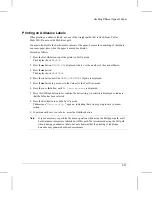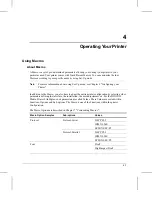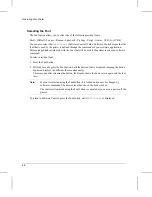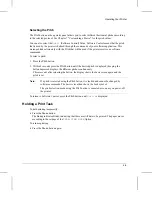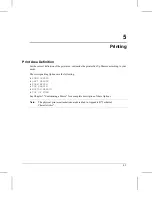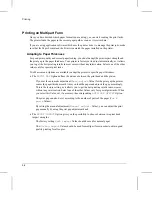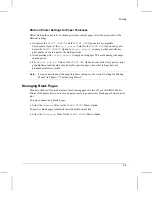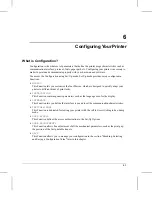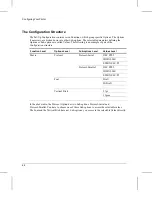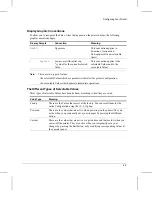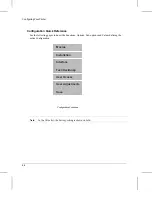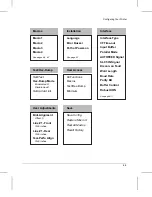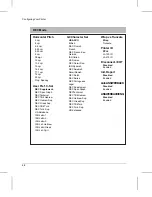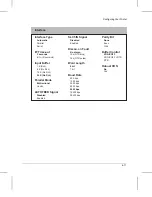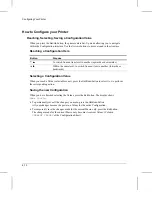Printing on Multipart Form
Once you have decided which paper format you are using, you can start sending the print tasks.
The printer loads the paper in the current paper path as soon as it receives data.
If you are using application software which uses the printer driver to manage the print jobs, make
sure that the Paper Format and the Print Area match the paper installed on the printer.
Adapting to Paper Thickness
For good print quality and correct paper feeding, you should adapt the print impact strength and
the print gap to the paper thickness. Your printer is factory set to adjust automatically, as it allows
you to get the best printing results in most cases without any intervention. Select one of the other
values only for special print tasks.
Two Macro menu Options are available to adapt the printer to specific paper thickness.
•
The
PRINT GAP
Option defines the distance between the print head and the platen.
– If you set the automatic adjustment (
Auto.adjust
Value) for the print gap the printer
senses the paper thickness each time you load the paper and adjusts the gap accordingly.
This is the factory setting, as it allows you to get the best printing results in most cases
without any intervention. Select one of the other Values only for special print tasks. When
you select this Value, set, if necessary, the corresponding
AUTO.GAP OFFSET
Option.
– The print gap can also be set according to the number of parts of the paper (
For X
parts
Values).
– By setting the manual adjustment (
Manual adjust.
Value), you can adjust the print
gap manually by using the print gap adjustment knob.
•
The
PRINT IMPACT
Option gives you the possibility to choose between two print head
impact strengths.
– The factory setting
Soft impact
Value should be used for normal paper
– The
Strong impact
Value should be used for multipart form in order to obtain good
quality printing for all copies.
Printing
5-4
Summary of Contents for LA400plus
Page 1: ...User Guide DIGITAL Matrix Printer LA400plus Order Number EK LA45E UG 001 1...
Page 2: ......
Page 37: ...Self Test Printout 31...
Page 44: ......
Page 56: ......
Page 58: ...7 8 9 0 d400 c03 1 2 3 4 5 6 d400 c02 d4003b20 Getting to Know Your Printer 2 2...
Page 179: ......
Page 183: ......
Page 191: ......
Page 199: ......
Page 233: ......
Page 253: ......
Page 259: ......
Page 267: ......
Page 276: ...Code MJK Code Page 869 Abicomp Brazilian ASCII Mazowian Bulgarian Character Sets G 9...
Page 277: ...Code Page 437 New Hebrew ISO 8859 7 ISO Latin 1T D Hebrew Character Sets G 10...
Page 278: ...IBM Character Set Tables IBM Character Set 1 IBM Character Set 2 Character Sets G 11...
Page 279: ...EPSON Character Set Tables USA France Germany United Kingdom Character Sets G 12...
Page 280: ...Denmark 1 Denmark 2 Sweden Italy Character Sets G 13...
Page 281: ...Japan Spain 1 Spain 2 Norway Character Sets G 14...
Page 282: ...Latin America Korea Turkey Legal Character Sets G 15...
Page 283: ...Old Hebrew Character Sets G 16...
Page 285: ......
Page 294: ...W Word length 6 20 Workload B 2 WRAP vs TRUNCATE Option 7 18...
Page 295: ......
Page 297: ......
Page 298: ......
Page 299: ...Printed in The Netherlands 1...