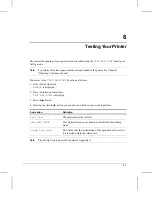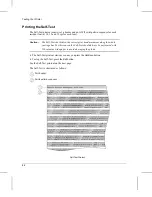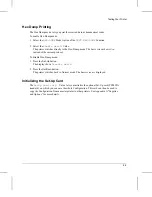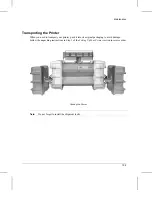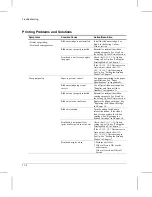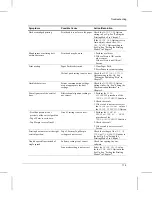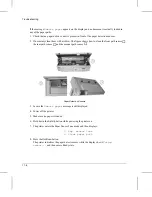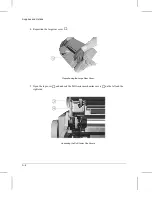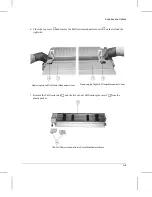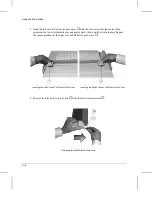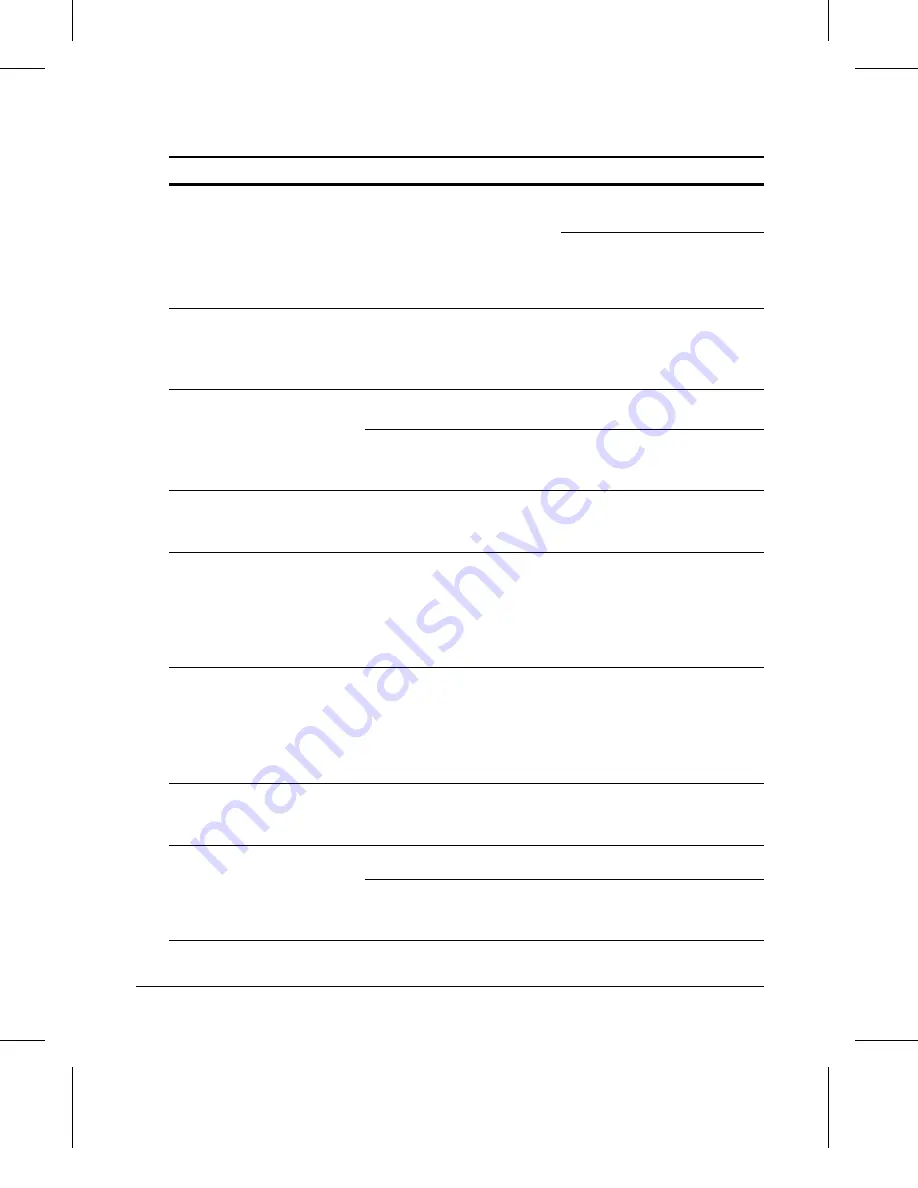
Symptoms
Possible Cause
Action/Resolution
Dark or smudged printing
Print head is too close to the paper. Check the
PRINT GAP
Option
setting in Set-Up. See "Setting the
Printing Modes" in Chapter 7.
If the
PRINT GAP
Option is set to
Auto. adjust., check the
AUTO.
GAP OFFSET
Option setting in
Set-Up. See "Setting the Printing
Modes" in Chapter 7.
Blank spaces or missing dots
within characters
Print head may be worn
1. Perform a self-test.
2. If the self-test is OK, see the
other causes.
If the self-test is not OK, call
Service.
Print overlap.
Paper Path is obstructed.
1. Clear Paper Path.
2. Press Pause to resume printing.
Vertical pitch setting is not correct. Check the
VERTICAL PITCH
Option setting in Set-Up. See
"Setting the Publishing Style" in
Chapter 7.
Garbled characters.
Printer communication settings
are not appropriate for host
settings.
Check the
INTERFACE
Option
settings in Set-Up. See "Setting the
Communication Interface" in
Chapter 6.
Poor alignment of the vertical
lines.
Bidirectional alignment setting is
not correct.
1. Perform the
BIDI.
ALIGNMENT
procedure of the
USER ADJUSTMENTS
Function.
2. Check the result.
3. If the result is not correct, select
the
Unidirectional
value of
the
PRINT DIRECTION
Option.
-
First line position is not
precisely at the correct position.
Line #1 setting is not correct.
1. Perform the
LINE #1 -
FRONT
or
LINE #1 - REAR
procedure of the
USER ADJUSTMENTS
Function.
-
Top of Form is set to zero.
-
Top Margin is set to line #1.
2. Check the result.
3. If the result is not correct, call
Service.
Printing does not start at the right
vertical position.
Top of Form or Top Margin
settings are not correct.
Check the settings of the
TOP OF
FORM
or
TOP MARGIN
Options in
the Set-Up. See "Setting the
Printing Modes" in Chapter 7.
Double spaced lines instead of
single spaced.
Software setting is not correct.
Check line spacing in your
software.
Line mode setting is not correct.
Select the
LF=LF
,
CR=CR
value
for the
LINE MODE
Option in the
Set-Up. See "Setting the Printing
Modes" in Chapter 7.
Troubleshooting
11-3
Summary of Contents for LA400plus
Page 1: ...User Guide DIGITAL Matrix Printer LA400plus Order Number EK LA45E UG 001 1...
Page 2: ......
Page 37: ...Self Test Printout 31...
Page 44: ......
Page 56: ......
Page 58: ...7 8 9 0 d400 c03 1 2 3 4 5 6 d400 c02 d4003b20 Getting to Know Your Printer 2 2...
Page 179: ......
Page 183: ......
Page 191: ......
Page 199: ......
Page 233: ......
Page 253: ......
Page 259: ......
Page 267: ......
Page 276: ...Code MJK Code Page 869 Abicomp Brazilian ASCII Mazowian Bulgarian Character Sets G 9...
Page 277: ...Code Page 437 New Hebrew ISO 8859 7 ISO Latin 1T D Hebrew Character Sets G 10...
Page 278: ...IBM Character Set Tables IBM Character Set 1 IBM Character Set 2 Character Sets G 11...
Page 279: ...EPSON Character Set Tables USA France Germany United Kingdom Character Sets G 12...
Page 280: ...Denmark 1 Denmark 2 Sweden Italy Character Sets G 13...
Page 281: ...Japan Spain 1 Spain 2 Norway Character Sets G 14...
Page 282: ...Latin America Korea Turkey Legal Character Sets G 15...
Page 283: ...Old Hebrew Character Sets G 16...
Page 285: ......
Page 294: ...W Word length 6 20 Workload B 2 WRAP vs TRUNCATE Option 7 18...
Page 295: ......
Page 297: ......
Page 298: ......
Page 299: ...Printed in The Netherlands 1...