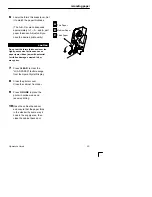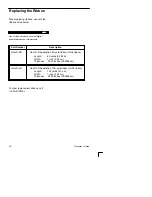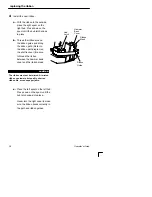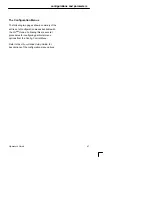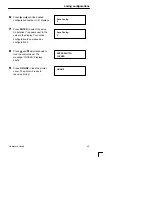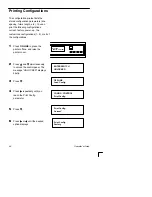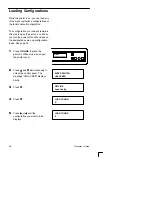Configurations and Parameters
38
Operator’s Guide
The following pages describe how to save,
print, load and delete entire configurations,
as well as how to select a power–on
configuration.
Configurations
A configuration is a group of parameter
settings. For example:
•
8 lpi
•
10 cpi
•
Data processing typeface, etc.
Nine configurations are available. Your
printer has a preset factory configuration that
cannot be changed or deleted, configuration
0. Configurations 1 to 8 are provided so that
you can store custom configurations to meet
specific print job requirements.
To create a custom configuration, modify any
printer parameters as needed from the
default values, then save the modified
configuration (as number 1 to 8) using the
“Save Config.” menu option.
Summary of Contents for LG plus Series
Page 8: ...ii Table of Contents...
Page 26: ...18 Operator s Guide...
Page 62: ...54 Operator s Guide...