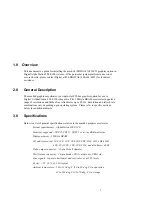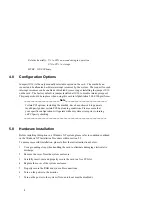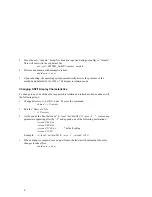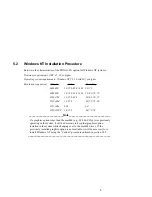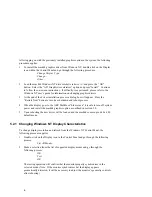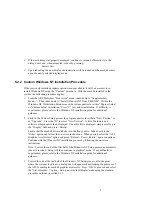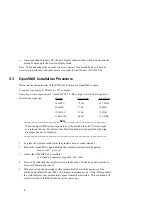7
3. If the test bitmap was properly displayed, continue to respond affirmatively to the
dialog boxes and, when prompted, reboot by pressing:
Restart Now
4. Upon rebooting, the new display characteristics will be loaded and the mach64 comes
up in the newly selected display mode.
5.2.2 Custom Windows NT Installation Procedure
If the previously installed graphics option was not available, it will be necessary to re-
install Windows NT using the “Custom” procedure. With the mach64 installed in the
system, the following procedure applies:
1. From the ARC Multiboot “blue screen” menu, index down to “Supplementary
Menu...”. Then index down to “Install Windows NT from CD-ROM”. Within the
Windows NT Workstation Setup process the system queries for either “Express Setup”
or “Custom Setup” installation. Press “C” for custom installation. If difficulty is
experienced, please refer to the Windows NT installation guide for additional
guidance.
2. Early in the Custom Setup process the program queries for either a “New Version” or
an “Upgrade”. Press the “N” to select “New Version”. A list of hardware and
software components is then displayed. Once this list is displayed, simply scroll up to
the “Display” field and press <Return>.
Ensure that the mach64 driver diskette is in the floppy drive. Index down to the
“Other” option and follow the on-screen instructions. When queried, select the “ATI
Graphics Accelerators” option and press <Return>. Press <Return> again to continue.
Continue with the Windows NT installation process by following the on-screen
instructions.
Note: Toward the end of the first half of the Windows NT Setup process an automatic
reboot is invoked. Setup will then continue in graphical mode. If any difficulty is
experienced, please refer to the Windows NT installation guide for additional
guidance.
3. Toward the end of the last half of the Windows NT Setup process, after the point
where the system clock is set, a dialog box will appear acknowledging the presence of
the ATI Technologies mach64 graphics accelerator. Press “OK” to proceed and select
the “List all modes...” option. Set up a new default display mode using the standard
procedure outlined in section 5.2.1.