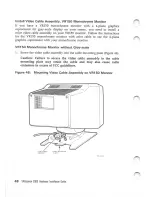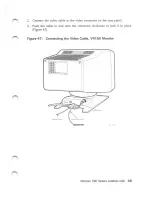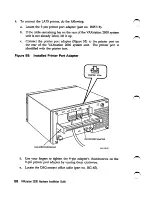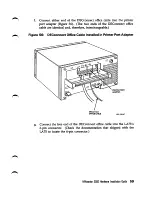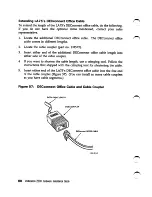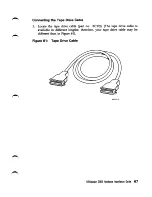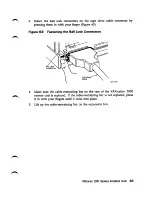Reviews:
No comments
Related manuals for VAXstation 2000

2000
Brand: Tandy Pages: 493

PC 300GL Type 6267
Brand: IBM Pages: 58

Deko1000
Brand: Pinnacle Systems Pages: 102

AMI400 Series
Brand: IBASE Technology Pages: 19

Matrix-604
Brand: Artila Pages: 16

POWERMATE ENTERPRISE - 10-1997
Brand: NEC Pages: 270

A4000
Brand: Amiga Pages: 113

UDA116
Brand: Uplift Desk Pages: 2

Power Series
Brand: Acer Pages: 43

Power SP
Brand: Acer Pages: 72

Predator PO3-640
Brand: Acer Pages: 27

Predator G Series
Brand: Acer Pages: 52

K10
Brand: Acer Pages: 39

Predator PO3-600
Brand: Acer Pages: 30

Predator P09-600
Brand: Acer Pages: 31

PREDATOR ORION 3000 600 I9100
Brand: Acer Pages: 30

N260G U2802CP - Veriton - 2 GB RAM
Brand: Acer Pages: 22

Veriton 7600G
Brand: Acer Pages: 142