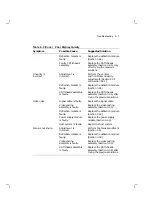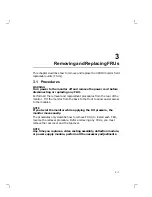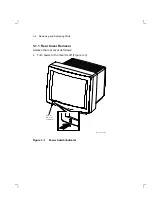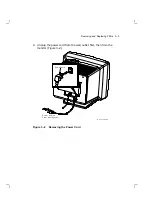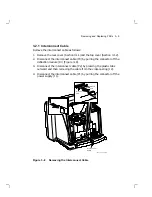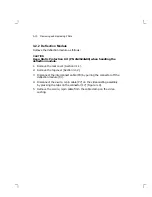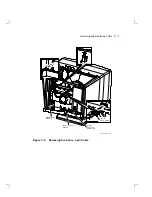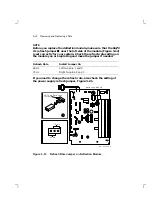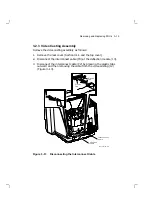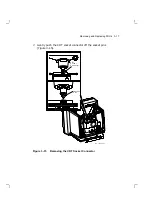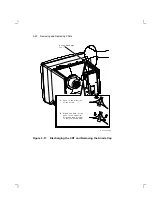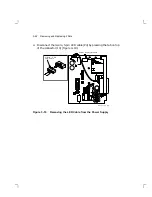Reviews:
No comments
Related manuals for VR319

B277K
Brand: Acer Pages: 2

CP10
Brand: Laney Pages: 7

P401 - MultiSync - 40" LCD Flat Panel...
Brand: NEC Pages: 9

LCD3215 - MultiSync - 32" LCD Flat Panel...
Brand: NEC Pages: 2

LCD3215 - MultiSync - 32" LCD Flat Panel...
Brand: NEC Pages: 34

Baby-Control BC-400D
Brand: Hama Pages: 75

DLV6230
Brand: Dante Pages: 12

LM520i
Brand: AOC Pages: 40

Mobil-O-Graph PWA
Brand: IEM Pages: 385

230SB
Brand: Mitsubishi Pages: 15

71624
Brand: Fisher-Price Pages: 16

IPC-DT
Brand: Contec Pages: 52

E805-PC2
Brand: NEC Pages: 50

FP1X2/6WY/NK
Brand: Feit Electric Pages: 7

MOTORSAVER 455-480R
Brand: SymCom Pages: 4

LEM-150
Brand: TV Logic Pages: 52

C786
Brand: Microtek Pages: 17

BPM1AE
Brand: iHealth Pages: 17