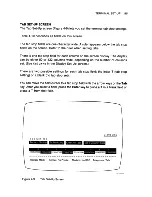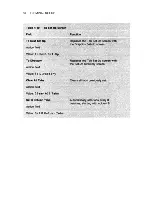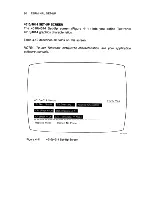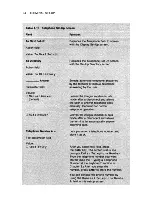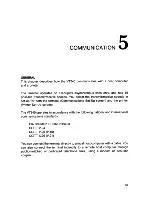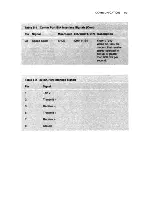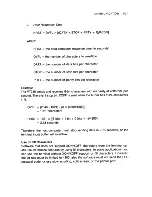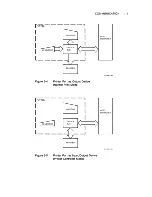Summary of Contents for VT 240 series
Page 1: ...VT 240series Owner s Manual...
Page 2: ...EK VT240 UG 003 VT 240series Owner s Manual Digital Equipment Corporation...
Page 17: ......
Page 20: ...CONTROLS INDICATORS AND CONNECTORS 9...
Page 22: ...CONTROLS INDICATORS AND CONNECTORS 11...
Page 24: ...CONTROLS INDICATORS AND CONNECTORS 13...
Page 41: ...30 OPERATING PROCEDURES...
Page 45: ...34 OPERATING PROCEDURES...
Page 46: ......
Page 47: ...36 OPERATING PROCEDURES...
Page 48: ...OPERATING PROCEDURES 37...
Page 49: ...38 OPERATING PROCEDURES...
Page 50: ...OPERATING PROCEDURES 39...
Page 51: ...40 OPERATING PROCEDURES...
Page 52: ...OPERATING PROCEDURES 41...
Page 53: ...42 OPERATING PROCEDURES...
Page 54: ...OPERATING PROCEDURES 43...
Page 55: ...44 OPERATING PROCEDURES...
Page 60: ...TERMINAL SET UP 49...
Page 64: ...TERMINAL SET UP 53...
Page 66: ...TERMINAL SET Up 55...
Page 67: ...56 TERMINAL SET UP...
Page 68: ...TERMINAL SET UP 57...
Page 69: ...58 TERMINAL SET UP...
Page 70: ...TERMINAL SET UP 59...
Page 72: ...TERMINAL SET UP 61...
Page 73: ...62 TERMINAL SET UP...
Page 74: ...TERMINAL SET UP 63...
Page 76: ...TERMINAL SET UP 65...
Page 77: ...66 TERMINAL SET UP...
Page 78: ...TERMINAL SET UP 67...
Page 79: ...68 TERMINAL SET UP...
Page 81: ...70 TERMINAL SET UP...
Page 82: ...TERMINAL SET UP 71...
Page 83: ...72 TERMINAL SET UP...
Page 84: ...TERMINAL SET UP 73...
Page 85: ...74 TERMINAL SET UP...
Page 87: ...76 TERMINAL SET UP...
Page 88: ...TERMINAL SET UP 77...
Page 89: ...78 TERMINAL SET UP...
Page 90: ...TERMINAL SET UP 79...
Page 92: ...TERMINAL SET UP 81...
Page 93: ...82 TERMINAL SET UP...
Page 94: ...TERMINAL SET UP 83...
Page 95: ...84 TERMINAL SET UP...
Page 97: ...86 TERMINAL SET UP...
Page 99: ...88 TERMINAL SET UP...
Page 100: ...TERMINAL SET UP 89...
Page 102: ...TERMINAL SET UP 91...
Page 103: ...92 TERMINAL SET UP...
Page 105: ...94 TERMINAL SET UP...
Page 106: ...TERMINAL SET UP 95...
Page 107: ......
Page 110: ...COMMUNICATION 99...
Page 111: ...100 COMMUNICATION...
Page 112: ...COMMUNICATION 101...
Page 113: ...102 COMMUNICATION...
Page 125: ...114 PROBLEM SOLVI NG...
Page 128: ...PROBLEM SOLVING 117...
Page 140: ...APPENDIX C 129...
Page 141: ...130 APPENDIX C...
Page 142: ...APPENDIX C 131...
Page 143: ...132 APPENDIX C...
Page 144: ...APPENDIX C 133...
Page 145: ...134 APPENDIX C...
Page 146: ...APPENDIX C 135...
Page 147: ...136 APPENDIX C...
Page 148: ...APPENDIX C 137...
Page 149: ...138 APPENDIX C...
Page 151: ...140 APPENDIX C...
Page 152: ...APPENDIX C 141...
Page 158: ...w Wait indicator 21 Wrapping text 62 x XJ delete key 16 26 XOFF feature 46 71 77 INDEX 147...
Page 159: ......
Page 161: ...Printed in U S A EK VT240 UG 003...
Page 162: ...Printed in U S A EK VT240 UG 003...