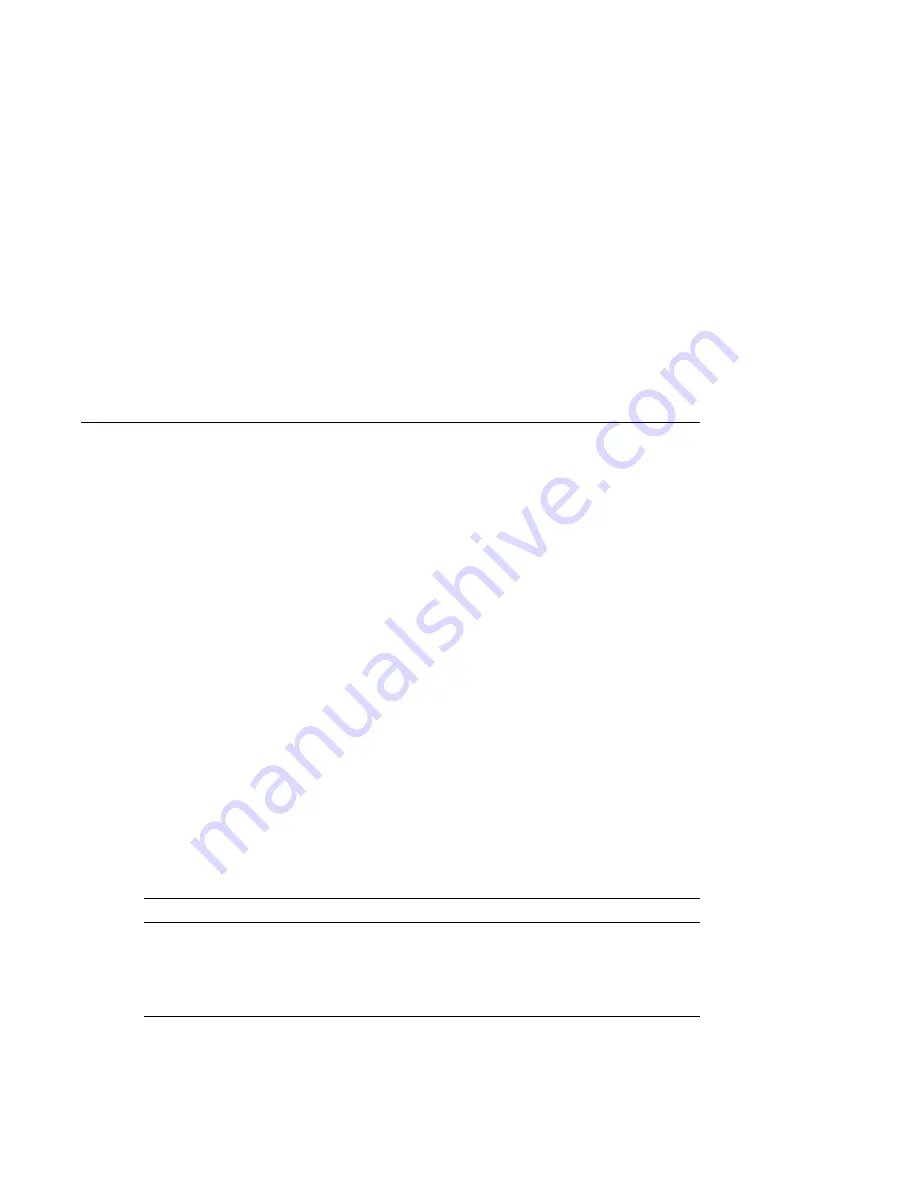
1
Preparing the Site
This chapter describes your terminal’s memory requirements and how to
prepare a suitable working environment for the terminal.
About Your Terminal
The terminal is a compact windowing terminal that lets you display X window
applications from computer systems on your network. For example, you can
use DECwindows Motif applications. The terminal also provides DECterm
terminal windows, compatible with VT300 series text terminals.
The terminal is one of Digital’s family of X window terminals. The terminal
can work with systems that use the UNIX, ULTRIX, or VMS operating system.
VXT 2000 Windowing Terminal User Information
describes the terminal’s
features in detail.
Memory Requirements
When you turn on the terminal, it loads its VXT software from a server (such
as Digital’s InfoServer) or from a host computer system. There are different
memory requirements for using server-based or host-based software. The
optional image accelerator board for the VX227 model also requires more
memory.
If You Use...
And...
Your Terminal Needs...
Server-based VXT software
–
4 megabytes of memory
Server-based VXT software
Image accelerator board
6 megabytes
Host-based VXT software
–
10 megabytes
Host-based VXT software
Image accelerator board
12 megabytes
The standard terminal comes with 4 megabytes of memory. Appendixes B and
C describe how to install and order additional memory.
VXT 2000 Models VX225 and VX227 1
Summary of Contents for VXT 2000 Model VX225
Page 42: ......








































