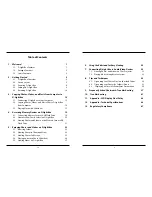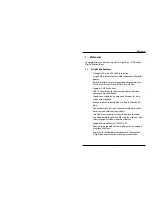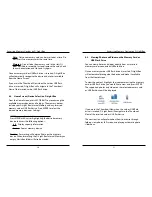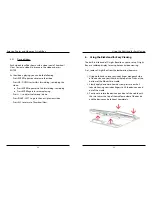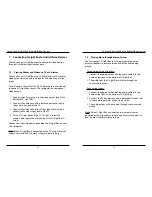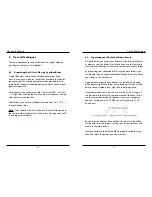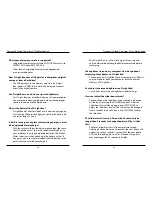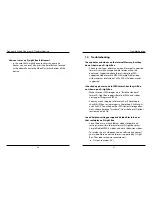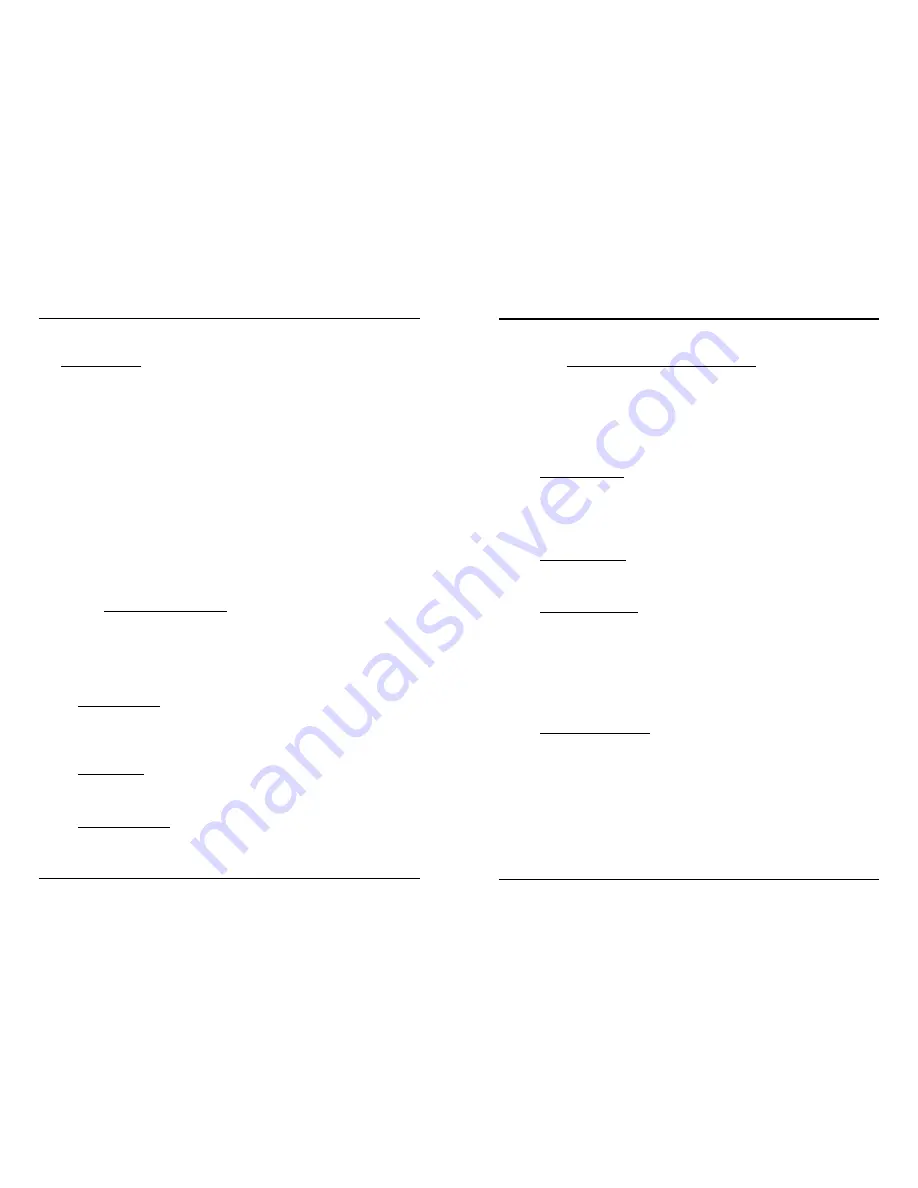
Getting Started
10
11
Getting Started
Setup - Level 2:
At Setup - Level 2, you will see the Setup categories on the left
side of the screen, and the available values of each category
on the right.
Press UP/DOWN to select different categories and press ENTER
to change the corresponding value. The corresponding value
to the right will turn yellow to indicate that you can change its
value.
Press UP/DOWN to change the value. Press ENTER to save the
change. The text will be changed back to white. Press ESC to
cancel.
Press ESC to return to the previous Setup Level.
2.4.1. Setup Option – Device
From the Main Setup Screen, highlight Device and press ENTER
to enter Device options.
The available Device options are:
•
Auto-shutdown
: Adjust the amount of idle time allowed
before D-Light Box automatically shuts down to conserve
battery life. Choose a value between 1 minute and 30
minutes and off.
•
Screen Saver
: Adjust the device idle time allowed before
the screen turns off to conserve battery life. You can set the
timer to a value between 1 minute and 30 minutes and off.
•
Screen Brightness
: Adjust the brightness of the LCD
screen. Choose a value between 1 and 8 (with 8 being the
brightest).
2.4.2. Setup Option – Slideshow Settings
From the Main Setup Screen, highlight Slideshow Settings and
press ENTER to enter Slideshow Settings options.
The available Slideshow Settings options are:
•
Transition Effect
: Select the transition effect for slideshow.
Available options include: Corner Slide, Slide, Zoom Move,
Zoom Blend, Cube Sides, Flip, Four Corners, Wavy, Page
Turn, Storm, Collect, Landslides, Vertical Blinds, Grid Rotate,
and Effects Off.
•
Slideshow Mode
: Select slideshow mode among Photo
Only, Video Only, or Both. Both means that photos and
videos will be included in the same slideshow.
•
Background Audio
: Options include MusicBox, Local, and
Off.
o MusicBox: Play music files saved in the MusicBox folder
on the Internal Memory of D-Light Box.
o Local: Play music files saved in the current folder.
o Off: Turn off background music during slideshow.
•
Slideshow Play Mode
: Select among Random, Once, and
Repeat.
o Random: Play photos in random order.
o Once: Play photos in listed order and stop after playing
last photo.
o Repeat: Play photos in listed order in a repeating loop.