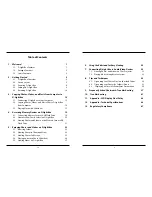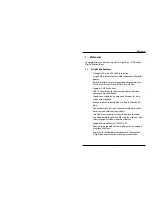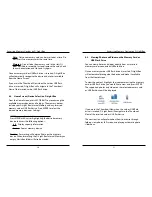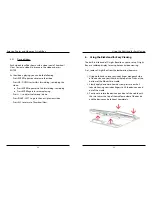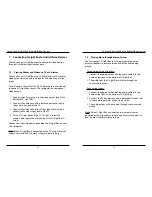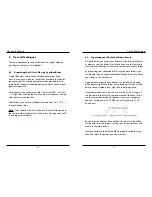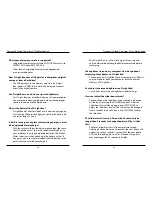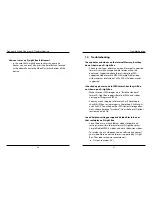Getting Started
12
13
Getting Started
2.4.3. Setup Option – Photo Settings
From the Main Setup Screen, highlight Photo Settings and
press ENTER to enter Photo Settings option.
The available Photo Settings option is:
•
Photo Display Mode
: Select among Original, Fit, and Fill.
o Original: Device will automatically resize the photo
for best display without changing the aspect ratio. In
the case that the resolution of the photo is less than
800x600 (the screen resolution of D-Light Box), D-Light
Box will display the photo in its original size.
o Fit: In the case that the resolution of the photo is less
than 800x600 (the screen resolution of D-Light Box),
D-Light Box will automatically enlarge the photo until
it matches the first X or Y axis while preserving aspect
ratio.
o Fill: Device will resize the photo to fill the screen. Photo
might be distorted.
Note:
Most digital cameras will capture photos in a 4:3
aspect ratio. The aspect ratio determines the width and
height of the photo. The screen on the D-Light Box is 4:3
and will display 4:3 photos completely on the full screen.
Other aspect ratios will show in a letterbox under Original
or Fit settings.
2.4.4. Setup Option – Video Settings
From the Main Setup Screen, highlight Video Settings and
press ENTER to enter Video Settings options.
The available Video Settings options are:
•
Video Display Mode
: Select between Original and Fit.
o Original Resolution: D-Light Box will display the video
(supported videos are MPEG-4 Simple Profile videos up
to 640x480 resolution) in its original size, which means
that it will be smaller than the screen size.
o Fit: D-Light Box will automatically enlarge the video
until it matches the first X or Y axis while preserving
aspect ratio.
•
Video Play Mode
: Select among Once, Repeat Current, and
Repeat All.
o Once: Play videos in listed order and stop after playing
last video.
o Repeat Current: Play selected video in a repeating
loop.
o Repeat All: Play video files in listed order in a repeating
loop.