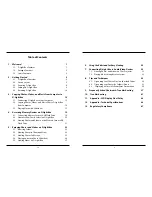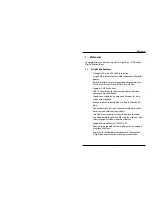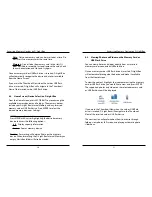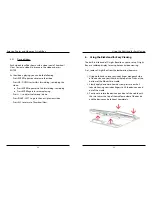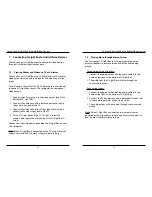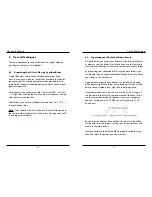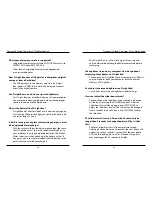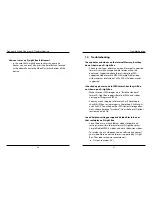Copying Photos, Videos, and Music from Computer to D-Light Box
16
17
Copying Photos, Videos, and Music from Computer to D-Light Box
3.2. Copying Photos, Videos, and Music Files to D-Light Box
from Computer
To play photos and videos on D-Light Box, copy those photo and
video files from your computer to D-Light Box Internal Memory.
Organize photos and videos into different folders as how you
would like them to display on D-Light Box. The same folder
structure will be kept.
1. Connect D-Light Box to your computer and double click
on the “DLB-8” icon under My Computer in Windows or the
“DLB-8” icon on the Desktop in Mac to open up the DLB-8
window.
2. In Windows, double click My Computer to open a new
window. Browse to the location where you want to copy
the photos, videos, or music from. In Mac, open a new
finder window by clicking on the icon in the Dock. Browse
to the location where you want to copy the photos, videos,
or music from.
3. Use the copy and paste function or simply click-and-drag
the files you want to copy from your computer to D-Light
Box.
4. A progress bar will pop up on the screen. When the copying
process is complete, the photo, video, and music files will
be successfully transferred to D-Light Box.
3.3. Playing Music with Slideshow
On D-Light Box, you can have specific music files play along with
your photo slideshow. You can choose to either play the music
files you saved in the MusicBox folder on the Internal Memory, or
play the music files you saved in the same photo album you wish
to view.
3.3.1. MusicBox Feature
There is a default folder named “MusicBox” on the Internal
Memory of your D-Light Box. Music files stored at this
location can be played as the background music for any photo
slideshow. This feature will work the same for photos stored on
the D-Light Box Internal Memory or on an inserted memory
card or USB flash drive.
Copying music files to the MusicBox folder:
1. Connect D-Light Box to your computer and access the
Internal Memory shown as the “DLB-8” drive as described in
the previous section.
2. Double click on the “MusicBox” folder in the “DLB-8” drive to
open up the MusicBox folder.
Note
: If the MusicBox folder does not exist, first create a new
folder named MusicBox at the root location of DLB-8.
3. In Windows, double click My Computer to open a new
window. In Mac, open a new finder window by clicking
on the icon in the Dock. Browse to the location where you
want to copy the music files from.