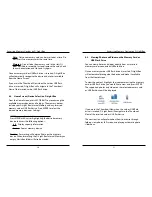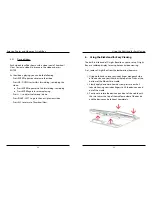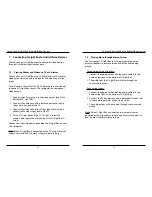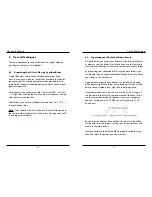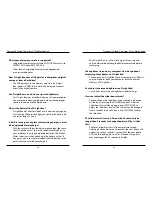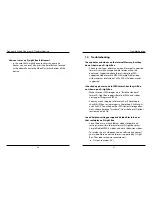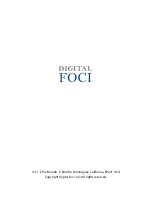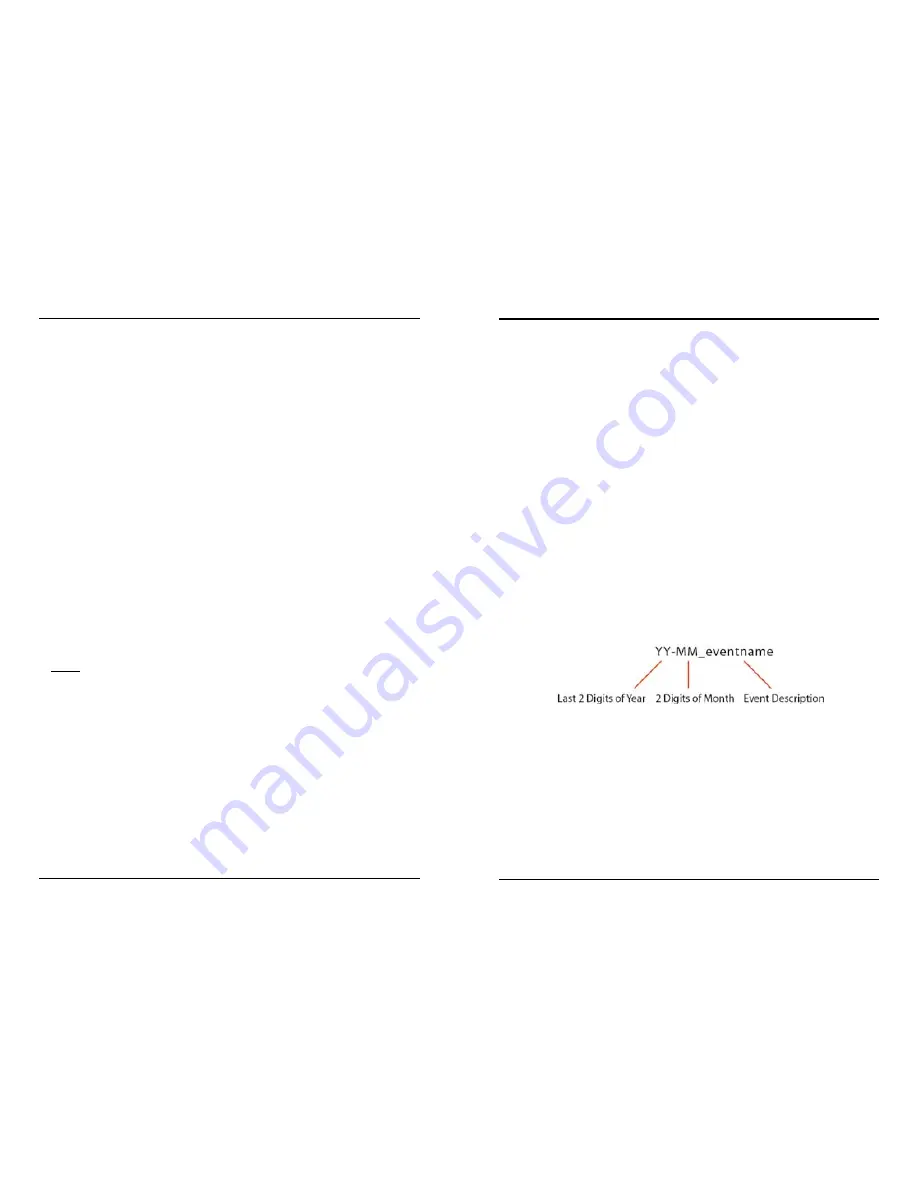
Tips and Techniques
34
35
Tips and Techniques
8.2. Organizing your Photos by Folders/Events
D-Light Box lets you access your photos on the Internal Memory
or memory cards by folder structure. You can use this feature to
view and play slideshows of only the contents of a chosen folder.
By organizing your collection of files into separate folders, you
will be able to easily organize playback of specific sets of photos,
and videos to suit your needs.
A good way to organize your photos is to include a date code
at the beginning of each folder name. By doing this, you will be
able to see your folders on D-Light Box in date sequence.
One recommendation to do this is to use the first four digits of
the file name to identify the year and month of the event. Then
use the remainder to identify the event so you can recognize
and find it more easily. Or, YY-MM_event; for example: 12-10_
Anniversary.
By starting with the year first and then the month, D-Light Box
will be able to list the folders starting from the earliest year and
month to the most recent.
Now you can easily identify the different photo collections you
have and select the photos you want to view.
8. Tips and Techniques
These are additional tips and techniques that might help you
get the most out of your D-Light Box.
8.1. Organizing Your Files to Play in a Specified Order
D-Light Box plays your photos in alphabetical order. If you
want to arrange your photos so that they playback in a specific
sequence, you can use the computer to rename the files with
some kind of sequential naming pattern to match your desired
playback sequence.
For instance, if you rename your files to start with 001, 002, 003,
…, D-Light Box will play the files in numerical sequence starting
with the lowest number first.
Alternatively, you can use alphabetical characters (I.e., A, B, C, …)
to organize your files.
Note
: If you choose to do this, make sure that each file name has
the same number of characters in the name. You may need to fill
in leading zeros to do this.