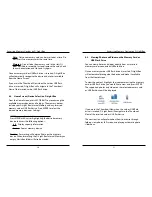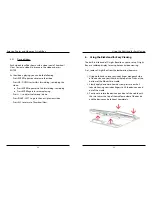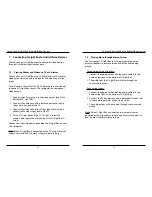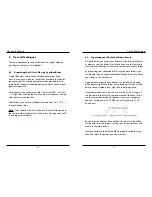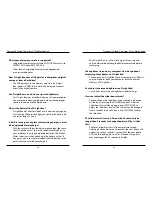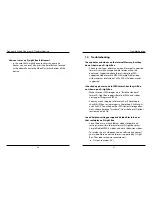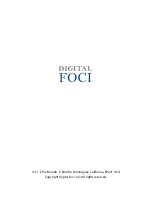Tips and Techniques
36
37
Frequently Asked Questions & Troubleshooting
9. Frequently Asked Questions & Troubleshooting
How many photos can I store on D-Light Box?
•
D-Light Box has 4 GB built-in Internal Memory with 3.8GB
actual storage space for photos. We recommend that you
resize your images to fit more number of images on the
Internal Memory.
•
Using images with a resolution of 1024 x 768 (average file
size under 150KB), you can store more than 25,000 images
on Internal Memory.
What is the optimal resolution of photos to be played back
on D-Light Box?
•
The recommended resolution for the images is the actual
screen resolution of D-Light Box, which is 800x600 (SVGA)
resolution. Please note that images of higher resolution will
be automatically resized for display according to the screen
resolution.
•
By resizing image that have a higher resolution than the
screen resolution, you will create smaller file sizes and will
be able to store more photos in on the Internal Memory
•
Alternatively, the zoom feature will provide sharper looking
zoomed images on higher resolution photos.
What is the aspect ratio of the screen? If I have photos with
3:2 or 16:9 aspect ratios, how will they be displayed on the
device?
•
The aspect ratio on D-Light Box is 4:3. If you have photos in
a 3:2 or 16:9 aspect ratio, the photo will be displayed in a
letterbox with black bars on top and bottom of the screen
in the default view mode. There will be no rescaling or
distortion of your photos.
8.3. Displaying a Microsoft PowerPoint Presentation
D-Light Box can display your Microsoft PowerPoint
presentations.
1. In PowerPoint with your presentation open, select Save
As from the File menu and chose JPEG for the file type –
PowerPoint will create a folder and save each slide of your
presentation as a JPEG file.
2. Copy the folder and the created JPEG slides to the Internal
Memory of D-Light Box or to a memory card.
3. On D-Light Box, navigate to the folder in Folder View Mode
and play the JPEG slides in that folder.
Note
: PowerPoint will not add leading zeros to the file name
of the JPEG files that it creates. To make the presentation play
in the correct order, you may need to manually rename the
files so all the slide file names all have the same number of
characters. (E.g., rename slide1.jpg to slide01.jpg to match
slide10.jpg ~ slide99.jpg.)