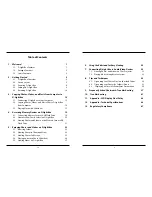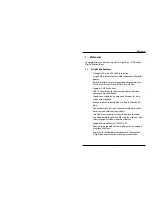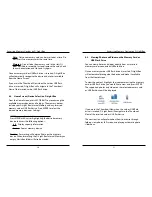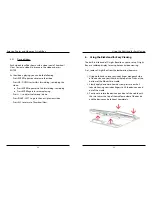iv
v
6. Using the Kickstand for Easy Viewing
29
7. Connecting D-Light Box to Audio/Video Devices
32
7.1. Viewing Photos and Videos on TV or Projector
32
7.2. Playing Music through Stereo System
33
8. Tips and Techniques
34
8.1. Organizing Your Files to Play in a Specified Order
34
8.2. Organizing your Photos by Folders/Events
35
8.3. Displaying a Microsoft PowerPoint Presentation
36
9. Frequently Asked Questions & Troubleshooting
37
10. Troubleshooting
41
11. Appendix – LCD Display Pixel Policy
44
12. Appendix – Technical Specifications
46
13. Regulatory Compliance
47
Table of Contents
1. Welcome!
1
1.1. D-Light Box Features
1
1.2. Package Contents
2
1.3. Latest Firmware
2
2. Getting Started
3
2.1. D-Light Box Overview
3
2.2. Device Layout
5
2.3. Powering D-Light Box
6
2.4. Setting Up D-Light Box
9
2.5. Resetting D-Light Box
14
3. Copying Photos, Videos, and Music from Computer to
D-Light Box
15
3.1. Connecting D-Light Box to Your Computer
15
3.2. Copying Photos, Videos, and Music Files to D-Light Box
from Computer
16
3.3. Playing Music with Slideshow
17
4. Accessing Memory Devices on D-Light Box
19
4.1. Connecting Memory Cards or USB Flash Drive
19
4.2. Home Screen (Device Select) on D-Light Box
20
4.3. Viewing Photos and Videos on the Memory Card or USB
Flash Drive
21
5. Enjoying Photos and Videos on D-Light Box
22
5.1. Browsing Folders
22
5.2. Viewing Photos in Thumbnail View
24
5.3. Viewing Photos Full Screen
25
5.4. Playing Automatic Photo Slideshow
26
5.5. Viewing Videos on D-Light Box
27