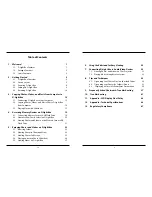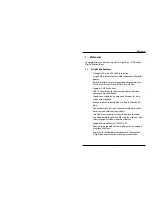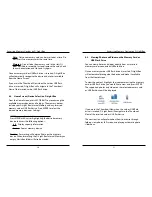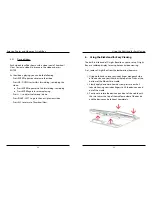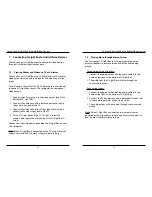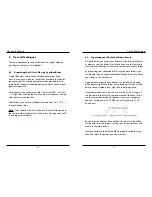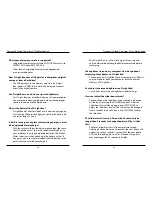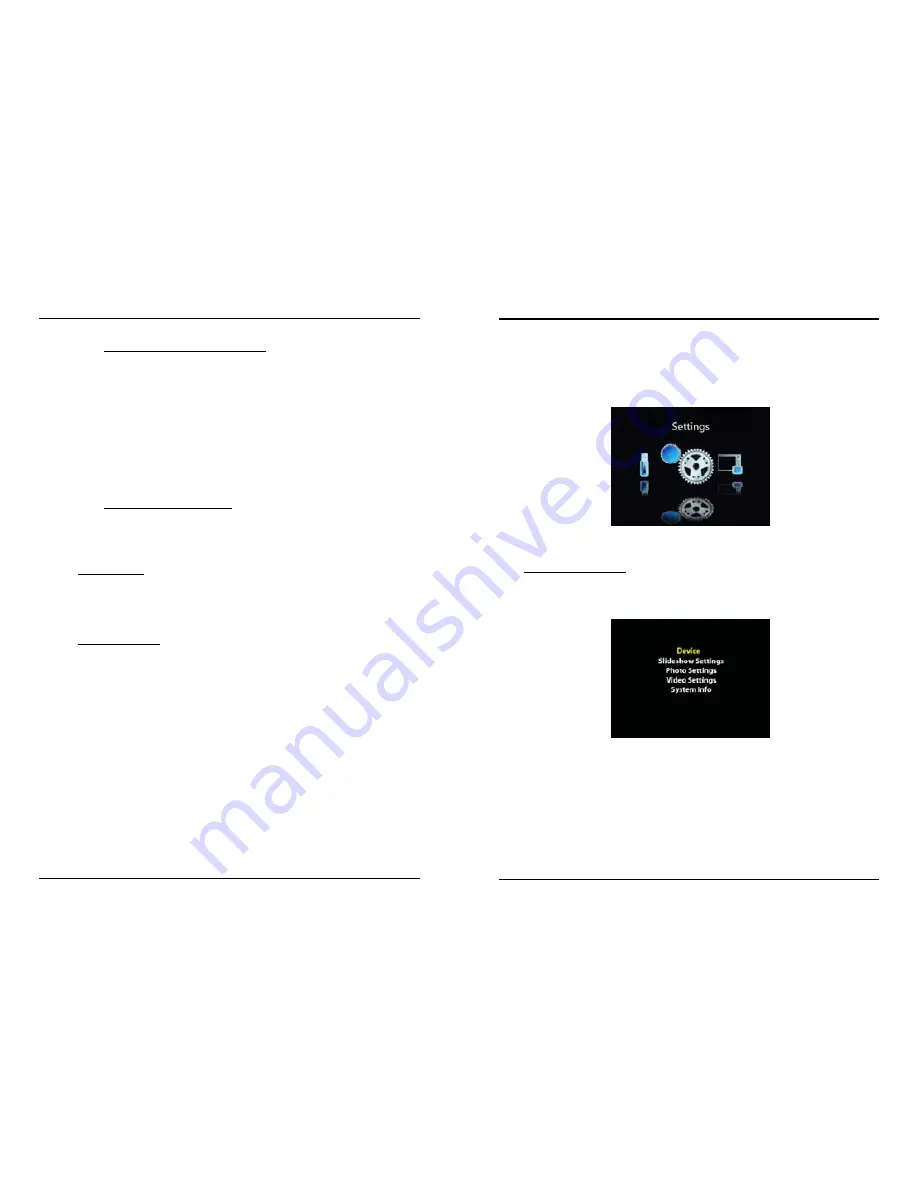
Getting Started
8
9
Getting Started
2.4. Setting Up D-Light Box
From the Home Screen, scroll to the Settings and press ENTER to
access the Setup Options.
Main Setup Screen:
The following screen shows the main Setup categories:
At the Main Setup Screen, press UP/DOWN to move the cursor
and browse the Setup Options. Press ENTER to select the
option.
Press ESC to return to Home Screen.
2.3.3. Powering On/Off D-Light Box
To turn on D-Light Box, press the Power Button. The Power LED
will turn green and the Digital Foci screen will appear while
D-Light Box powers on and initializes.
To turn off D-Light Box, press and hold the Power Button for 3
seconds. D-Light Box will shut down in about 2 seconds and
the LED will turn off.
2.3.4. Battery Saving Features
D-Light Box has two power saving features to conserve battery
power.
1.
Screen Saver
: If no button has been pressed and there is
no activity for 10 minutes (default setting), D-Light Box will
turn off the LCD screen. Pressing any button will turn the
screen back on.
2.
Auto-shutdown
: If no button has been pressed and there is
no activity for 15 minutes (default setting), D-Light Box will
automatically shut down.
You can adjust the Screen Saver and Auto-shutdown settings
to best match your needs by accessing the Setup Options.