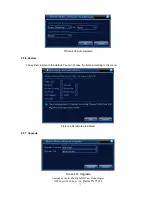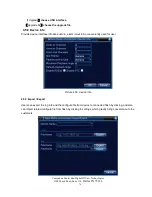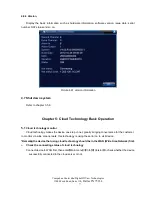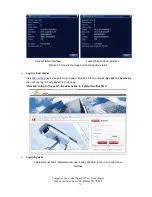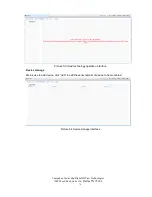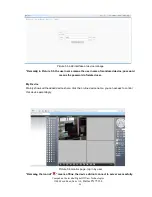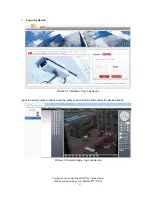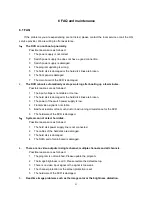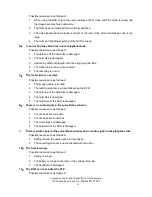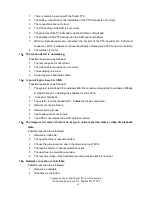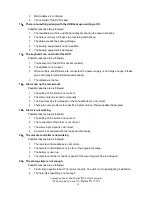CompuLan Center dba/Digital IDView Technologies
12000 Ford Road, Suite 110
, Dallas TX 75234
87
29
、
Picture will be frozen when multi-connection and shift devices.
Picture coming out from the digital channel needs a few seconds, shift device means to show new
Picture, and so it needs several seconds to buffer.
6.2 Maintenance
1
Please brush printed circuit boards, connectors, fans, machine box and so on regularly.
2
Please keep the grounding well done to prevent the video or audio signal interfered and the
DVR from static or inductive electricity.
3
Do not pull out the video signal line or RS-232 port or RS-485 port with the power on.
4
Do not use the TV in the local video output port (VOUT) of DVR. It will damage the video
output circuit easily.
5
Do not turn off the switch directly. Please use the turn-off function in the menu or press the
turn-off button in the panel (3 seconds or longer) to protect the hard disk.
6
Please keep the DVR away from heat resource.
7
Please keep the DVR ventilated for better heat radiator.
Please check the system and maintain regularly.