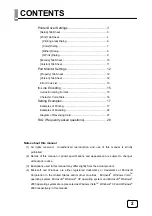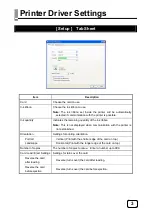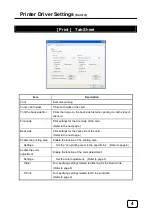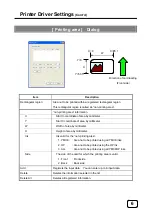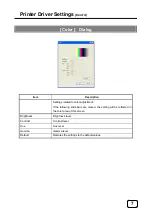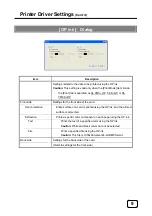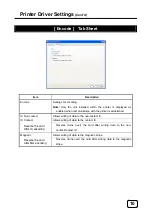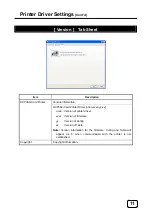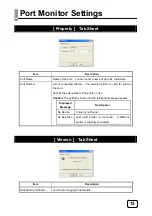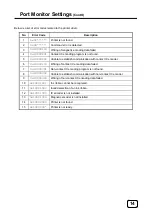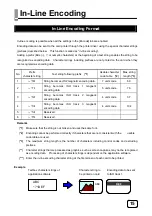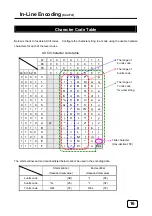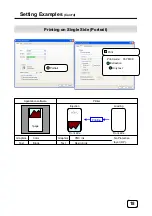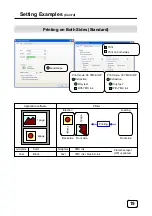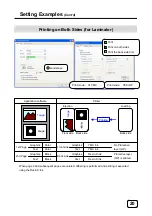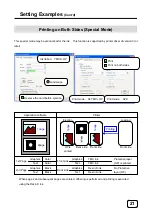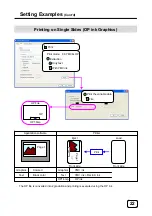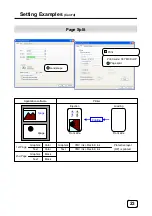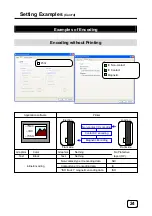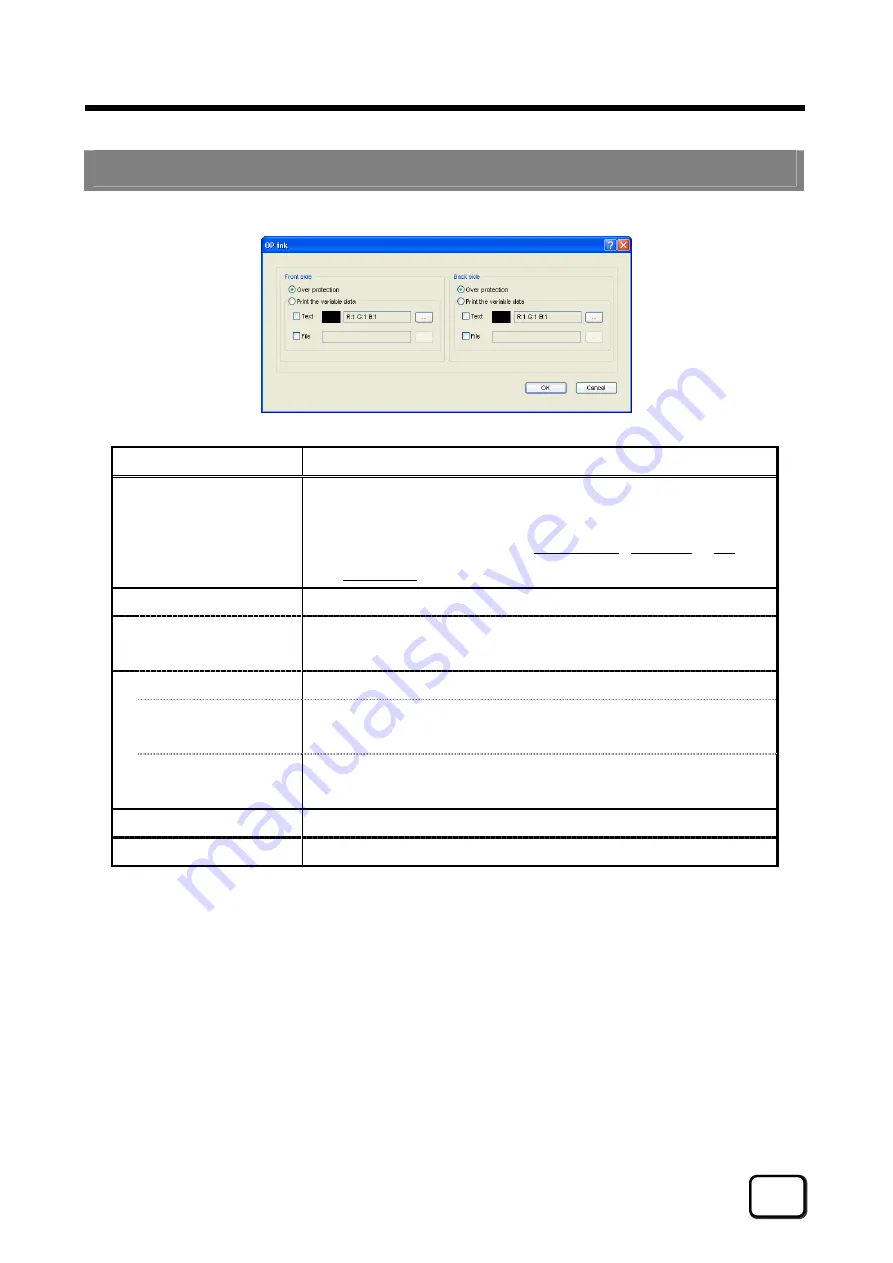
Printer Driver Settings
(Cont’d)
[ OP ink ] Dialog
Item Description
Settings related to the data to be printed using the OP ink.
Caution:
This setting is valid only when the [Print Mode] item inside
the [Print] tab is specified as 04 YMC+OP , 05 K+OP or 06
YMCK+OP.
Front side
Settings for the front side of the card.
Over protection
Entire surface of a card is printed using the OP ink, and the printed
surface is protected.
Extraction
Prints a specific color component on each page using the OP ink.
Text
Prints the text of a specified color using the OP ink.
Caution:
White and black colors cannot be selected.
File
Prints a specified file using the OP ink.
Caution:
This file is 1006x633-pixel 24-bit BMP format.
Back side
Settings for the back side of the card.
(Refer to settings for the front side.)
9