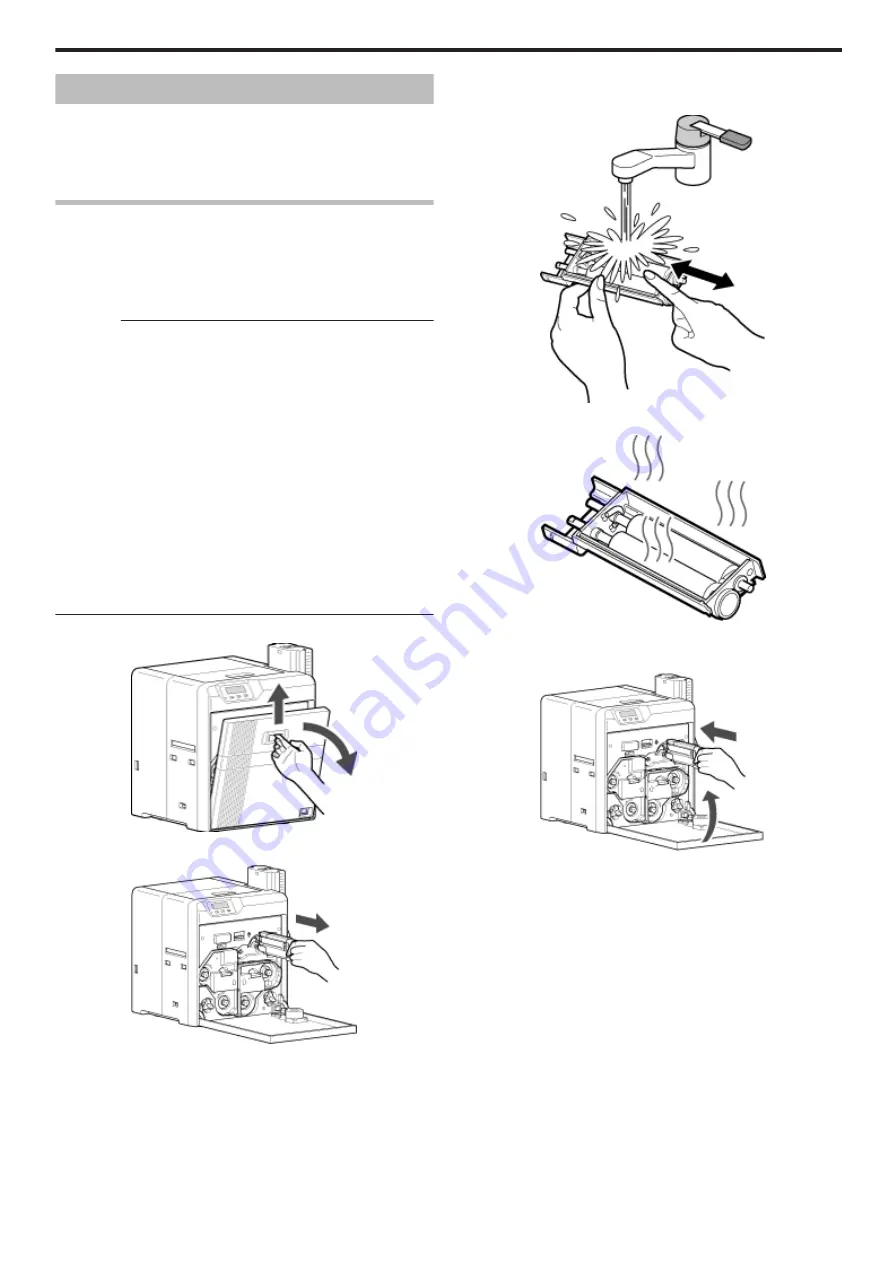
Servicing of Parts
m
Request for routine servicing
v
In order to prevent printing errors and malfunctions from occurring
in advance, please request for routine servicing by the servicing
personnel. For details on servicing, please consult our authorized
dealers.
Cleaning Roller
v
The function of the cleaning roller is to remove any dirt or dust
attached to the card.
v
The color of the printed card may appear faded or dirt may appear
conspicuous if the cleaning roller is dirty. Card jams may also occur
as a result.
Cautions:
v
If the security lock function is turned on, turn off the function from the
computer to unlock the printer. After closing the door, turn on the
function again from the computer.
v
Start work after ensuring that the power has been turned off.
v
If the printer is used every day, make sure to clean the cleaning
roller daily at the end of the operation.
v
Do not perform any work on the printer door. Do not place heavy
objects or apply load on the printer. Doing so may damage it.
v
After washing, allow the cleaning roller to dry completely before
installing it to the printer.
v
Do not wash the cleaning roller with anything other than water (e.g.,
alcohol).
v
Replace the cleaning unit with a new one after using it for about one
year. For details on its replacement, please consult our authorized
dealers.
v
After cleaning is complete, check to ensure that all dismantled parts
are restored to their original positions. Failure to restore the parts
may result in malfunction of the printer.
1
Open the printer door
.
2
Remove the cleaning unit
.
3
Wash the cleaning roller with water
v
Wash the roller with water, and remove any dirt from the surface of
the cleaning roller with your finger.
.
4
Allow the cleaning roller to air dry
.
5
Set the cleaning unit, and close the printer door
v
With the roller facing the right, insert it all the way in.
.
Maintenance
33
Summary of Contents for XID 8300
Page 1: ...Instruction Manual ID 8300 Retransfer Printer X LST1007 001B ...
Page 4: ...Warnings Before Use 4 ...
Page 5: ...Caution Before Use 5 ...
Page 18: ... Operating the Printer 18 ...
Page 63: ...63 ...
















































