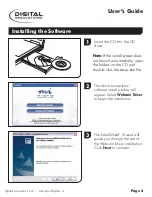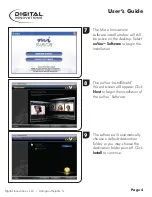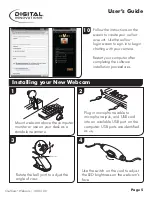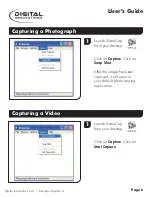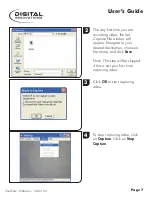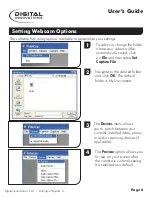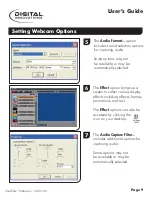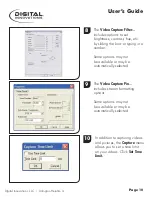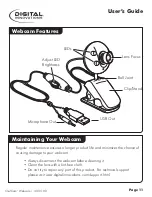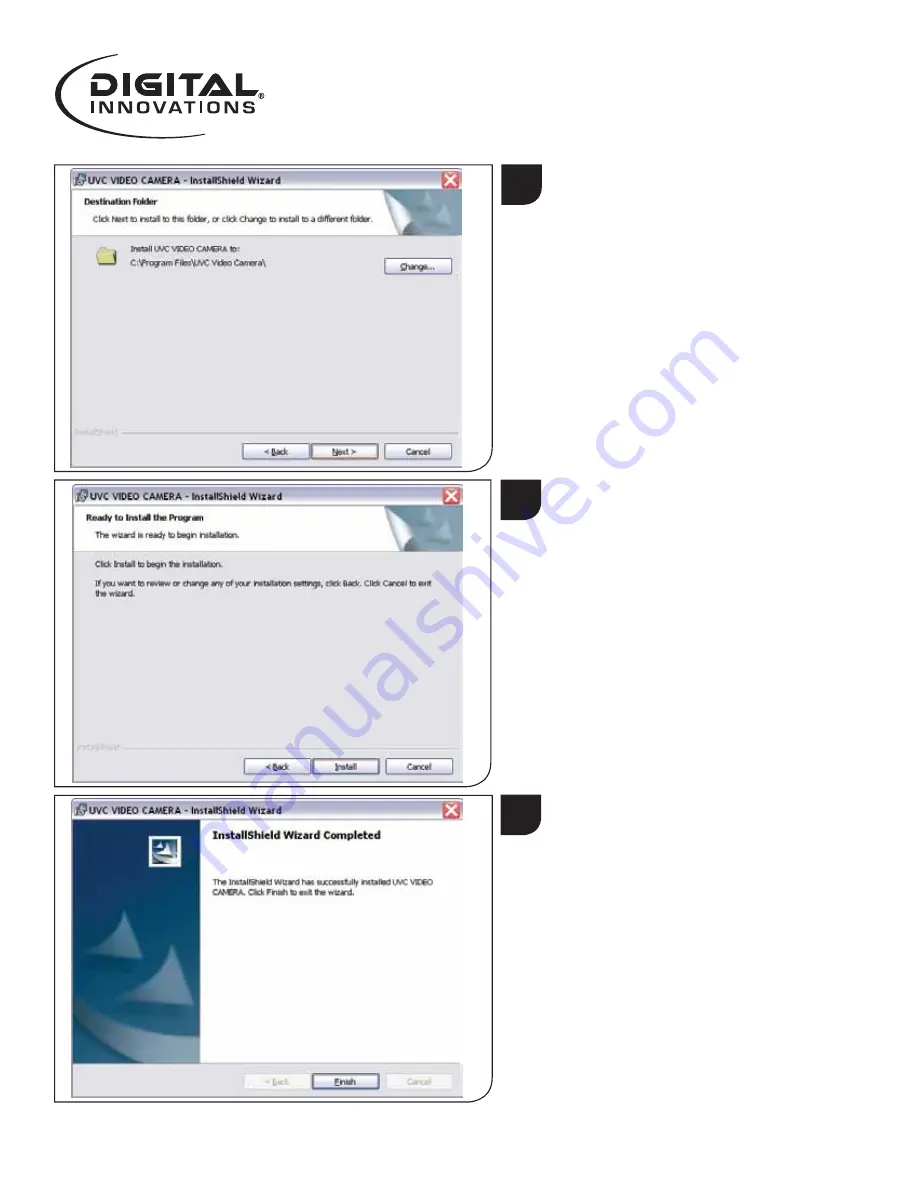
Page 3
4
The software will automatically
choose a default destination
folder, or you may choose the
destination folder yourself
. Click
Next
to continue.
6
5
Click
Install
to begin the
installation of the Webcam
Software.
When the W
ebcam Software
has completed installation,
click
Finish
to exit the wizard.
P
roceed to Step 7 to install the
ooVoo
™
Software.
User’s Guide
ChatCa
m
™
Webcam | 4310100