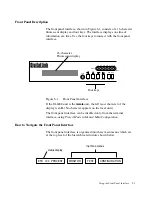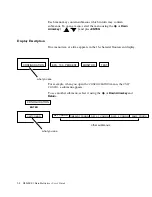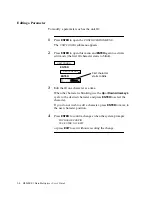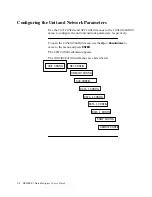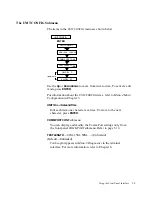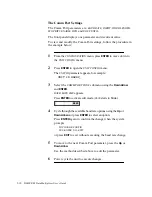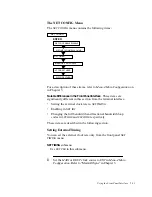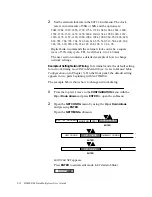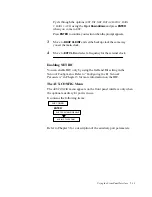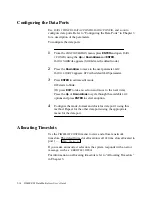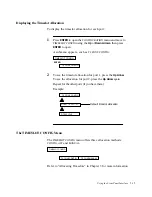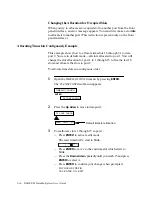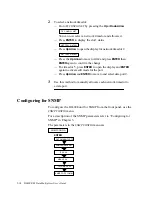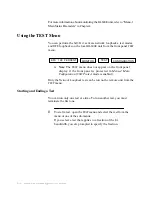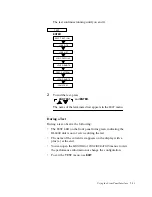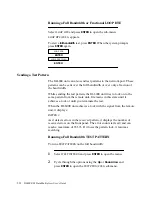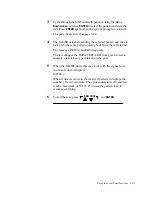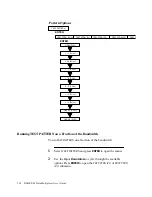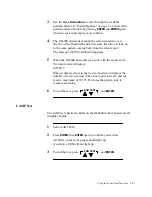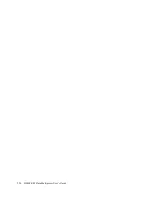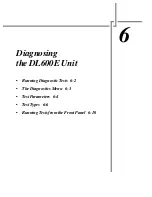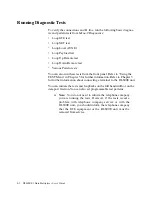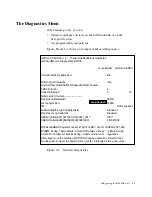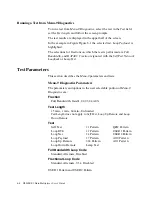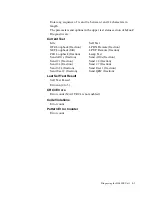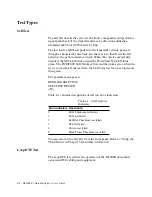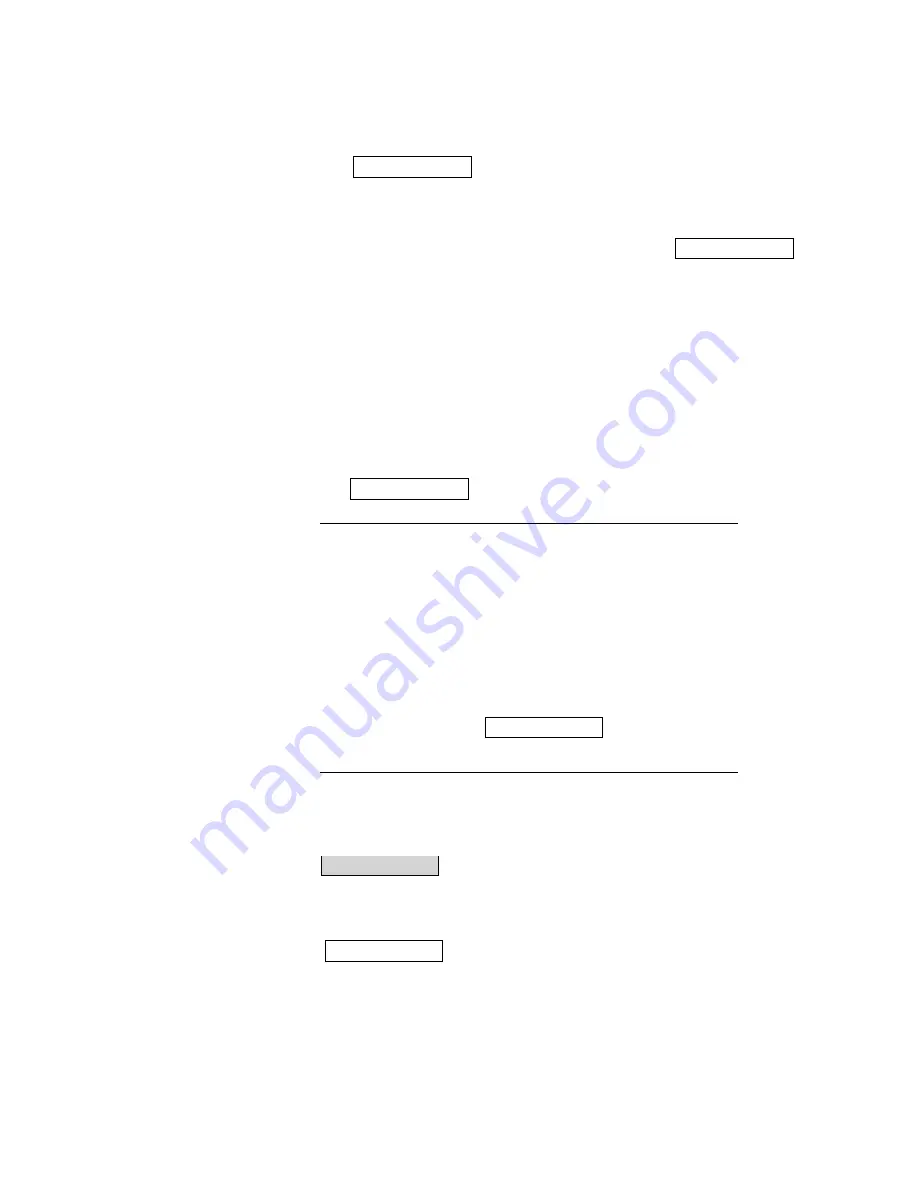
Using the Front Panel Interface
5-17
The timeslot allocation for port 1 appears:
4
To allocate slots to port 2:
Ñ Move to port 2 by pressing the
Up Arrow
:
Ñ Press
ENTER
to activate edit mode.
Ñ Press the
Up Arrow
(the start timeslot,
01
, starts to blink).
Ñ Press the
Up Arrow
to move to slot 16 and press
ENTER
to
select it and move to the end timeslot.
Ñ Press the
Up Arrow
to reach 31 and press
ENTER
.
Ñ Press
ENTER
to conÞrm your change when prompted:
TO CHANGE CONFIG
YES--ENTER, NO--EXIT
Ñ The timeslot allocation for port 2 appears:
Allocating Timeslots Manually in a Random Order Example
To allocate timeslots in a random order:
Timeslots 1, 4, and 8Ñ data port 1
Timeslots 5, 7, and 9Ñ data port 2
use the following example.
You are in default mode:
1
From
TIMESLOT CONFIG
, press
ENTER
, then
ENTER
again to
activate edit mode.
TS CONF CONTIG
appears with
CONTIG
blinking.
Use the
Down Arrow
to move to
TS CONF MANUAL
and press
ENTER
, then
ENTER
again to conÞrm the change.
DTE01 TS = 01 -- 15
DTE02 IDLE
DTE02 TS=16 -- 31
DTE01 TS = 01 -- 31
TS CONF
CONTIG
TS CONF MANUAL
Summary of Contents for DL600E
Page 1: ...DL600EE1 DataMultiplexer User s Guide...
Page 2: ......
Page 12: ...xiv DL600E E1 Data Multiplexer User s Guide...
Page 14: ...xvi DL600E E1 Data Multiplexer User s Guide...
Page 20: ...xxii DL600E E1 Data Multiplexer User s Guide...
Page 26: ...1 6 DL600E E1 Data Multiplexer User s Guide...
Page 34: ...2 8 DL600E E1 Data Multiplexer User s Guide...
Page 102: ...5 26 DL600E E1 Data Multiplexer User s Guide...
Page 113: ...Appendix A DL600E Technical Speci cations...
Page 122: ...A 10 DL600E E1 Data Multiplexer User s Guide...
Page 123: ...Appendix B Connector and Pin Assignments...
Page 132: ...B 10 DL600E E1 Data Multiplexer User s Guide...
Page 144: ...G 12 DL600E E1 Data Multiplexer User s Guide...