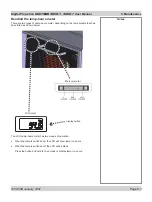Page 4.20
105-453B January 2007
4. Using the Menus
Digital Projection
LIGHTNING 35HD-T, 40HD-T
User Manual
Notes
The buttons of the
Main menu
are always visible at the bottom
of the display.
To go back to a previous menu
option that is no longer visible,
call up the menu again using
the appropriate Main menu
button.
For information about how
to connect the projector, see
Connecting the projector
in section
2. Installation
,
and
Connections
in section
6. Appendix
.
To control more than one
projector from a single
computer, either open a
separate browser window
for each projector, or set a
bookmark for each projector in
Favourites
.
Con
fi
g menu
Menu buttons...
Networking con
fi
g
Detailed status
Touchscreen calibration
Reset IP addresses
Con
fi
guration menu
Press the
CONFIG
button on the
Main menu
:
Networking con
fi
guration
Press the
NETWORK CONFIG
button on the
Con
fi
g menu
, then choose from:
Ethernet con
fi
guration choices
You can use either the Ethernet #1 port or the Wireless LAN port to connect
the projector to a controlling computer, but the two ports should always be set
differently.
If you are connecting a number of projectors and computers in a self contained
network, then you should con
fi
gure the IP address and Netmask settings as
shown in the example on the next page.
If you are connecting a single projector to a computer using a crossed LAN
cable or Wireless LAN, then you should leave the IP address and Netmask
settings at their default values. Con
fi
gure the computer to match the projector,
but with the last number of the IP address different.
•
•
•