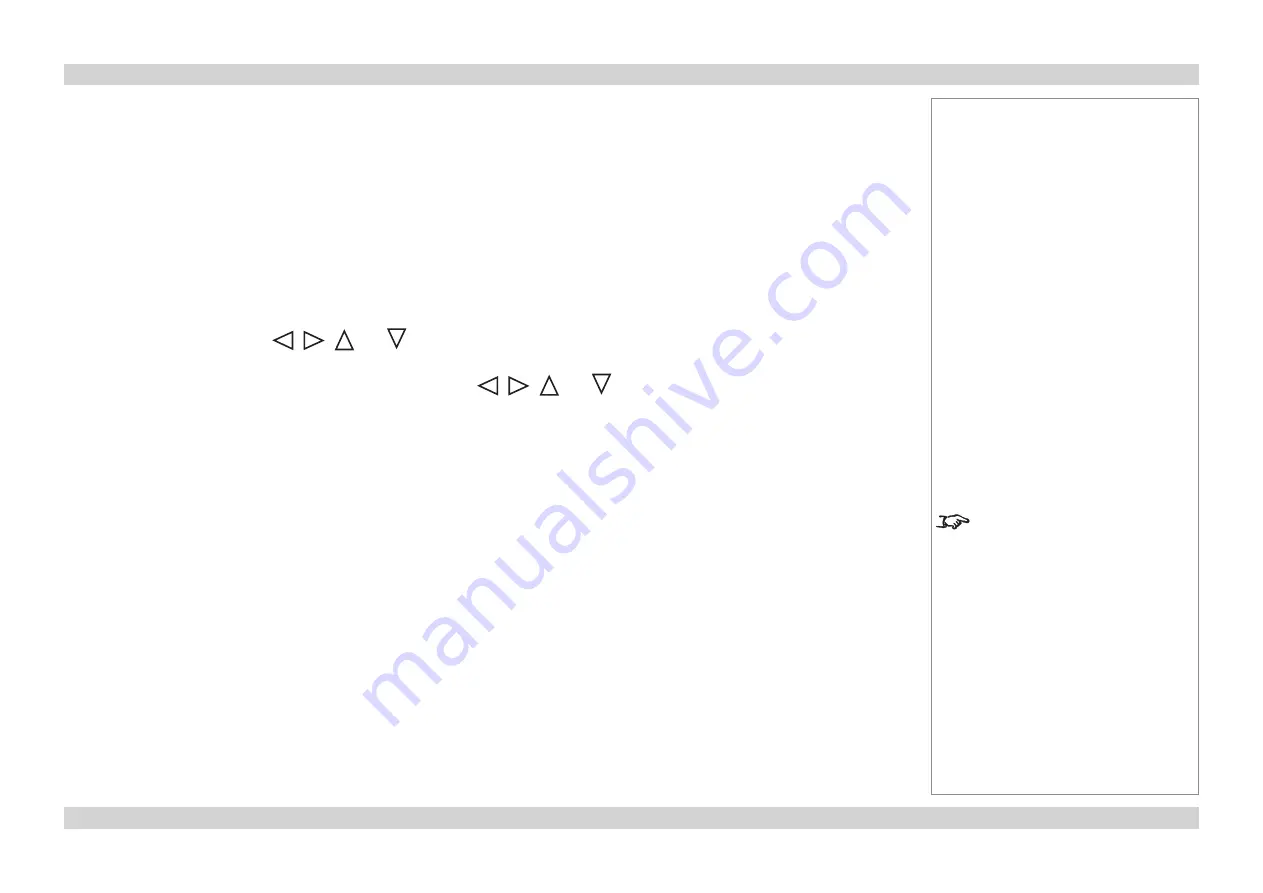
Digital Projection
E-Vision 8000 series
OPERATING THE PROJECTOR
Installation and Quick-Start Guide
Page Inst_9
Rev A April 2012
Adjusting the Lens
Zoom
•
Use the
ZOOM +/−
buttons on the control panel or on the remote control to adjust the
lens so that the image fills the screen.
or use
Lens Control
in the
ALIGNMENT Menu
.
Focus
•
Use the
FOCUS +/−
buttons on the control panel or on the remote control to adjust the
lens until the image is sharp.
or use
Lens Control
in the
ALIGNMENT Menu
.
Shift
•
Use the
LENS SHIFT
buttons
,
,
and
on the control panel to adjust the
position of the image,
or press the
LENS SHIFT
button on the remote control then use
,
,
and
to adjust the position of the image.
or use
Lens Control
in the
ALIGNMENT Menu
.
Adjusting the Image
Orientation
•
Use the
Rear Projection
or
Ceiling Mode
settings, in the
ALIGNMENT Menu
.
Aspect Ratio
•
Press the
RESIZE
button on the control panel or the
ASPECT
button on the remote
control to cycle through all the available settings.
or use the
Aspect Ratio
setting in the
PICTURE Menu
.
Picture
•
Press
PICTURE
on the remote control or use the menu controls, to open the
PICTURE
Menu
.
Use the sliders in the
PICTURE
menu to adjust the brightness, contrast etc.
Notes
For full details of how to use the
controls and the menu system, see
the
Operating Guide
.














































