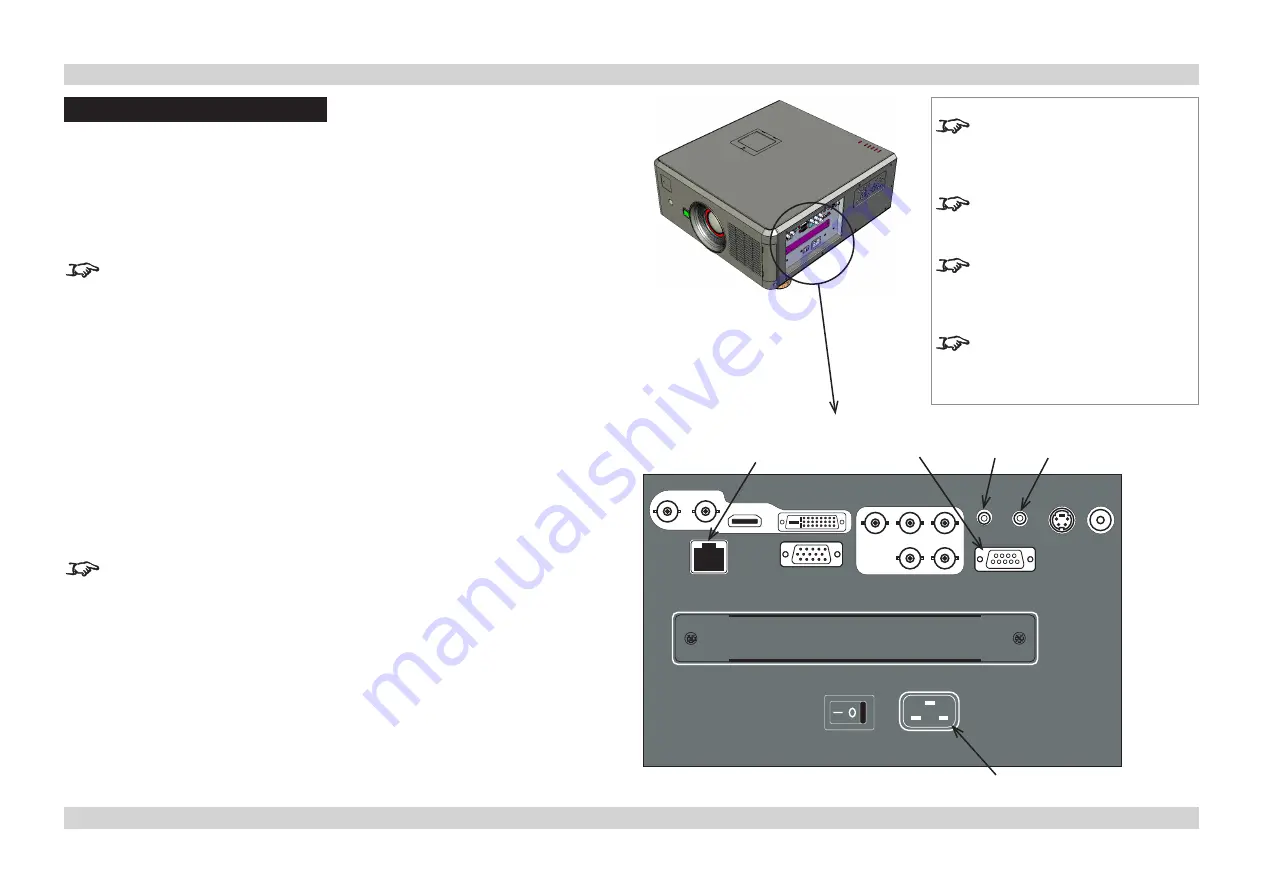
Digital Projection
E-Vision 8000 series
CONTROL CONNECTIONS
Connection Guide
Page Conn_3
Rev A April 2012
Control Connections
LAN
•
All of the projector’s features can be controlled via a LAN connection, using the control
strings described in the
Remote Communications Guide
..
•
The LAN IP Address of the projector can be set by using the
LAN IP Configuration
Utility
. To see what the Address is set to, you can view the current Network settings in
the
CONTROL
Menu.
For more information about these settings,
see the
Operating Guide
.
RS232
•
The RS232 port can be used to download firmware updates, issued from time to time by
Digital Projection.
•
All of the projector’s features can be controlled via a serial connection, using the control
strings described in the
Remote Communications Guide
.
Wired Remote Control
•
If infrared signals from the remote control cannot reach the projector due to excessive
distance or obstructions such as walls or cabinet doors, you can connect an external
IR repeater to the Remote control input, and position its IR sensor within range of the
operator.
Note that plugging in the remote control cable will disable the infra-red.
Screen Trigger
•
The Trigger output can be connected to an electrically operated screen, automatically
deploying the screen when the projector is switched on, or activating curtains when the
aspect ratio is changed.
Notes
For a complete listing of pin
configurations for all signal and
control connectors, see
Wiring
Details
later in this Guide.
Eco Network Power
must be set to
Standard
, if you wish to control the
projector via the LAN connection.
Only one remote connection can be
used at any one time as determined
by the
Projector Control
setting in
the
CONTROL
menu
.
For full details of how to use the
menu system, see the
Operating
Guide
.
LAN
RS232
SCREEN
TRIGGER
MAINS
WIRED
REMOTE
















































