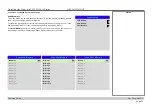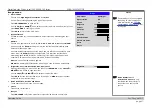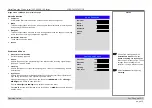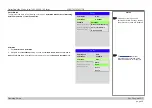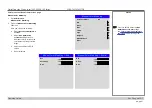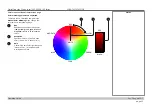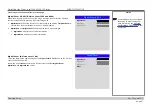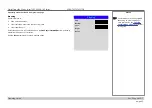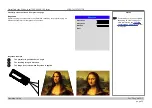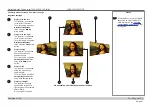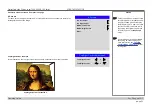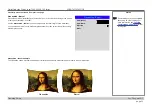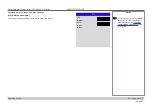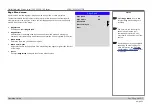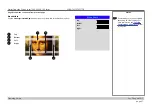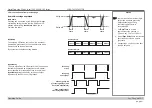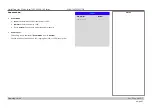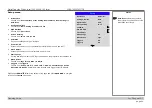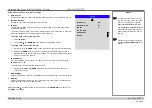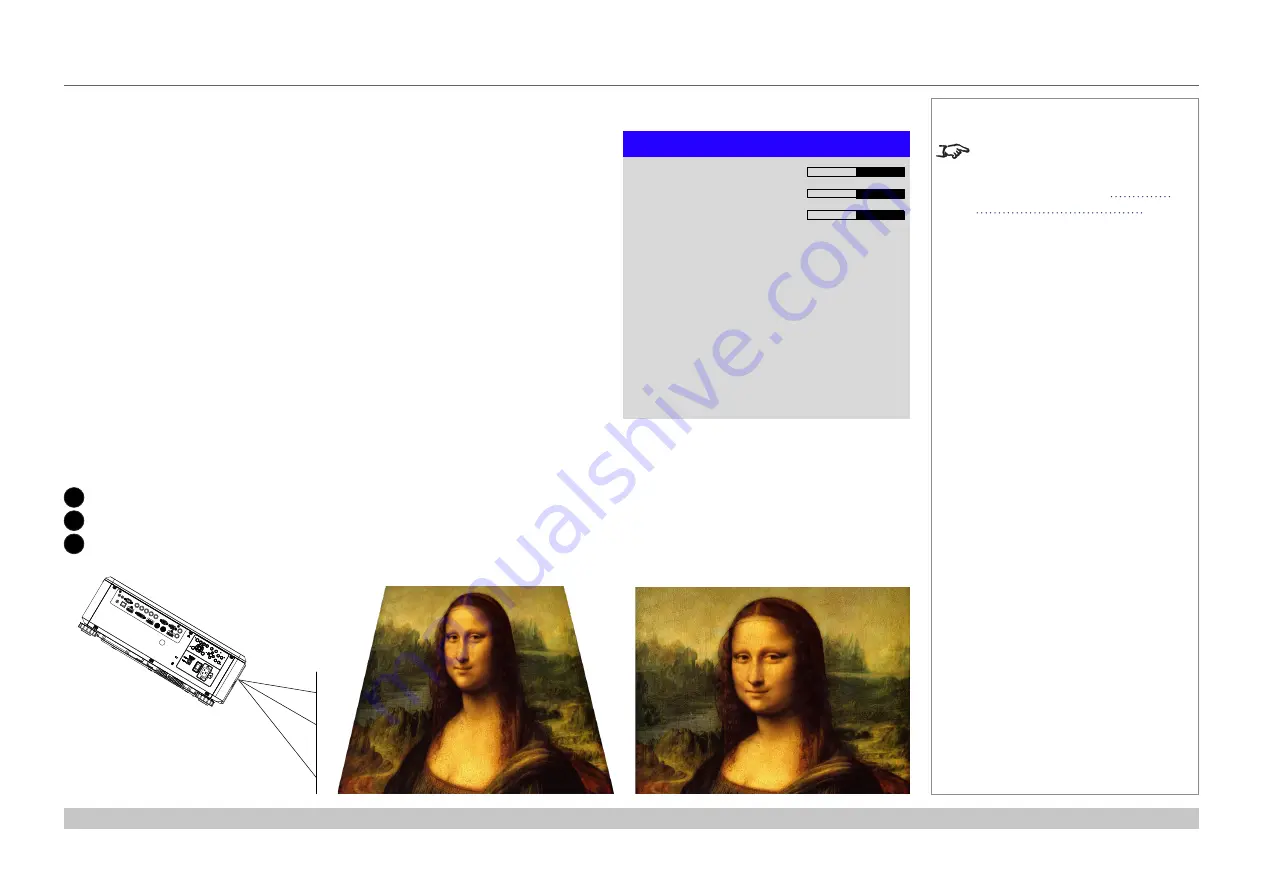
page 50
Digital Projection E-Vision Laser 7500, 8500 & 10K Series
Operating Guide
USING THE PROJECTOR
Rev D August 2017
Geometry menu continued from previous page
Keystone
Use this setting to compensate for any distortion caused by the projector being in a
different horizontal or vertical plane to the screen.
Keystone example
1
The projector is positioned at an angle
2
The resulting image is distorted
3
The image is corrected when Keystone is applied
Notes
Some settings may be unavailable
depending on other settings. For
more information, see
further
in this guide.
Keystone
H Keystone
Rotation
Reset
V Keystone
0
0
0