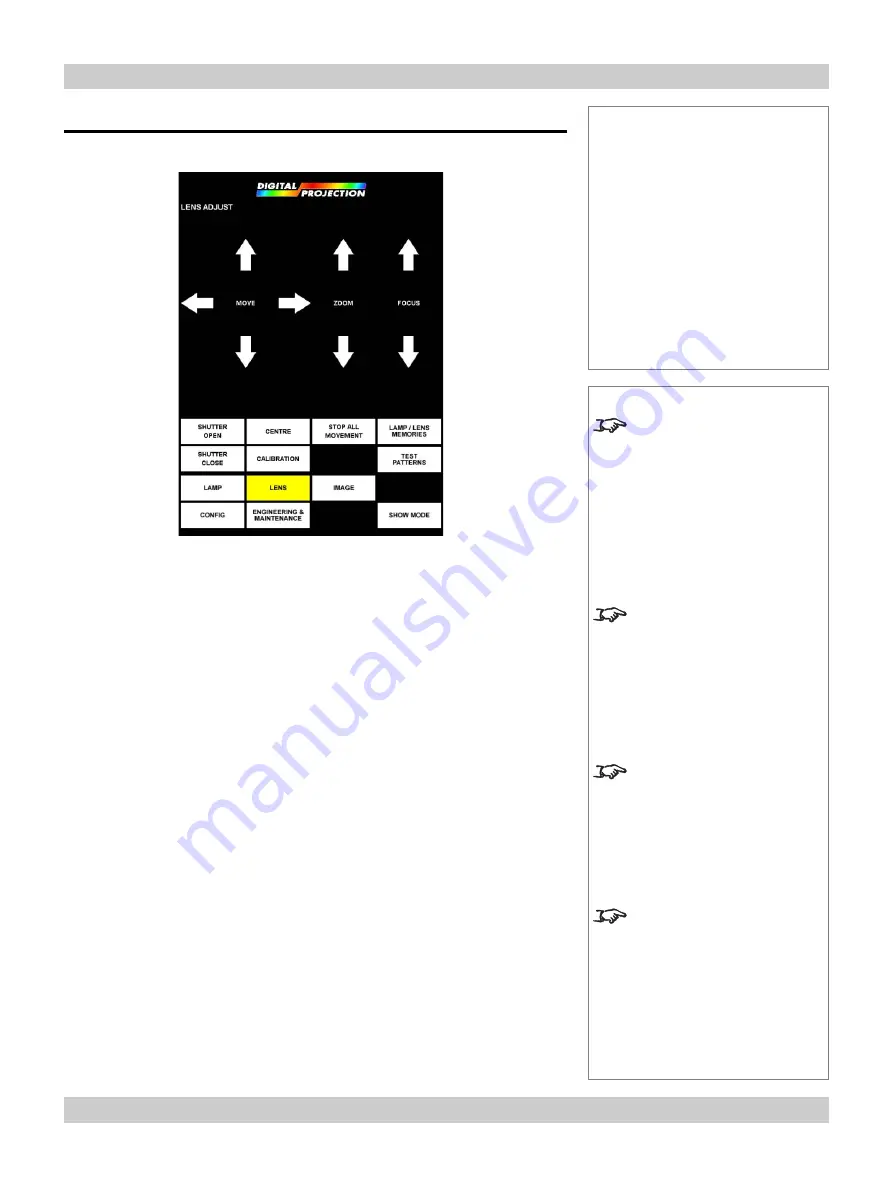
page 4.8 105-681B January 2007
4. Using the menus
Digital Projection
LIGHTNING 30sx+m, 40sx+m
User Manual
Lens menu
Press the
LENS
button on the
Main menu
:
Move, zoom and focus
To adjust the move, zoom and focus settings, press the
MOVE
,
ZOOM
and
FOCUS
arrow heads.
Lens movements will start slowly, then speed up as the button is held. To make fine
adjustments therefore, use a number of short presses.
Shutter open/closed
Press the
SHUTTER OPEN
or
SHUTTER CLOSE
button.
Centre
To centre the lens, press the
CENTRE
button.
Calibration
To calibrate the projector to a new lens, press and hold the
CALIBRATION
button.
The button will turn grey - hold it until it turns yellow, then release.
The zoom and focus mechanism will operate for about a minute, whilst the minimum
and maximum travel distances are determined.
Stop all movement
To cancel, for instance, a
CENTRE
operation or a
LAMP/LENS MEMORY
recall,
press the
STOP ALL MOVEMENT
button.
Notes
The buttons of the Main menu
are always visible at the bottom
of the display.
To go back to a previous menu
option that is no longer visible,
call up the menu again using
the appropriate Main menu
button.
Each time you change the lens,
the projector will need to be
calibrated, in order that its
minimum and maximum travel
distances can be determined.
Lamp/Lens memories
Pressing the
Lamp/Lens
memories
button takes you
directly to the Lamp/Lens
memories function in the Lamp
menu. See
Lamp menu
, earlier
in this section.
Test patterns
Pressing the Test patterns
button takes you directly to the
Test pattern function in the
Image menu. See Image menu,
later in this section.
Lens menu
Controls
Move
Zoom
Focus
Menu buttons...
Shutter open
Shutter close
Centre
Calibration
Stop all movement
Lamp/Lens memories
(lamp menu)
Test patterns
(image menu)
















































