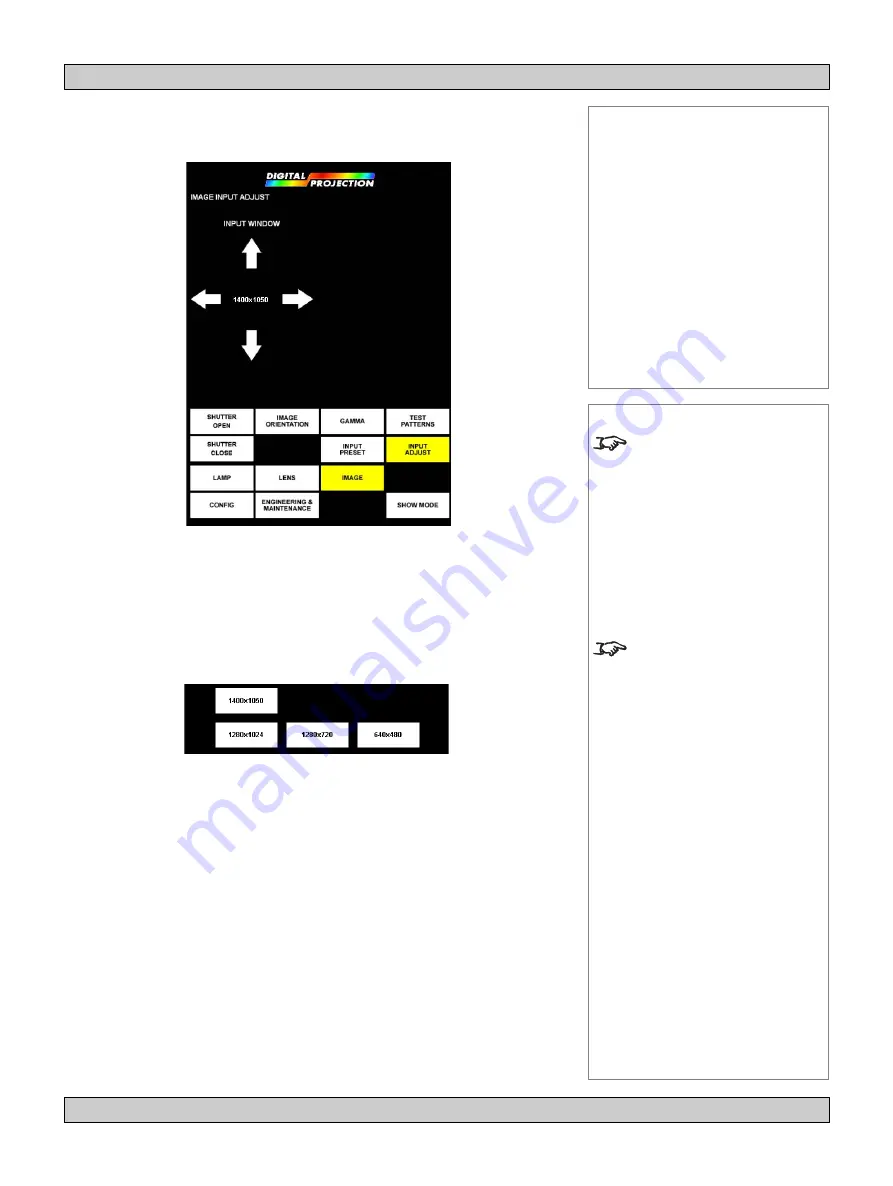
page 4.14 105-681B January 2007
4. Using the menus
Digital Projection
LIGHTNING 30sx+m, 40sx+m
User Manual
Notes
The buttons of the Main menu
are always visible at the bottom
of the display.
To go back to a previous menu
option that is no longer visible,
call up the menu again using
the appropriate Main menu
button.
The Input adjust controls allow
you to select which portion of
the video image is to be
displayed.
These controls DO NOT change
the position or size of the whole
image on the projection screen.
To change the position or size
of the whole image on the
projection screen, use the Move
and Zoom controls in the Lens
menu.
Image menu...
Advanced image setup
Controls
Input preset
Input window
Input pan
Menu buttons...
Shutter open
Shutter close
Image orientation
Image position
Gamma
Input preset
Test Patterns
Input Adjust
Advanced image setup
Press the
ADVANCED IMAGE SETUP
button on the
Image menu
:
Input preset
Input preset sets the limit of what can be displayed on screen. The Input window
controls (see next page) then work inside those limits.
Press
INPUT PRESET
to see all four preset image sizes. Choose by pressing on
the required Preset button.
OR
Press on the number in the middle of the
Input window
arrows, to cycle through the
preset image sizes. Choose
(up to the maximum set in Input preset)
from:
•
1400x1050
•
1280x1024
•
1280x720
•
640x480
















































