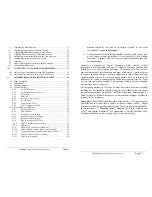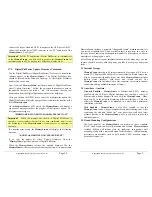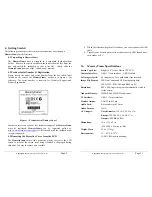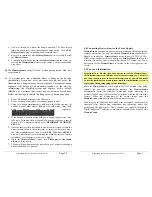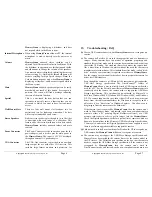Copyright
© 2006 Digital Spectrum Solutions, Inc.
Page 58
19.
Contacting Technical Support
North America:
Digital Spectrum Solutions, Inc
17811 Mitchell North
Irvine, CA 92614
PHONE: 888-999-0732 OR 949-252-1111
Fax: 949-252-9397
WEB:
WWW.DSICENTRAL.COM
AND INFORMATION
During installation, record the following information. This information will be
needed to contact technical support. When calling the Technical Support
Department,
MAKE SURE TO HAVE THE FOLLOWING
INFORMATION READILY AVAILABLE, BECAUSE IT IS
NECESSARY IN ORDER TO RECEIVE TECHNICAL SUPPORT
.
PURCHASE INFORMATION
Date of Purchase:_____________________Invoice #:_____________________
Product Purchased From:____________________________________________
Seller's Tech Support Phone #:________________________________________
PDC PRODUCT INFORMATION
Part #: U-30-___________ PDC Serial #:_________________________
Name of Software:________________________________________________
Software Version:
________________________________
OTHER INFORMATION ABOUT THE DIGITAL CAMERA
Cameran image Type (JPEG, TIF, etc.):______________________________
Brand of Camera:_________________________________________________
Type of Memory:_____________________________________________
USB type:______________________________________________________
OTHER INFORMATION ABOUT THE PC YOU USE TO RUN THE
CONTENT CREATION SYSTEM SOFTWARE
Processor Speed:______________________________________________
Brand of Computer:____________________________________________
RAM Size:__________________________________________________
Operating System:______________________________________________
P/N: 1862-MF-61-7
Copyright
© 2006 Digital Spectrum Solutions, Inc.
TABLE OF CONTENTS
1.
INTRODUCTION ............................................................................... 1
1.1
Internal Storage ..................................................................................... 2
1.2
Anywhere - Anytime ............................................................................. 2
1.3
Broad Mounting Configurations............................................................ 2
1.4
MemoryFrame
Feature Set .................................................................... 3
2.
USING MEMORYFRAME IN DIRECT MODE .............................. 4
3.
WARNINGS......................................................................................... 4
4.
GETTING STARTED......................................................................... 2
4.1
Unpacking a
MemoryFrame
.................................................................. 2
4.2
Product Serial Number & Registration.................................................. 2
4.3
Removing the Protective Cover from the LCD ..................................... 2
4.4
Connecting
MemoryFrame
to the Power Supply................................... 3
4.5
Power-on Initialization .......................................................................... 3
5.
CONTROL BUTTONS AND CONNECTORS ................................ 4
6.
DIGITAL PIXMASTER
TM
SOFTWARE ......................................... 7
6.1
Overview ............................................................................................... 7
6.2
Minimum PC System Requirements...................................................... 8
6.3
Installing Digital PixMaster™ Software .............................................. 8
6.4
Installing
MemoryFrame
USB Drivers.................................................. 8
6.5
Building Slideshows............................................................................ 11
6.6
Pull-Down Menus, Controls, Commands ............................................ 12
6.7
Naming and Saving Slideshows .......................................................... 12
6.8
Removing an Image from a Slideshow................................................ 13
6.9
Inserting an Image into a Slideshow.................................................... 13
6.10
Rotating an Image in a Slideshow ....................................................... 13
6.11
Hiding an Image in a Slideshow.......................................................... 13
6.12
Copying Images from one Slideshow to another................................. 13
6.13
Image Properties: Transition Effects and Timings .............................. 13
6.14
Background Fill Color:........................................................................ 14
6.15
Transitions ........................................................................................... 15
6.16
Display Time ....................................................................................... 16
6.17
Text Caption ........................................................................................ 16
6.18
Attach Audio Clip................................................................................ 17
6.19
Preview Slideshow .............................................................................. 17
6.20
Portrait/Landscape Modes ................................................................... 18
6.21
Preferences .......................................................................................... 18
7.
Configure MemoryFrame for Wireless Networks ............................... 19