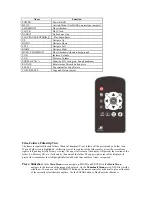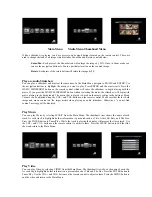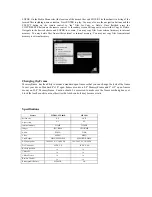Name
Function
POWER
Power On/Off
MENU
Activate Menu (Use BACK on prototype samples)
SLIDESHOW
Play slideshow
CLOCK
Play Clock
BACK
Go back one step
PLAY/PAUSE/ENTER
►║
Play/Pause/Enter
UP
Navigate Up
DOWN
Navigate Down
LEFT
Navigate Left
RIGHT
Navigate Right
MUSIC SLIDESHOW
Play slideshow with audio background
VOL+
Increase Volume
VOL- Decrease
Volume
ZOOM & PAN
Zoom by 25% each press. Pan all quadrants
ROTATE
Rotate image 90
0
each button press
SELECT
Tag content for Copy/Delete
COPY/DELETE
Copy and Delete content
Files, Folders, Filmstrip View
The frame recognizes files and folders. When in Thumbnail View, folders will be presented by a Folder icon.
When a Folder icon is highlighted, a filmstrip view of the content of the folder moves across the screen from
right to left, pausing briefly for easy viewing, The upper left corner of the display will present the location of the
folder (i.e. Memory, SD, etc.) followed by the name of the folder. The upper right corner of the display will
present the item number that is highlighted followed by the total number of items recognized.
Play a Slideshow
At the
Main Menu
screen navigate to PHOTO and ENTER. On the
Media Menu
navigate to the location of the images to be played. On the
Thumbnail Menu
press ENTER to start the
slideshow. You can use the SLIDESHOW button on the remote control as a shortcut to play a slideshow
of the currently selected media anytime. Use the ENTER button to Play/Pause the slideshow.