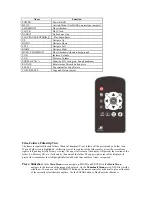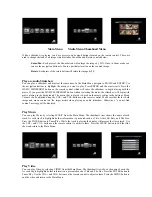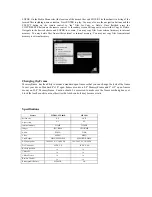Main Menu Media Menu Thumbnail Menu
While a slideshow is playing, you have access to on demand buttons located on the remote control. These are
used to change the look of an image which includes Zoom/Pan and Rotate as noted below:
Zoom/Pan -
Each press of the Zoom button will enlarge the image by 25%. Once in Zoom mode you
can use the navigation buttons to Pan to a particular location on the zoomed image.
Rotate -
Each press of the rotate button will rotate the image by 90
0
.
Play an Audio Slideshow
You can play a slideshow and music at the same time. In the Main Menu navigate to MUSIC and ENTER. Use
the navigation buttons to highlight the music you want to play. Press ENTER and the music starts. Press the
MUSIC SLIDESHOW button on the remote control which will cause the slideshow to begin playing with the
music. If you press the MUSIC SLIDESHOW button without selecting the music, the slideshow will begin with
music playing in the background. The music that is played is based on the music setting in the Settings Menu.
Volume can be adjusted using the VOL+ and VOL-buttons on the remote control. Make sure that there is both
image and music content on the target media when playing an audio slideshow. Otherwise a “can not find
content” message will be displayed.
Play Music
You can play Music by selecting MUSIC from the Main Menu. The thumbnail view shows the name of each
track. As each track is highlighted other information is presented such as Title, Artist, Bit Rate, and File Size.
Press the ENTER button to Pause/Play. While the track is playing the display will present the time played. Use
the VOL+ and VOL- buttons on the remote control to adjust volume. Press the MENU button to end the slide
show and return to the Main Menu.
Play Video
You can play Video by selecting VIDEO from the Main Menu. The thumbnail view shows the name of each clip.
As each clip is highlighted other information is presented such as Title and File Size. Press the ENTER button to
Pause/Play. Use the VOL+ and VOL- buttons on the remote control to adjust volume. Press the MENU button to
end the video and return to the Main Menu.