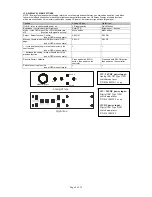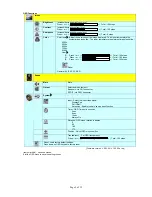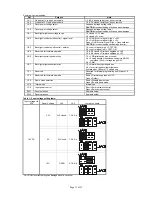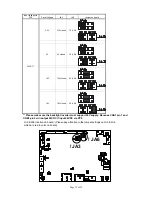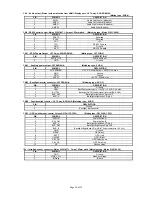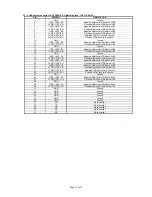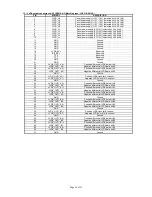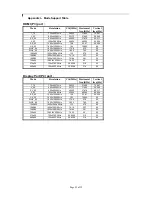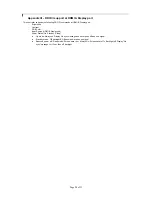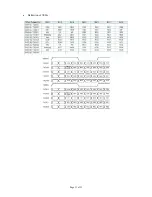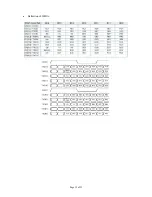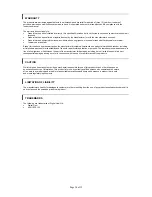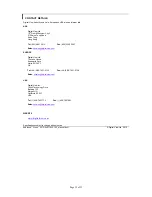Page 21 of 35
TROUBLESHOOTING
General
A general guide to troubleshooting a flat panel display system it is worth considering the system as separate elements, such as:
¾
Controller (jumpers, PC settings)
¾
Panel (controller, cabling, connection, panel, PC settings)
¾
Backlight (inverter, cabling, backlight tubes)
¾
Cabling
¾
Computer system (display settings, operating system)
Through step by step cross checking with instruction manuals and a process of elimination to isolate the problem it is usually
possible to clearly identify the problem area.
No image:
¾
If the panel backlight is not working it may still be possible to just see some image on the display.
¾
A lack of image is most likely to be caused by incorrect connection, lack of power, failure to provide a signal or incorrect
signal source settings.
Image appearance:
¾
A faulty panel can have blank lines, failed sections, flickering or flashing display
¾
Incorrect graphics card refresh rate, resolution or interlaced mode will probably cause the image to be the wrong size, to
scroll, flicker badly or possibly even no image.
¾
Incorrect jumper settings on the controller may cause everything from total failure to incorrect image. CAUTION: Do not set
the panel power input incorrectly.
¾
Sparkling on the display: faulty panel signal cable.
Backlight:
Items to check include: Power input, Controls, Inverter and Tubes generally in this order.
If half the screen is dimmer than the other half:
¾
Check cabling for the inverter.
¾
For a specific backlight tube check the AC pins orientation (CAUTION: Never reverse any DC power pins).
Also:
¾
If adjusting brightness control has no effect the chances are that the VR rating or method of adjusting brightness is not
compatible or correctly connected to the inverter.
¾
If system does not power down when there is a loss of signal
Continued failure:
If unit after unit keeps failing consider and investigate whether you are short circuiting the equipment or doing something else
seriously wrong.
Generally after common sense issues have been resolved we recommend step by step substitution of known working parts to
isolate the problem.