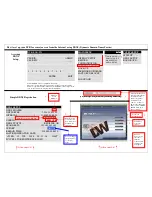DW-MAX
Quick Setup Guide
Activates emergency recording mode or stops recording at
live mode.
Gets back to live model from playback mode.
EMERG
Timer function for EMERG Rec. (During EMERG Rec.)
By pressing I.REC button, 1/2/3/4/5min long timer and
I.REC off (Timer off) is selected.
I.REC
Name
Function
① USB HOST
Used for data backup & firmware upgrade.
② LED Lamps
Displays current operation status.
③ Record/playback
I.PLAY
Backward playback from the latest recorded data
◀◀
Increases playback speed
◀
Backward playback
ⅡⅡⅡⅡ
Pause
▶
Forward playback
▶▶
Decreases playback speed
④ Operation buttons
Double-key : ‘short press’ or ‘press & hold’.
CH1 /
ZOOM
Short press : selects channel no. 1.
Press & hold : goes to ZOOM function mode.
CH2 /
SEQ
Short press : selects channel no. 2.
Press & hold : goes to sequence function.
CH3 /
PIP
Short press : goes to PIP (picture in picture) mode.
Press & hold : selects channel no. 3.
CH4 /
PTZ
Short press : selects channel no. 4.
Press & hold : goes to PTZ operation mode.
MENU
Short press : goes to system menu setup mode.
Press & hold : Menu off
Selects 4-split display or one channel display.
+ -
Increase or decrease each value. PTZ ZOOM control
⑤ Arrow buttons
▲▼◀▶
Moves a mouse cursor at system menu / PTZ control
OK
Works like mouse clicking.
Selects each category at system menu setup mode.
Activates emergency recording mode or stops recording at
live mode.
Gets back to live model from playback mode.
EMERG
Timer function for EMERG Rec. (During EMERG Rec.)
By pressing I.REC button, 1/2/3/4/5min long timer and
I.REC off (Timer off) is selected.
I.REC
Name
Function
① USB HOST
Used for data backup & firmware upgrade.
② LED Lamps
Displays current operation status.
③ Record/playback
I.PLAY
Backward playback from the latest recorded data
◀◀
Increases playback speed
◀
Backward playback
ⅡⅡⅡⅡ
Pause
▶
Forward playback
▶▶
Decreases playback speed
④ Operation buttons
Double-key : ‘short press’ or ‘press & hold’.
CH1 /
ZOOM
Short press : selects channel no. 1.
Press & hold : goes to ZOOM function mode.
CH2 /
SEQ
Short press : selects channel no. 2.
Press & hold : goes to sequence function.
CH3 /
PIP
Short press : goes to PIP (picture in picture) mode.
Press & hold : selects channel no. 3.
CH4 /
PTZ
Short press : selects channel no. 4.
Press & hold : goes to PTZ operation mode.
MENU
Short press : goes to system menu setup mode.
Press & hold : Menu off
Selects 4-split display or one channel display.
+ -
Increase or decrease each value. PTZ ZOOM control
⑤ Arrow buttons
▲▼◀▶
Moves a mouse cursor at system menu / PTZ control
OK
Works like mouse clicking.
Selects each category at system menu setup mode.
1
2
3
5
4
Name
Function
1
Audio input
1ch audio input
Audio output
1ch audio output
2
RS 485
Connection with PTZ camera or other external device using RS 485
Relay output
Relay out terminal
Sensor input
Sensor input terminal
3
VGA
Connection to VGA monitor (CRT or TFT LCD monitor)
4
Ethernet
Connection to Ethernet device
5
Camera input
4ch camera input (NTSC/ PAL)
6
Monitor output
1ch composite monitor output (NTSC/ PAL)
7
Spot monitor output
1ch spot monitor output (NTSC/ PAL)
8
PS/2
Connection to PS/2 Mouse
9
DC power
DC 12V
Name
Function
1
Audio input
1ch audio input
Audio output
1ch audio output
2
RS 485
Connection with PTZ camera or other external device using RS 485
Relay output
Relay out terminal
Sensor input
Sensor input terminal
3
VGA
Connection to VGA monitor (CRT or TFT LCD monitor)
4
Ethernet
Connection to Ethernet device
5
Camera input
4ch camera input (NTSC/ PAL)
6
Monitor output
1ch composite monitor output (NTSC/ PAL)
7
Spot monitor output
1ch spot monitor output (NTSC/ PAL)
8
PS/2
Connection to PS/2 Mouse
9
DC power
DC 12V
2
3
5
6
7
8
9
4
1
Live Display
Instant Reverse
Search
Freeze
Sequence
Zoom
Picture in Picture
Pan Tilt Zoom
Menu
Emergency recording start
Emergency recording stop
Ch No.1 single display
Ch No.2 single display
Ch No.3 single display
Ch No.4 single display
4 - split display
Playback Display
Move to the beginning
Backward play
Pause
Forward play
Move to the end
Decrease
playback speed
Increase playback speed
Search
Exit
HDD space display
(Location of the current playback image in HDD)
Button Controls
Device connections
Mouse Controls
Technical Support: 1-866-446-3595 Ext 241 or 242