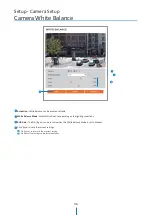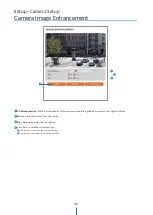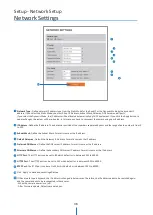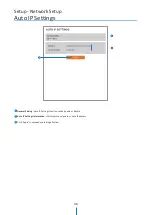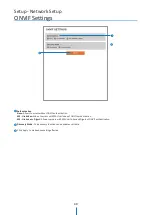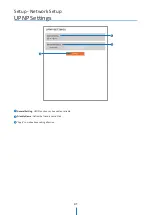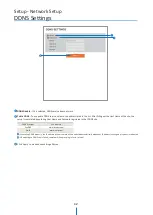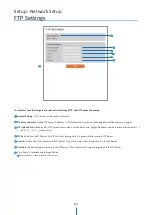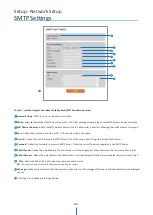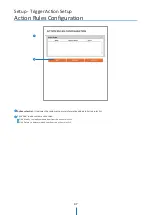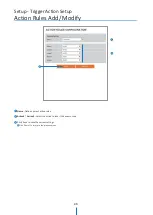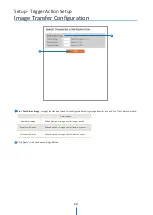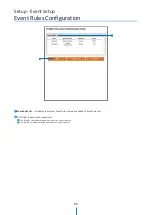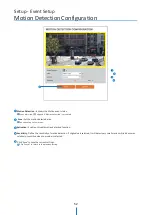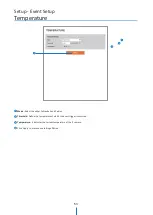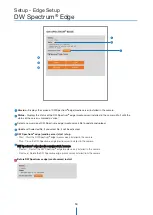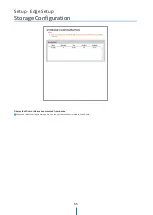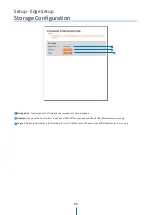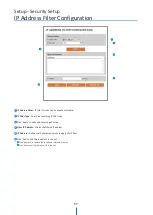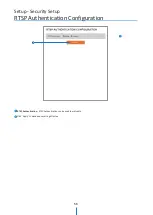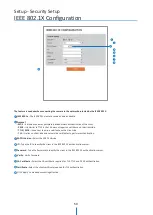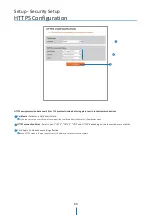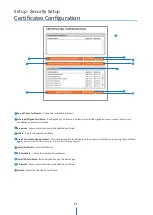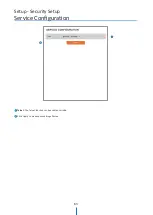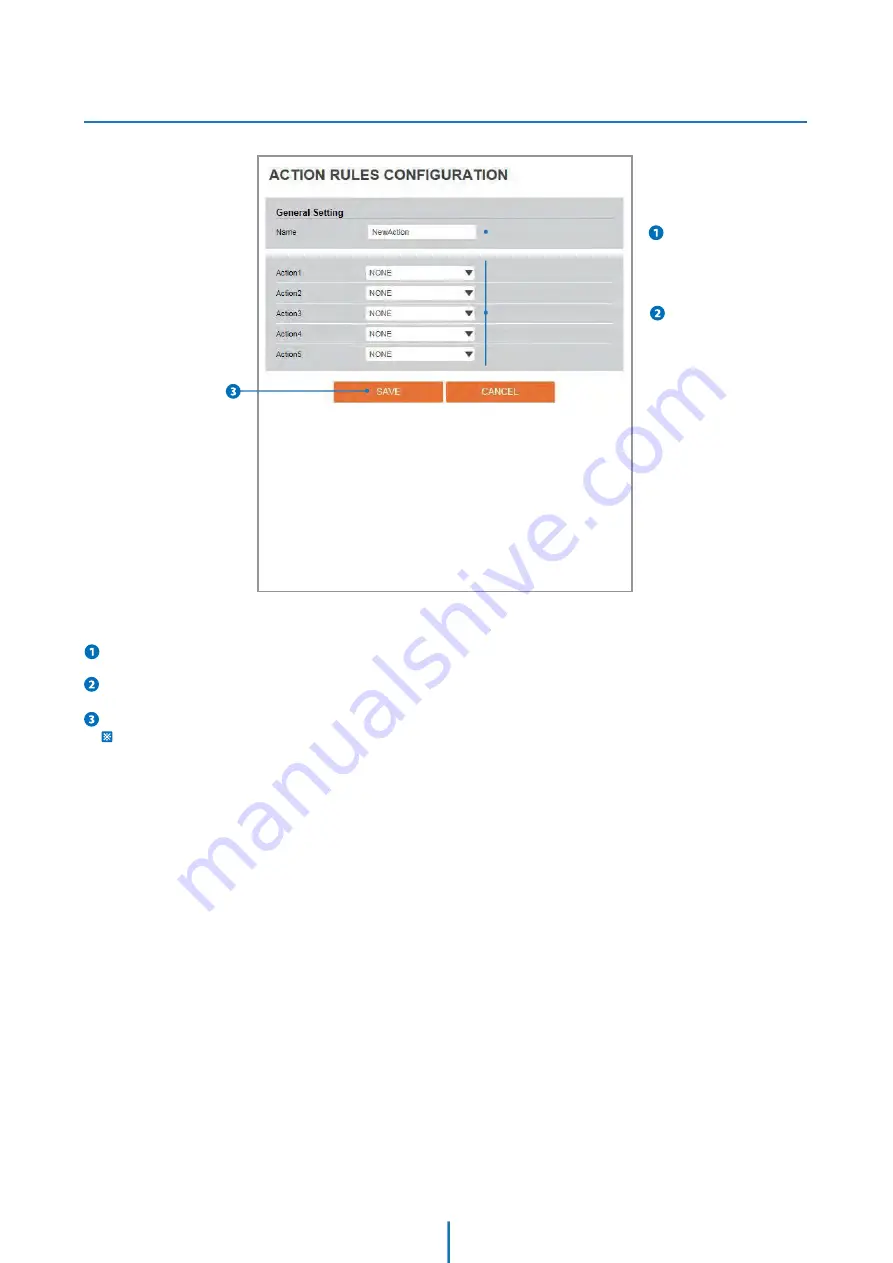Reviews:
No comments
Related manuals for DWC-MF4Wi4C1
DSC-350 - Digital Camera - 0.35 Megapixel
Brand: D-Link Pages: 2

DCS-932L
Brand: D-Link Pages: 2

DCS-5020L
Brand: D-Link Pages: 5

DCS-5020L
Brand: D-Link Pages: 67

DSC-100
Brand: D-Link Pages: 8
DSC-350 - Digital Camera - 0.35 Megapixel
Brand: D-Link Pages: 2

HTK
Brand: Hamilton Pages: 135

8461444 - Max Flash Camera One Time Use
Brand: Kodak Pages: 2

HDC-BOX320OIW
Brand: XtendLan Pages: 19

ASTRACAM
Brand: UMAX Technologies Pages: 28

90918
Brand: Hama Pages: 40

ATLONA Captivate AT-CAP-FC110
Brand: Panduit Pages: 24

GoCam GC-EUb
Brand: Spartan Camera Pages: 13

BCAMW80
Brand: Boss Audio Systems Pages: 29

POWERFIX Profi PEK 2.3 A1
Brand: Targa Pages: 116

Enrollment Kiosk
Brand: EVERI Pages: 2

m 1040
Brand: Olympus Pages: 124

IC502w
Brand: E-Guard Pages: 50