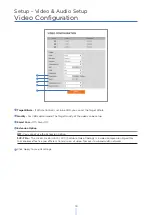Reviews:
No comments
Related manuals for MEGApix DWC-MB45iALPRT

540EZ - Speedlite - Hot-shoe clip-on Flash
Brand: Canon Pages: 12

Smart Home Monitoring
Brand: Rogers Pages: 5

M587
Brand: PRODIS Pages: 12

Motion Sensor Alarm
Brand: Tiiwee Pages: 35

5304
Brand: usi Pages: 10

EBDSPIR-AD
Brand: CP Electronics Pages: 12

CAMTVI7N1
Brand: Velleman Pages: 51

Sure-Lites 2C
Brand: Eaton Pages: 3

Mighty DomeColor Dome Camera Series
Brand: Vitek Pages: 28

GX1050C
Brand: Allied Vision Technologies Pages: 34

SH-SLS
Brand: Facom Pages: 2

DC-D4511WERX
Brand: Idis Pages: 37

DCC-600F
Brand: D-MAX Pages: 26

IGC2050F
Brand: XNET Pages: 17

Digiplex NE DGP-NE96
Brand: Paradox Pages: 52

18.4730
Brand: Monacor Pages: 10

GlassProtect Fibra
Brand: AJAX Pages: 29
V8300H-S
Brand: Vicon Pages: 3