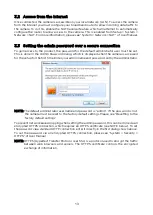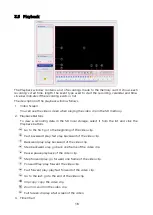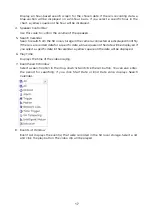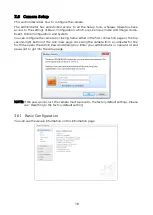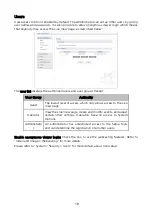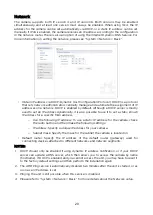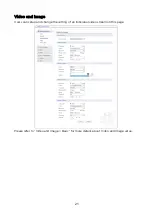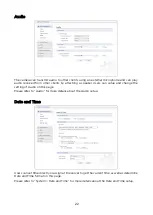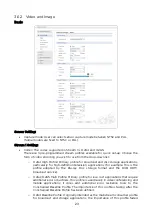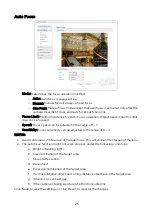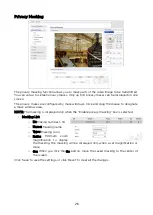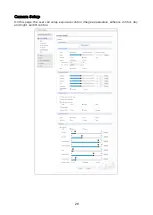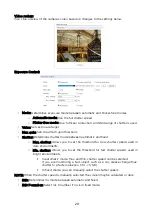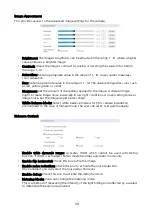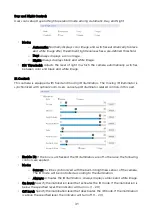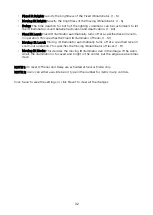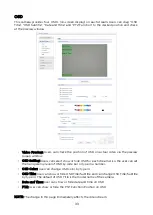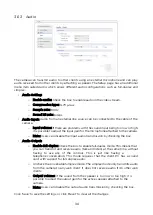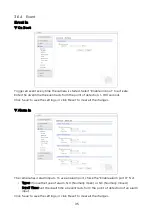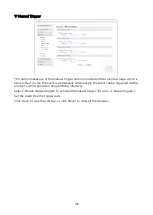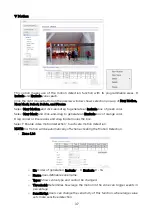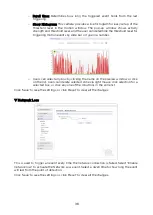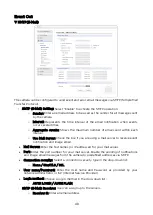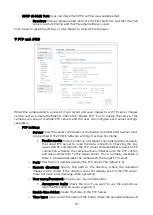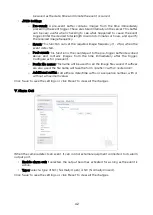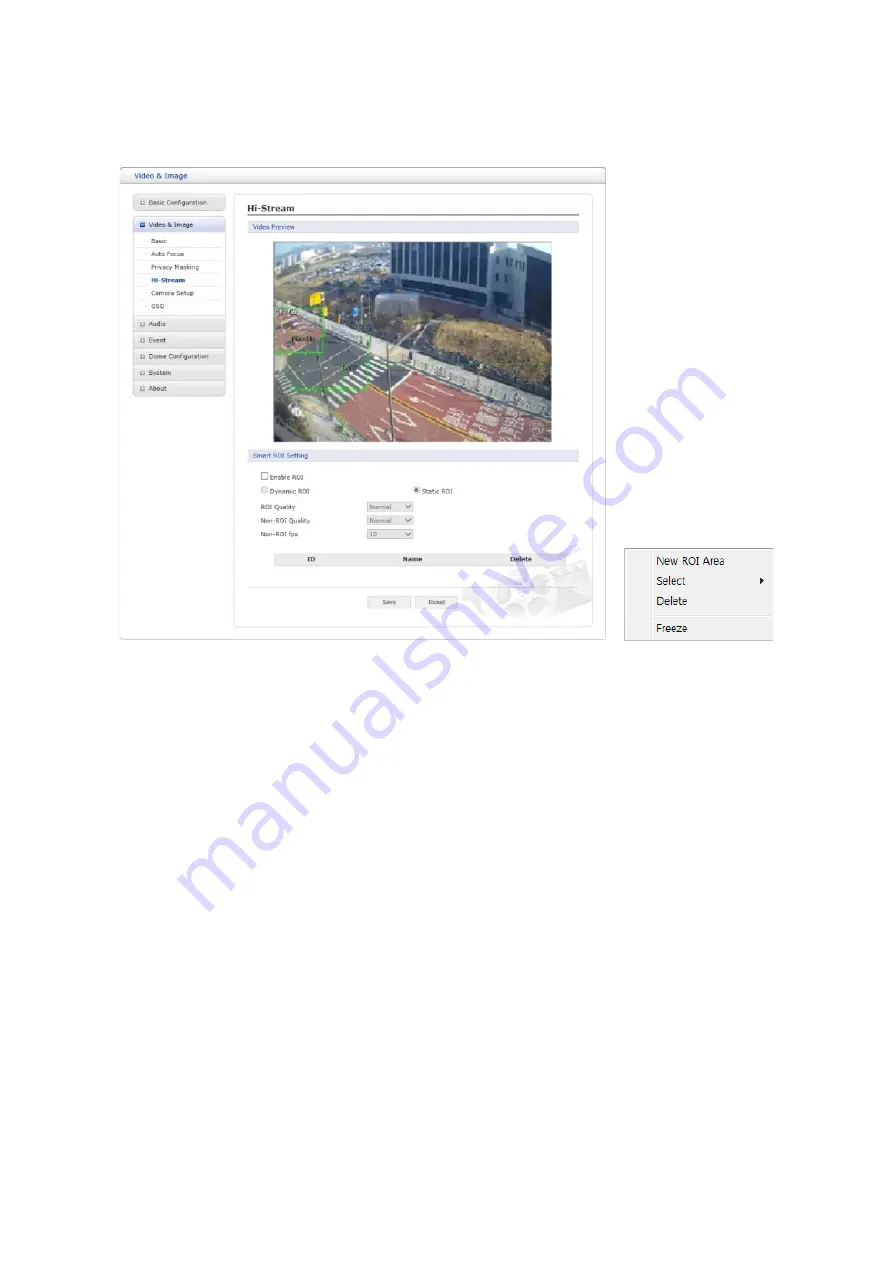
Hi-Stream
The Hi-Stream function allows reducing bandwidth by using compression and frame rate
control.
Create: Click the right mouse button and select New ROI Area. Click the left mouse button
and drag it to the mask window.
Select: Users can select any box by clicking the name on the preview window or click on
the list.
Delete: Users can delete selected zone via right mouse click selection for a selected box,
or click any one of the X buttons in the zone list.
• Enable ROI: Select “Enable ROI” to active Hi-Stream function. Video mode will be fixed
to CVBR.
• Dynamic ROI: ROI Quality, Non-ROI Quality and Non-ROI fps are controlled based on
the entire area.
• Static ROI: ROI quality, Non-ROI quality and Non-ROI fps are controlled based on the
selected area.
• ROI Quality: Set the quality of the selected area.
• Non-ROI Quality: Set quality of the non-selected area.
• Non-ROI fps Set frame rate of the non-selected area.
Click ‘Save’ to save the settings, or click ‘Reset’ to clear all the changes.
27