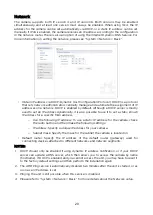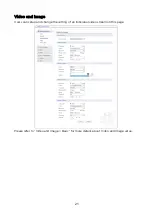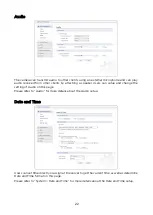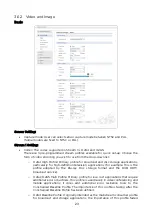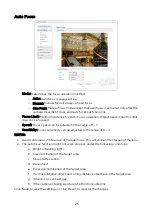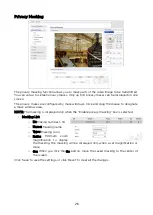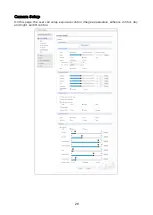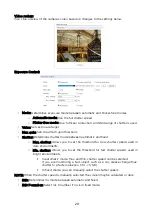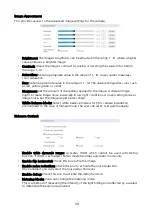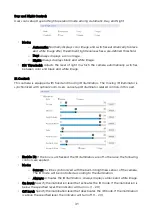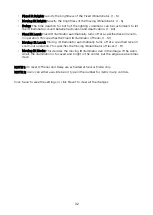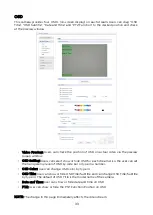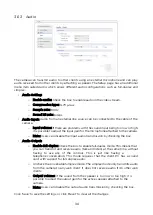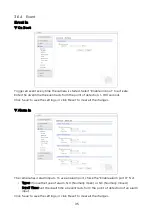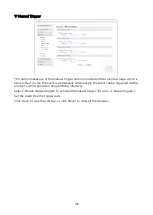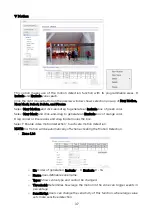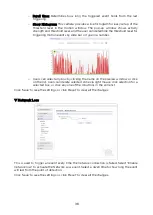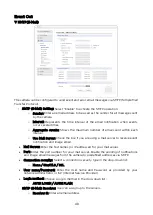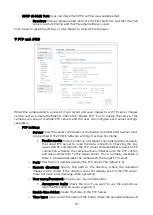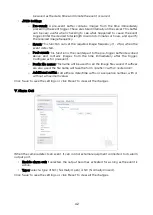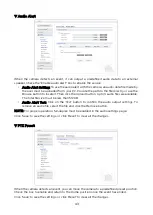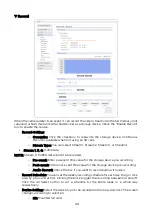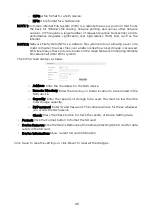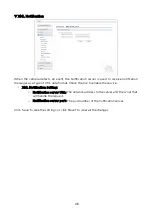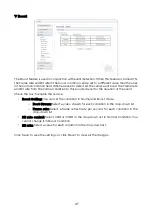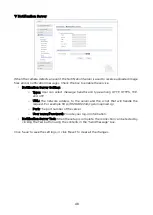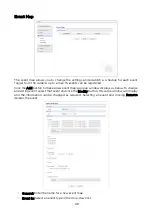3.6.3 Audio
The camera can transmit audio to other clients using an external microphone and can play
audio received from other clients by attaching a speaker. The Setup page has an additional
menu item called Audio, which allows different audio configurations, such as full-duplex and
simplex.
• Audio Setting:
o
Enable audio: Check the box to enable audio in the video stream.
o
Compression type: G.711
µ
-law
o
Sample rate: 8KHz
o
Sound bit rate: 64kps
• Audio Input: Audio from an external line source can be connected to the cable of the
camera.
o
Input volume: If there are problems with the sound input being too low or high,
it is possible to adjust the input gain for the microphone attached to the camera.
o
Mute: Users can disable the input audio transmission by checking the box.
• Audio Output:
o
Enable full-duplex: Check the box to enable full-duplex mode. This means that
you can transmit and receive audio (talk and listen) at the same time, without
having to use any of the controls. This is just like having a
telephone
conversation. This mode requires that the client PC has a sound
card with
support for full-duplex audio.
o
Uncheck the box enable Simplex mode. The simplex mode only transmits audio
from the camera to any web client. It does not receive audio from other web
clients.
o
Output volume: If the sound from the speaker is too low or
too h
igh
,
it is
possible
to adjust the output gain for the active speaker attached to the
camera.
o
Mute: Users can disable the output audio transmission by checking the box.
Click ‘Save’ to save the settings, or click ‘Reset’ to clear all the changes.
34