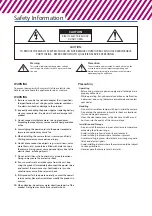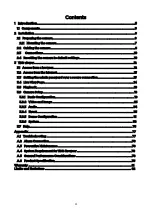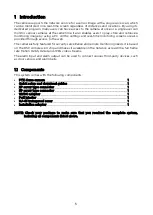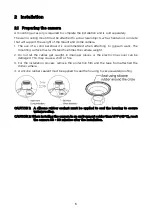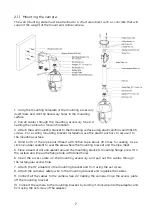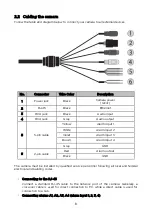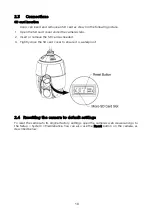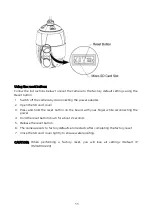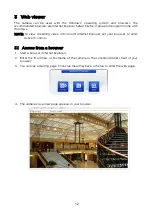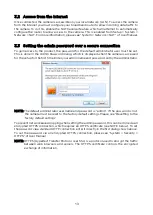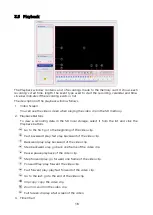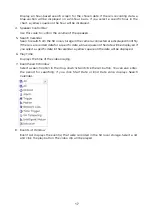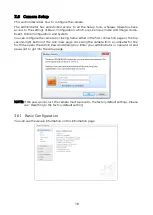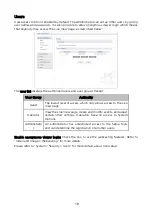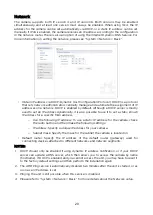1 Introduction
The camera supports the network service for a sensor image with a progressive scan, which
can be monitored on a real-time screen regardless of distances and locations. By using its
dedicated program, many users can have access to the camera at once or a single user can
monitor various cameras at the same time. It also enables users to play, store and retrieve a
monitoring image by using a PC. All the settings and real-time monitoring screens are also
provided through access to the web.
The camera is fully featured for security surveillance and remote monitoring needs. It is based
on the DSP compression chip and makes it available on the network as real-time, full frame
rate Motion H.265, H.264 and JPEG video streams.
The alarm input and alarm output can be used to connect various third-party devices, such
as door sensors and alarm bells.
1.1 Components
This system comes with the following components;
•
PTZ dome camera
1
•
Quick setup and download guides
1
•
2P screw type connector
1
•
5P screw type connector
1
•
12VDC adaptor
1
•
PoE injector
1
•
RJ-45 waterproof cover
1
•
Installation adaptor
1
NOTE: Check your package to make sure that you received the complete system,
including all components listed above.
5