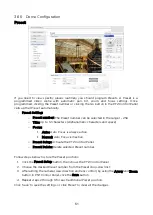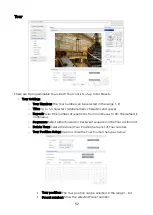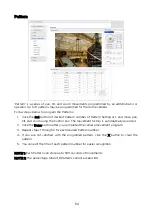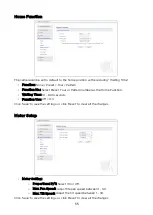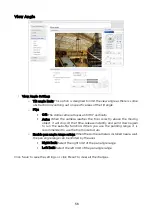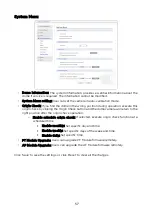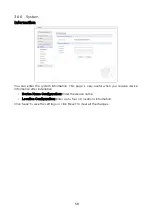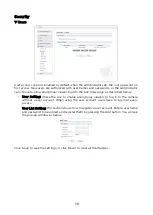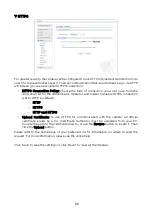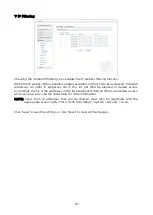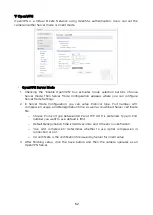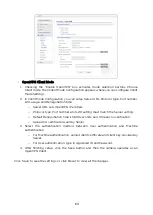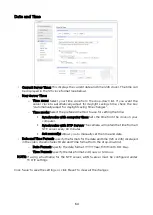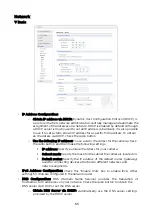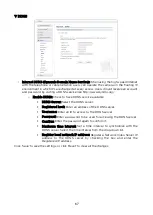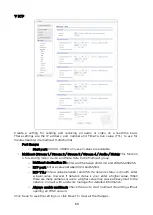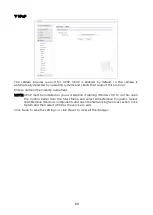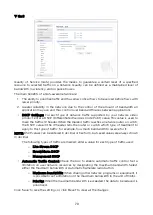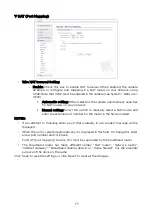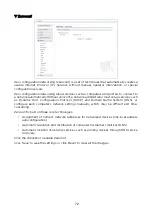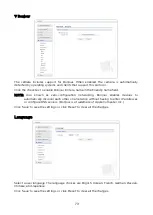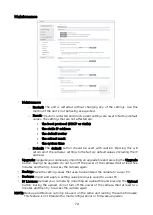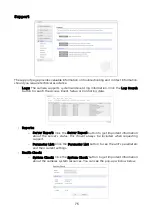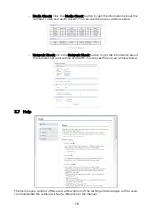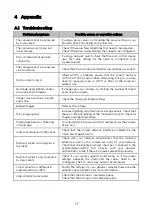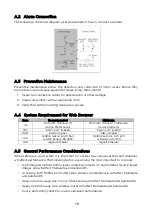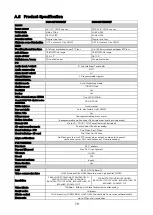Date and Time
• Current Server Time: This displays the current date and time (24h clock). The time can
be displayed in the 12h clock format (see below).
• New Server Time:
o
Time zone: Select your time zone from the drop-down list. If you want the
server clock to automatically adjust for daylight savings time, check the box
“Automatically adjust for daylight saving time changes”.
o
Time mode: Select the preferred method to use for setting the time:
Synchronize with computer time: Sets the time from the clock on your
computer.
Synchronize with NTP Server: The camera will obtain the time from an
NTP server every 60 minutes.
Set manually: Allows you to manually set the time and date.
• Date and Time Format: Specify the formats for the date and time (12h or 24h) displayed
in the video streams. Select Date and Time format from the drop-down list.
o
Date Format: Specify the date format. YYYY: Year, MM: Month, DD: Day
o
Time Format: Specify the date format. 24 Hours or 12 Hours
NOTE: If using a hostname for the NTP server, a DNS server must be configured under
TCP/IP settings.
Click ‘Save’ to save the settings, or click ‘Reset’ to clear all the changes.
64