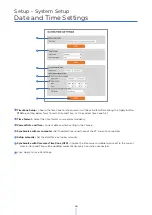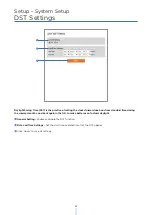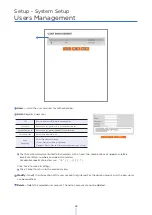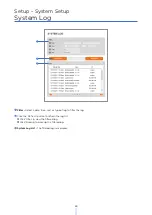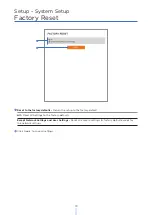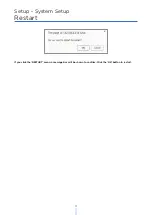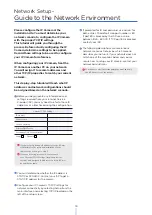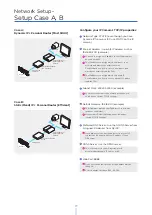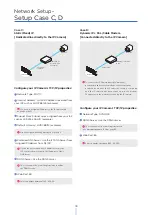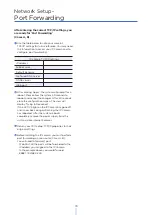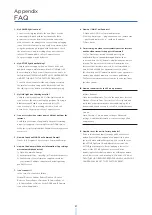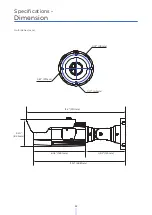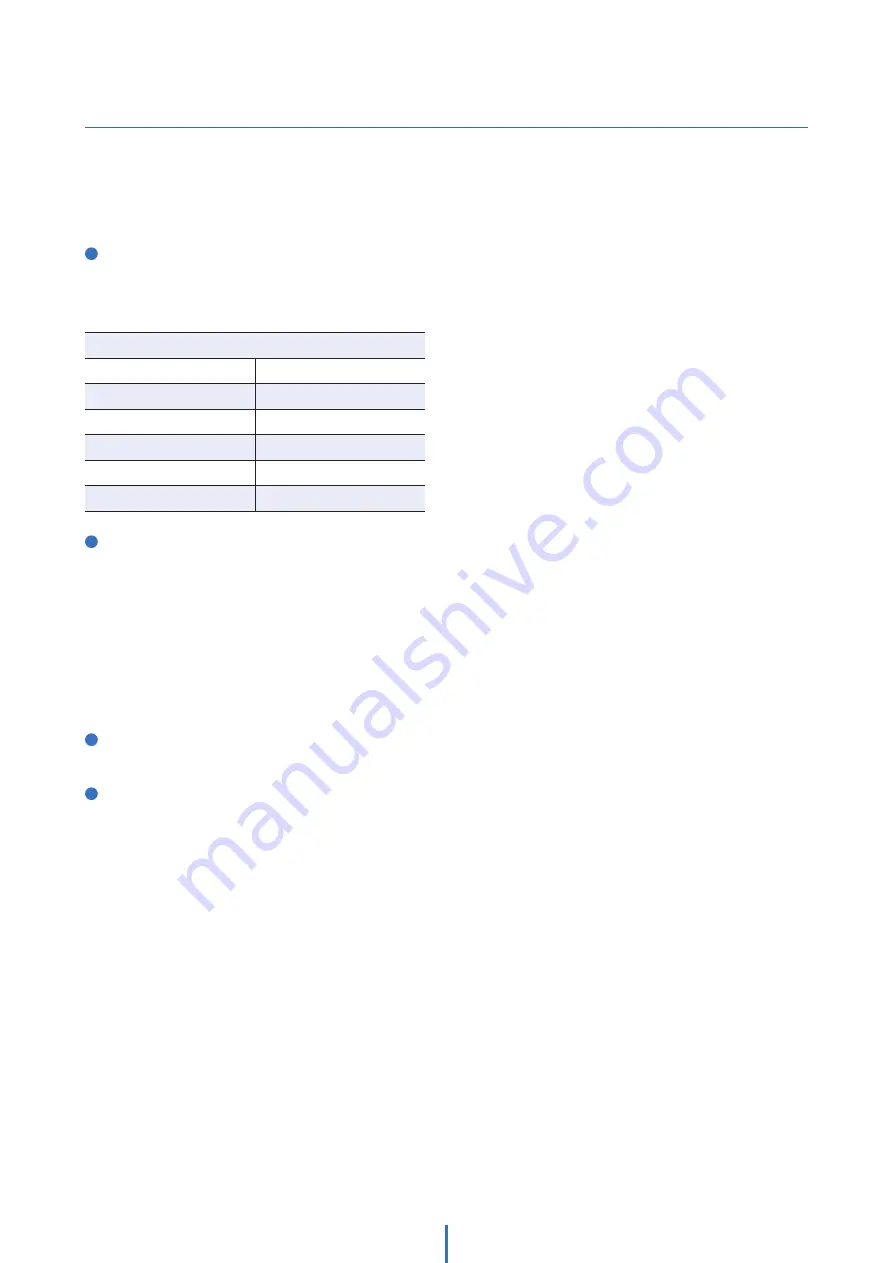
79
Network Setup -
Port Forwarding
After entering the correct TCP/IP settings, you
are ready for ‘Port Forwarding’
(Cases A, B).
1
Use the table below to note your camera's
TCP/IP settings for future reference. You may need
this information to access your IP Camera and to
configure ‘port forwarding’.
2
After clicking ‘Apply’, the system will prompt for a
reboot. Please allow the system 50 seconds to
reboot and accept the changes. After 50 seconds,
close the configuration screen. The view will
display ‘Trying to Reconnect’.
If the ACTIVE light on the IP Camera has gone off
and is now back on again flashing, the IP Camera
has rebooted. After the system reboots
completely, remove the power supply from the
unit and close Internet Explorer.
3
Return your PC/Laptop TCP/IP properties to their
original settings.
4
Before installing the IP camera, you must perform
port forwarding on your router (Cases A, B).
You will need to forward 1 port:
· Web Port: All the ports will be forwarded to the
IP address you assigned to the IP Camera.
In the example above, you would forward:
· 8888 > 192.168.0.200
IP address
Subnet mask
Default gateway
Preferred DNS server
DDNS server
Web port
IP camera TCP/IP settings