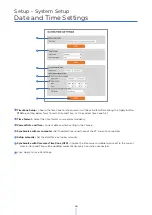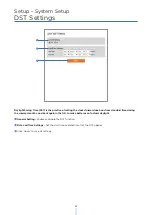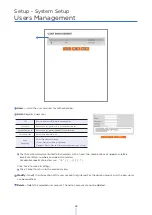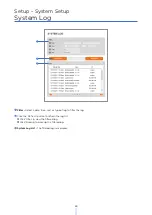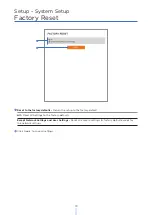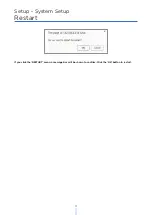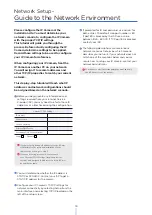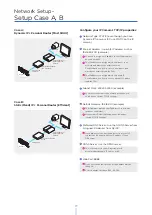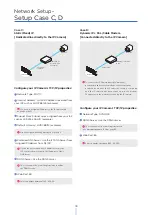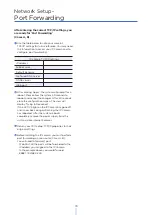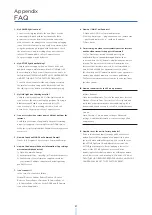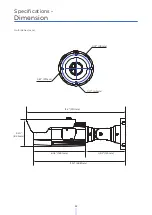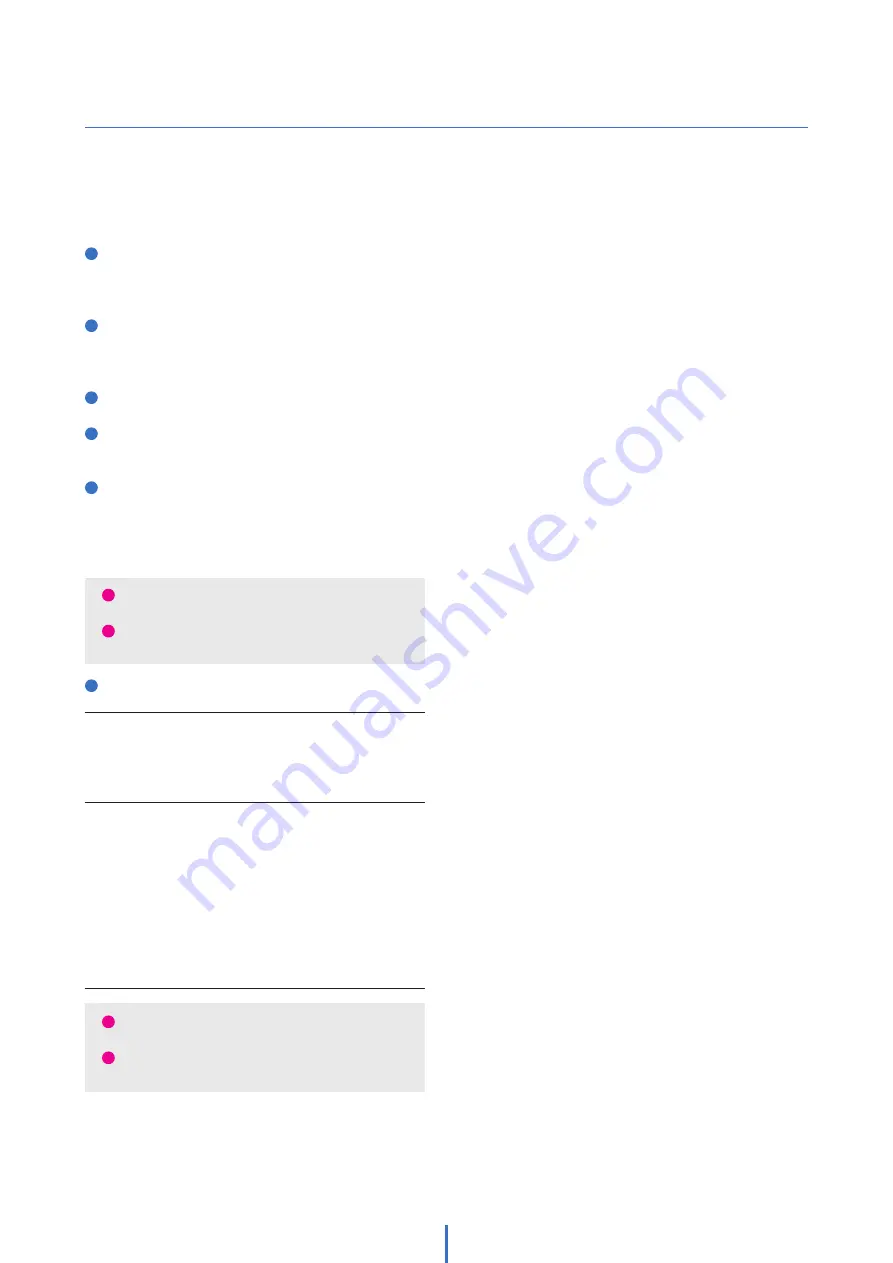
80
Network Setup -
Starting IP Camera
After forwarding correctly the Web Port,
through your router (if applicable), install the
IP Camera in a proper location.
1
Locate the serial number located on the label
attached to the bottom of the IP camera, you
will need this for DDNS registration.
2
Connect the IP Camera to your router or cable/
DSL modem (per your network scenario) via a
Cat5/5e UTP Ethernet network cable.
3
Supply power to the IP camera.
4
After 1 minute, verify the IP camera indicators:
·
LINK: Flickering/Solid
5
After configuring port forwarding on your
computer (if necessary), access your IP camera
on your local network by opening Internet
Explorer and specifying the IP address and web
port assigned to the IP camera.
6
Access your IP camera via the Internet :
If you use cases B, C:
1. Open Internet Explorer.
2. Type the address of the IP camera.
3. If you use a router, enter the routers’ static IP
and the web port number of the IP camera.
If you use cases A, D:
1. Open Internet Explorer and go to your DDNS
website.
2. Register the IP camera.
3. Reboot the IP camera.
4. Give the DDNS server 10 minutes to locate your
IP camera’s IP information.
5. Click the refresh button in Internet Explorer.
6. After your camera is connected, select your
camera.
i
Examples: http://192.168.0.200:8888 or
http://24.106.88.123
i
If you left your web port as 80, you do not need to specify
the port in the address bar to access the IP camera.
i
The difference between B and C is that B needs to
set the port forwarding.
i
Since the type of DDNS differs from the service type,
refer to the related service site.