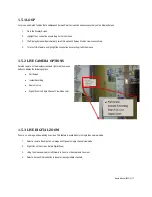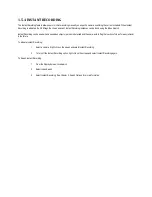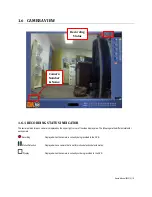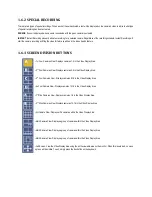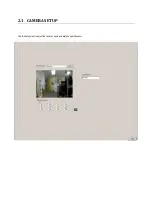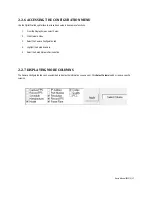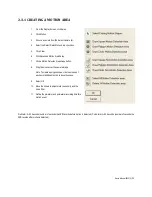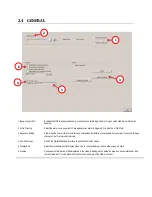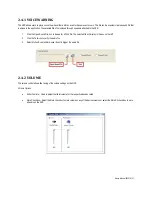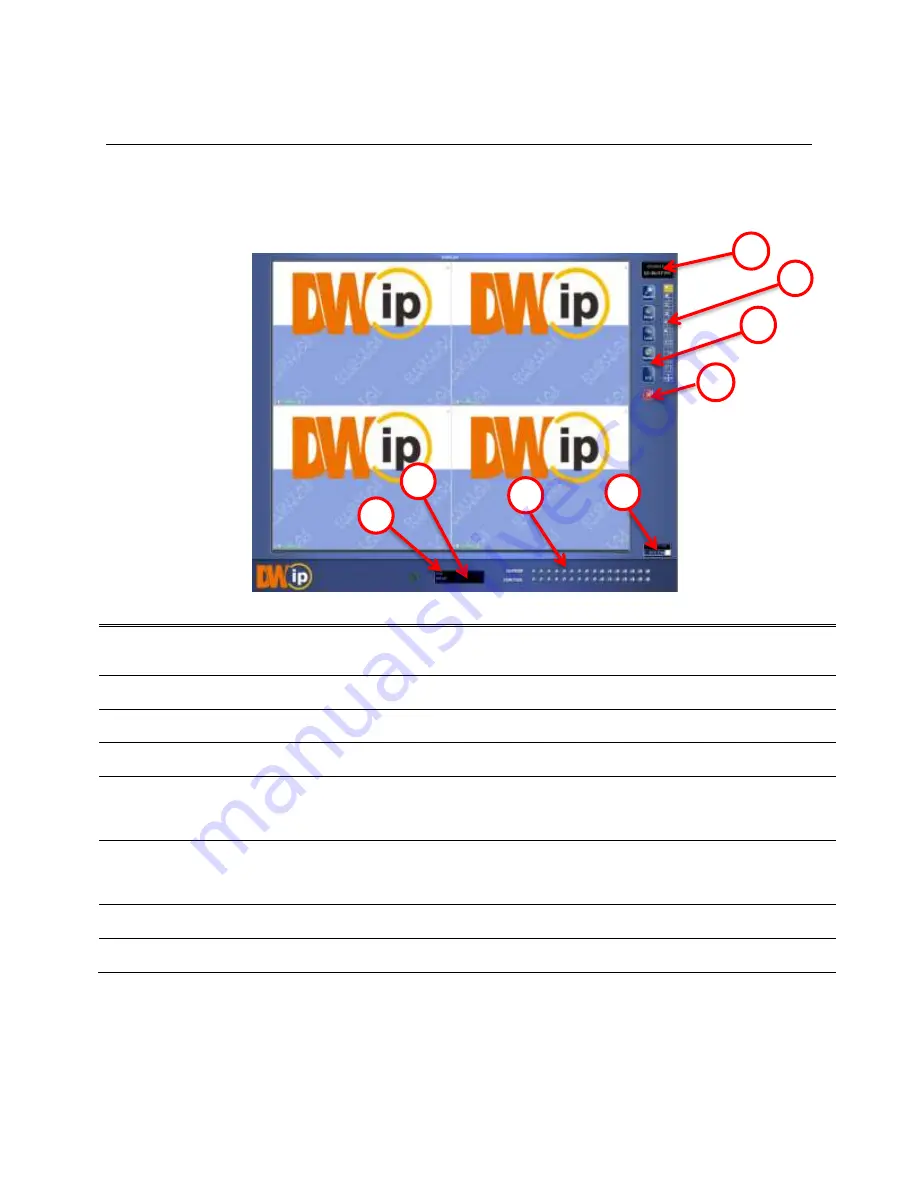
1.5
SCREEN DISPLAY AND LIVE OPTIONS
Each time the NVR starts, the program defaults to the Display Screen. The following diagram outlines the buttons and features used on the
Display Screen. You should become familiar with these options, for this is the screen that will be displayed the majority of the time.
1.
Date / Time
Displays current date and time. This info is stamped onto the recorded video and is displayed whenever
the video is played back.
2.
Screen Division Buttons
View cameras in groups such as 2 x 2, 3 x 3, and 4 x 4
3.
Options Menu
4.
Exit
Exit software with one of the several options: Logout, Shut Down, Restart, and Restart in Windows Mode.
5.
Storage Capacity
Displays the total free space available in the NVR. When the storage capacity reaches 100%, NVR will
begin rewriting new data over the older recorded videos. The % number indicates how much free space is
available in the HDD.
6.
Sensor (Alarm Status Bar)
Relay
Displays the Alarm status for each sensor input.
Fires the Output relay. The output relays can be hooked up to external alarms, set to trigger a phone call,
etc.
7.
Current User
Displays the name of the user currently logged onto the NVR.
8.
Remote Client Status
Displays users remotely connected to the NVR.
1
2
3
4
5
6
8
7