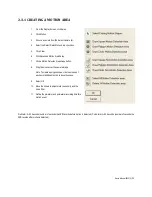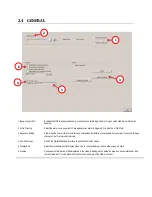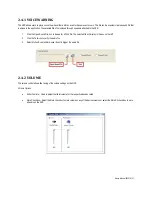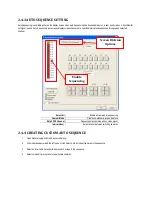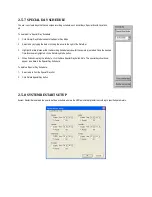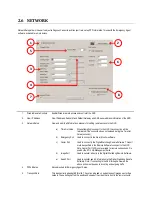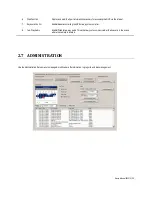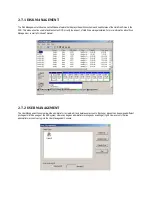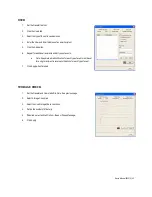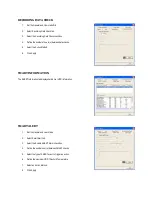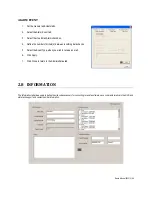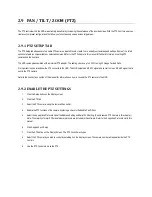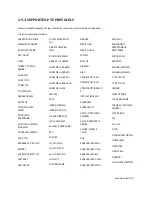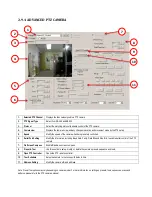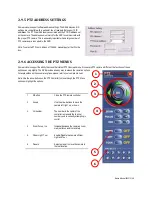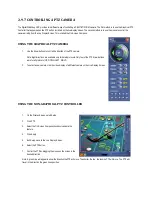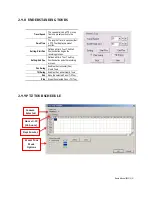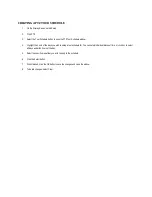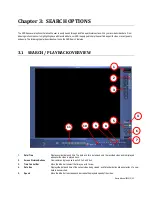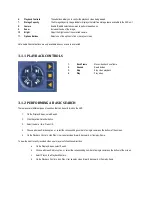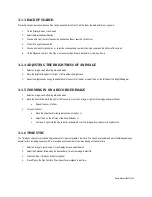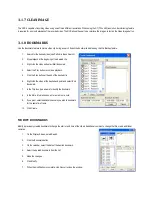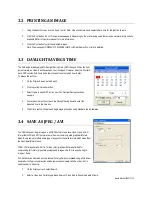2.7.6 SETUP LOG MANAGEMENT OPTIONS
The Log Management window provides the user the options to overwrite log files or
schedule log deletion.
1.
From the Administration setup display, click the Log Management button.
2.
Select the Log File Overwrite Option checkbox to enable the feature.
Set Log Options:
a.
Select Overwrite and define the size of the log file cache.
-OR-
b.
Select Do Not Overwrite and define the number of day(s) to
maintain log files.
Manually Delete Log Files:
a.
Choose the type(s) of log file to delete: System Log, Event Log, Alarm Log, and Drive Check Log.
b.
Select the Delete All button.
3.
Click the OK button to save the settings and close the window.
2.7.7 STATUS CHECK / EMAIL
GENERAL
1.
On the Display Screen, select Setup.
2.
Select Administration.
3.
Click Status Check/Email button.
4.
Select the General tab.
5.
Select the Enable Email Alarm checkbox.
6.
Enter a From Name and From (Email) Address. (This name and address
will appear in the From line of the email alert message.)
7.
Enter the SMTP information for the from email account. If necessary,
contact the email administrator for this information.
8.
If using a secondary email account select the Use Secondary SMTP checkbox and complete the SMTP information.
9.
Select the Test button to check settings.
10.
Click Apply when finished.