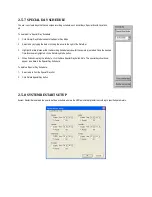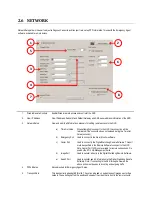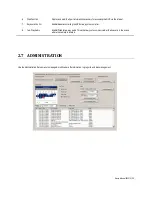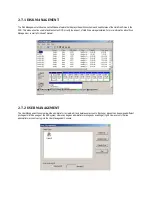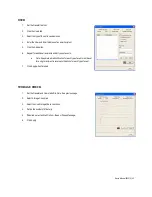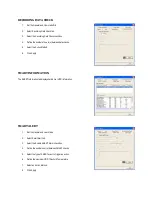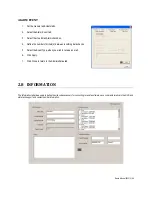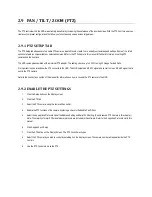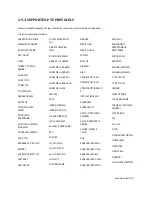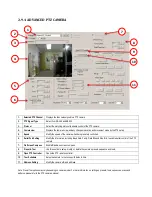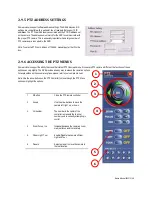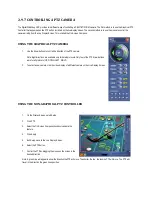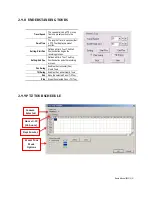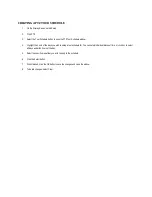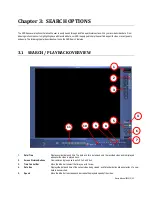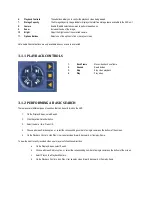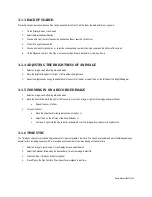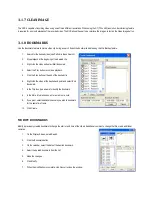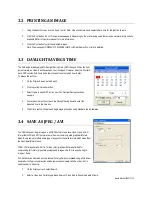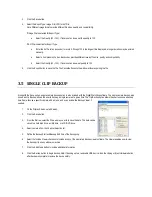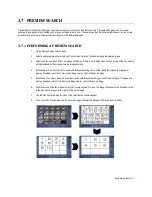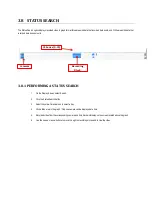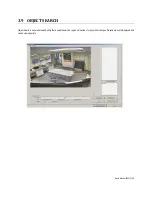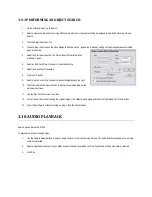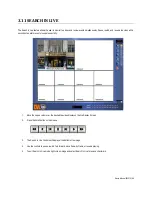2.9.7 CONTROLLING A PTZ CAMERA
The Digital Watchdog NVR provides two different ways of controlling a PAN/TILT/ZOOM camera. The first method is to use the Graphical PTZ
Controller that appears when the PTZ button is clicked on the live display screen. The second method is to use the mouse to control the
camera directly from the Live Display Screen. This is called the On-Screen Compass.
USING THE GRAPHICAL PTZ CAMERA
1.
Use the Arrow buttons to control the direction of the PTZ camera.
Note: Eight directions are available only for select protocols. Only four of the PTZ Arrow buttons
work for all protocols (UP, DOWN, LEFT, RIGHT).
2.
To select a new camera, click the video display of a different camera on the Live Display Screen.
USING THE NON-GRAPHICAL PTZ CONTROLLER
1.
On the Display Screen, select Setup.
2.
Click PTZ.
3.
Select the On Screen Compass checkbox to enable the
feature.
4.
Click Apply.
5.
Exit Setup menu to the Live Display Screen.
6.
Select the PTZ button.
7.
Control the PTZ by dragging the mouse on the screen in the
desired direction.
Note: A green line will appear to show the direction the PTZ will move. The shorter the line, the less the PTZ will move. The PTZ will
travel in the direction the green line specifies.