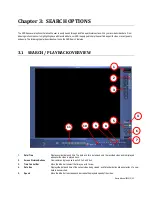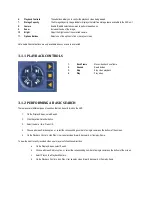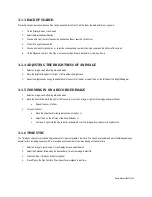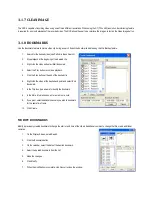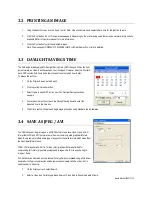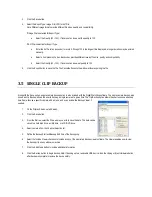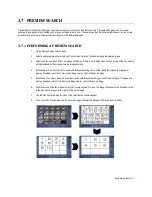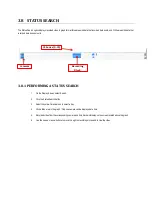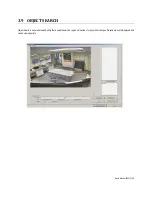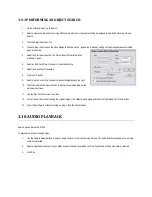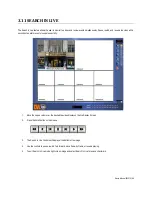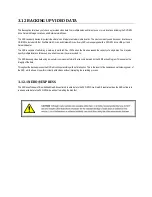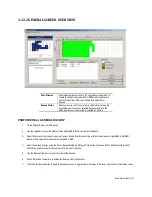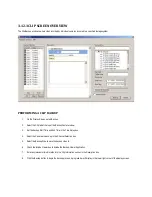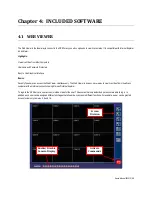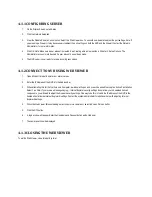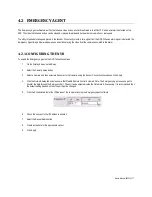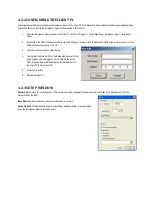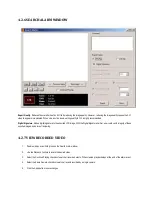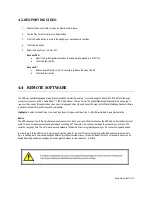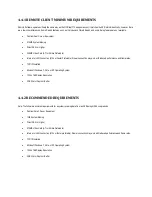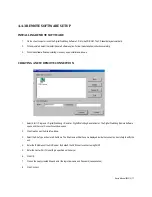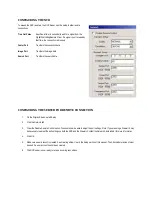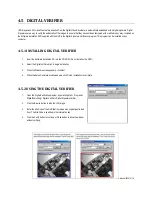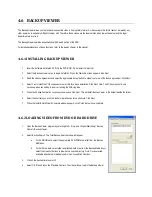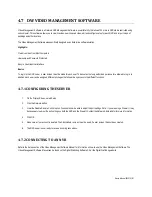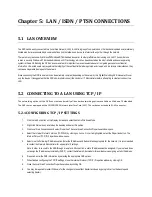Nexus Manual 022012 | 67
3.12.2 GENERAL SCREEN OVERVIEW
Hour/ Minutes
Records data displays in hourly (24 horizontal columns) and 10-
minute (6 vertical rows) segments. GREEN cells indicate time
with recorded video. RED cells indicate time selected for
backup.
Backup Status
Displays the size of all video currently selected for backup, the
available size of the current selected backup media, and the
dates and times of video currently selected for backup.
PERFORMING A GENERAL BACKUP
1.
On the Display Screen, select Backup.
2.
Use the calendar to select the date(s). Dates highlighted in BLUE contain recorded data.
3.
Select the blocks of time to back up using the Hour/Minute Grid. Blocks of time with recorded video are highlighted in GREEN.
Blocks of time selected for backup are highlighted in RED.
4.
Select the backup drive(s), using the Select Backup Media list, Network Drive button, or Browse button. When selecting the CD-
ROM Drive, you must specify the number of CDs to use for backup.
5.
Use the Backup Order button to set the order of the backup.
6.
Check the Include Viewer box to include the Backup Viewer Application.
7.
Click the Start Backup button to begin the backup process. A progress bar will display in the lower right corner of the display screen.